Managing Coverage for a Territory
Adding Coverage for a Territory
To add coverage for a Territory, perform the following steps:
1. Click the radio button adjacent to the Territory record. Any existing coverage records associated with the selected Territory appear in the Territory Coverage tab as shown below:
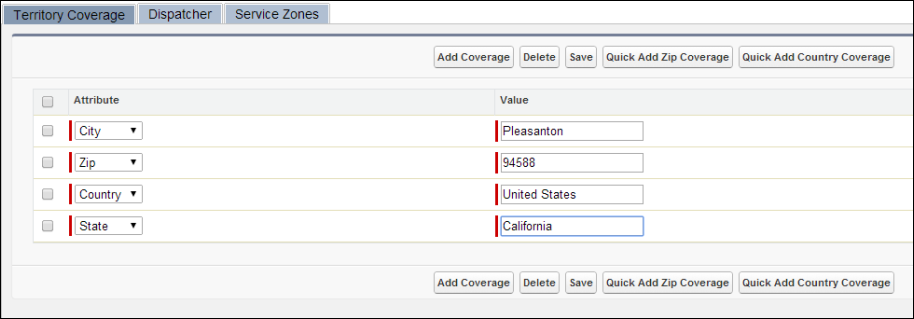
2. Click Add Coverage to add a new coverage record.
3. Select an attribute (for example, Zip) and the corresponding coverage value (for example, 94588).
4. To add multiple zip code coverage records, click the Quick Add Zip Coverage button to add coverage based on a range of zip codes. A popup window appears as shown below:
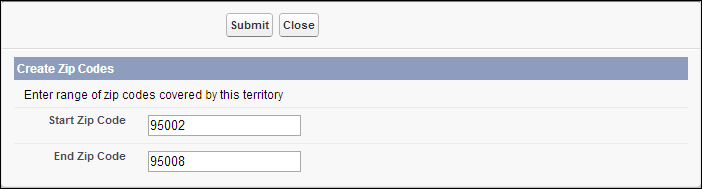
5. Enter the Start Zip Code and End Zip Code ranges covered by the Territory, and then click Submit. All zip codes between the start and end zip codes will be added as individual coverage records, as shown in the figure below. You cannot create more than 100 records at a time.
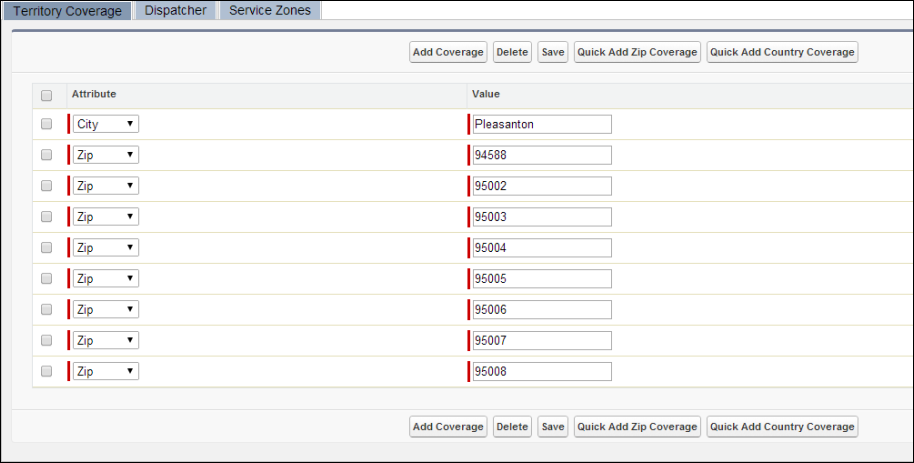
6. Click the Quick Add Country Coverage button to add coverage based on countries. A popup window appears as shown below:
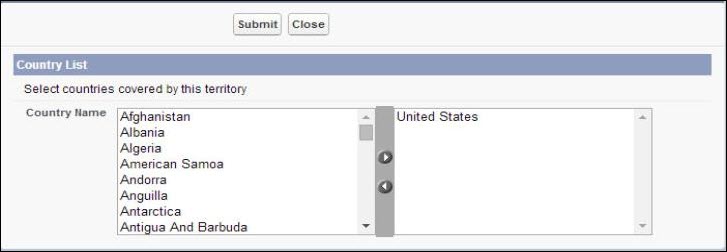
7. In the Country List window, select the countries from the list on the left, move them to the right using the right arrow button, and then click Submit. All selected countries are added as individual coverage records.
8. Click Save.
9. To return to the setup home page from the Territory Management Console, click Back To Setup Home.
Deleting coverage for a Territory
To delete a coverage for a Territory, perform the following steps:
1. To delete one or more records, check the checkbox against the record and click Delete.
2. Click OK when prompted for confirmation. The selected coverage gets deleted permanently.