Managing Child Installed Products
You can manage the child IBs of an IB by using the Manage Child IPs option in the Action menu. When you click this option in the action menu, the Manage Child IB modal window is displayed.
|
|
If you launch the Manage Child IBs option from the IB Hierarchy action menu, user-configured or cached columns are displayed.
|
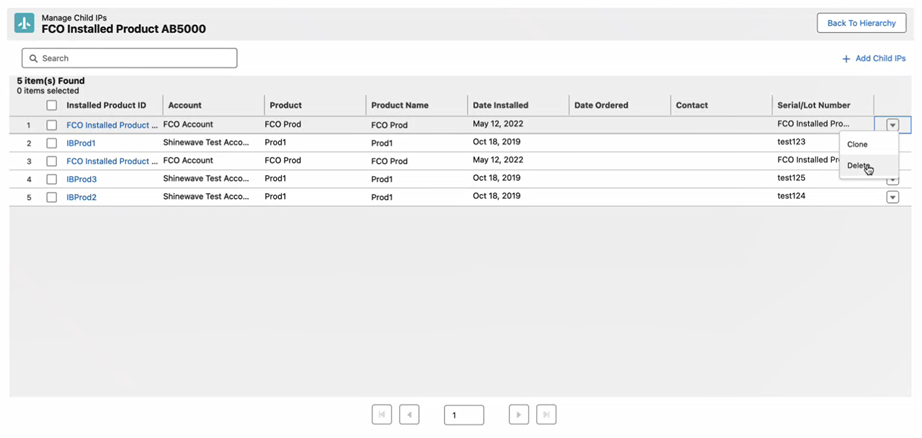
You can perform the following tasks in this window:
• View all the immediate child IBs of the IB in the list view. If there are more than 50 child IB records, pagination is enabled.
• Search for any child IB using keywords.
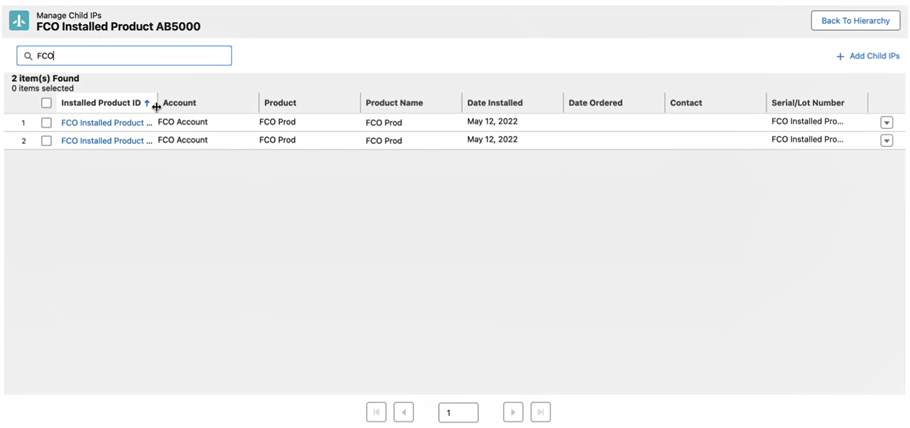
• Edit details of the child IB using the inline editing capability. You can also edit the lookup fields. The edited record is highlighted.
The edited columns are highlighted so that you can view the updates easily. |
You can perform bulk updates by selecting one or more records, editing the column, and selecting update all selected. This action updates all selected records. You can perform this action on different columns. This capability reduces the number of clicks to set the same value on multiple records. Also, you can perform all updates and save changes in a single click.
• Click Save to save all updates made on the modal in one click. This action reduces the number of server calls to perform the save action.
• Click Reset to undo the edits. • If the updated values are invalid, an error message is displayed. You can save only the valid updates or review the error records and take necessary action. • If the IB Hierarchy is configured on the Account or Location (Site) record, clicking the Manage Child IBs option and performing the create, edit, clone, or delete action and then clicking the Back to Hierarchy or Close button displays the hierarchy for the selected IB record only. Click the Refresh button to view the original hierarchy. |
• Clone any child IB by clicking Clone in the action menu.
• Delete any child IB record by clicking Delete in the action menu.
• Delete multiple child asset records at a time by selecting records and clicking Delete IPs. This option is displayed when more than one record is selected.
• Click Add Child IP to add any missing child asset to the asset. The parent is automatically displayed as the selected asset.
• Click Back to Hierarchy to navigate to the asset hierarchy view. This option is displayed when more than one record is selected. The updates you have made in the Manage Child IBs modal window are displayed in the asset hierarchy view.