Accessing SFM Search from Tab
The following sections explain the steps involved to access SFM Search from Tab in lightning pages.
Step 1: Creating Visualforce pages
Use the following code to create visual pages for the SFM Search:
<apex:page >
<script type="text/javascript">
window.onload = openSearch();
function openSearch() {
var urlString = '/apex/SVMXC__SFMSearchDelivery?showHeader=true';
console.log("Opening the SFM Search Delivery page using the URL - " + urlString);
if( (typeof sforce != 'undefined') && (sforce != null) ) {
sforce.one.navigateToURL(urlString);
} else {
//Set the window's URL
window.location.href = urlString;
}
}
</script>
</apex:page>
<script type="text/javascript">
window.onload = openSearch();
function openSearch() {
var urlString = '/apex/SVMXC__SFMSearchDelivery?showHeader=true';
console.log("Opening the SFM Search Delivery page using the URL - " + urlString);
if( (typeof sforce != 'undefined') && (sforce != null) ) {
sforce.one.navigateToURL(urlString);
} else {
//Set the window's URL
window.location.href = urlString;
}
}
</script>
</apex:page>
Step 2: Creating Visualforce Tabs
To create Visualforce Tabs:
1. Go to Setup > PLATFORM TOOLS > User Interface > Tabs > Visualforce Tabs.
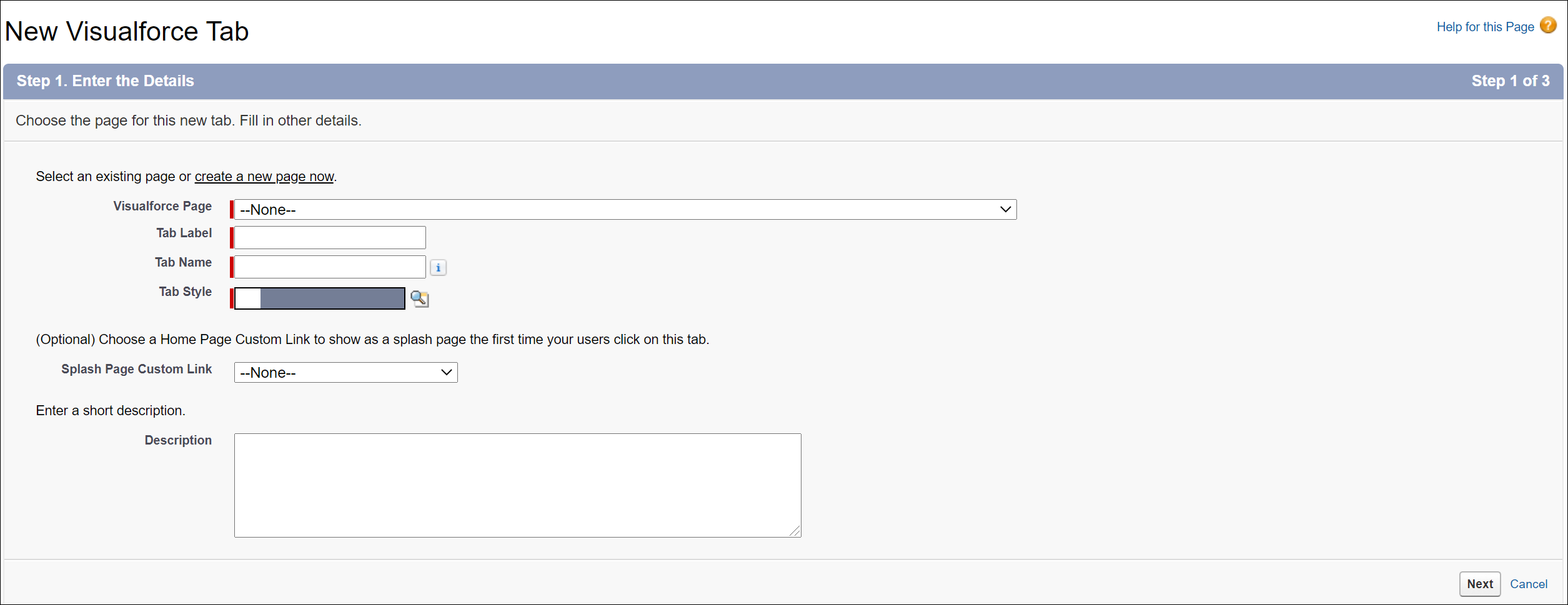
2. Click New to open the New Visualforce Tab.
◦ Select the Visualforce page created using the above code.
◦ Enter the Tab Label and Tab Name.
◦ Select the Tab Style from the available styles.
◦ Click Next.
◦ Select the radio button against Apply one tab visibility to all profiles and click Next.
◦ Choose the Custom Apps for which the new tab will be available. By default, all the apps will be selected. Unselect the apps for which you do not want the tab to be visible.
◦ Click Save.
Step 3: Accessing the SFM Search from Tab
To access the SFM Search from Tab:
1. Go to Setup > PLATFORM TOOLS > Apps > App Manager.
2. Click Edit against the App Name: ServiceMax.
3. Navigate to Choose the Tabs section.
4. Move the new tab from Available Tabs to Selected Tabs.
5. Click Save.