Generating Report in 23.1
On launching the Output Document Delivery engine, configured data binding is performed to retrieve data from all the relevant ServiceMax records. The formatting of data, calculation of sum total of the values, and embedding of images are performed and the report is generated with a Save and Cancel button.
The following screen displays the Output Document in Lightning Theme.

Click the Save button to generate the PDF file. In Classic Theme, the Finalize option is displayed instead of the Save option, as displayed in the following screen.

The following screen is displayed, with an option to delete the attachment. The header record’s name field value is shown as a hyperlink, allowing you to navigate back to that record.

A new PDF file is generated and attached to the header record every time you click the Finalize button.
The admin can edit the file format in the Template Designer. Suppose the return value for the defined file format is blank. In that case, the report will be generated with the default file format <Output Document SFM Transaction ID>_<SFID of the header record>_<yyyyMMddHHmmss>.
If the field API name configured is incorrect or does not exist, an error message is displayed on invoking the Output Document process. Also, you cannot generate the report. If a configured field has no value, the file will be generated with the remaining constructs defined in the filename.

When the PDF file is generated, any configured Target Object Updates are also performed.
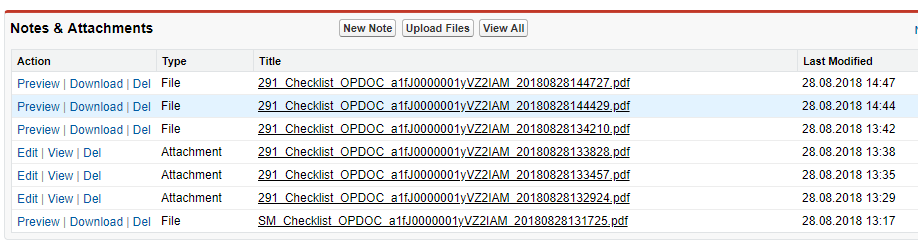
If you want to generate the report using one template only once, define the Target Object Update to set a flag in the header record to indicate report generation. This flag can be checked in the qualifying criteria expression of the Output Document process to prevent the Output Document Delivery engine to be invoked once a report has been generated. |