Enabling IB Hierarchy for Community Users
A Community user can view the IB hierarchy on the object record page only if the IB Hierarchy component is added in the Community Builder.
|
|
• For a Community user, the Sharing Setting for the object should be set to Public to display the error message "No Data Found". If it is set to Private, the Hierarchy data is not plotted with an error message.
• The Community user profile should have access to the following Apex classes:
◦ ADM_IBHierarchyConfig_LS
◦ IB_Hierarchy_LS
|
To set Sharing Setting for the Community user:
1. Go to Salesforce Setup.
2. Type Sharing in the search box.
3. Open Sharing Setting and click Edit.
4. Set as Public for the object.
To enable the IB Hierarchy component for the Community user:
1. Launch the object record.
2. Launch the Community Builder.
3. Drag and drop the Install Product Hierarchy component in the Community Builder.
4. Click the Hierarchy Component. The Hierarchy configuration screen is displayed on the right.
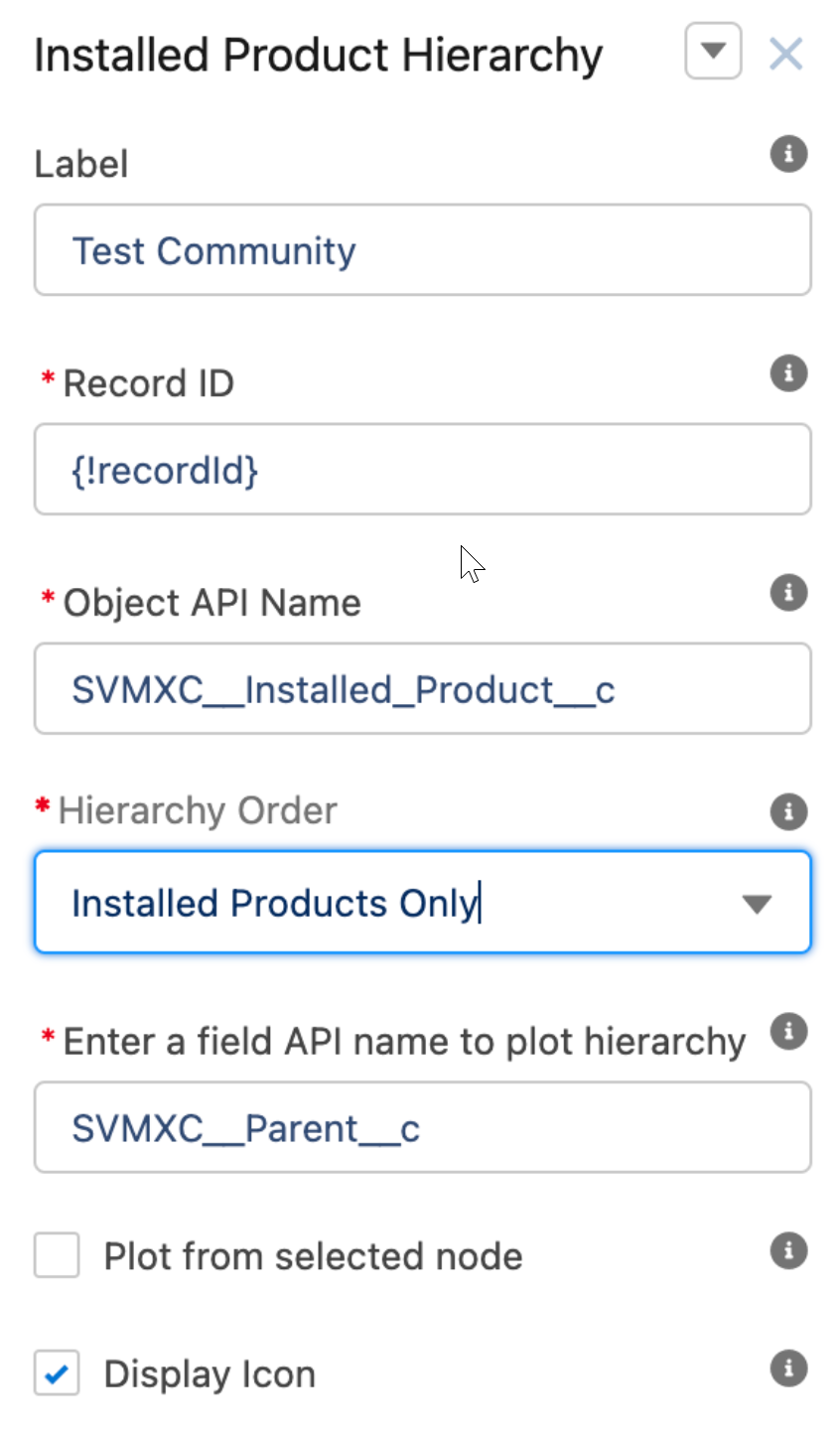
5. In the Hierarchy Configuration screen, enter the attributes as described in the table:
Field | Description | ||
|---|---|---|---|
Fields marked with * are mandatory. | |||
Label | Name of the hierarchy component to be displayed. | ||
Record ID | {!recordId}
| ||
Object API Name | Example: SVMXC__Installed_Product__c | ||
Hierarchy Order | Installed Products Only | ||
Enter a field API name to plot hierarchy | For example, SVMXC__Parent__c | ||
Plot from selected node | Select this checkbox if you want to plot the IBs from the selected node downwards and not the complete hierarchy including the parent nodes. | ||
Display Icon | Select this checkbox if you want the icon to be displayed beside the IB or else clear the checkbox. | ||
6. Click Save to save the configuration.
• You can enable the Installed Product Hierarchy component for any standard or custom record page with a lookup to the IB record. For example, Case, Work Order, Account, and Location.
• The "No data found" error is displayed in the hierarchy view area when the selected field for the hierarchy has no value.
• The "No data found" message is displayed in the hierarchy view area if an incorrect field is selected for the selected hierarchy order.