Customizing the Display Fields
To configure the columns displayed in the Work Order, Cases or RMA/Shipment list views of the FCO Wizard delivery screen, perform the following steps:
1. Navigate to the Delivery screen from the FCO Creation Wizard, after the output records are generated for the FCO.
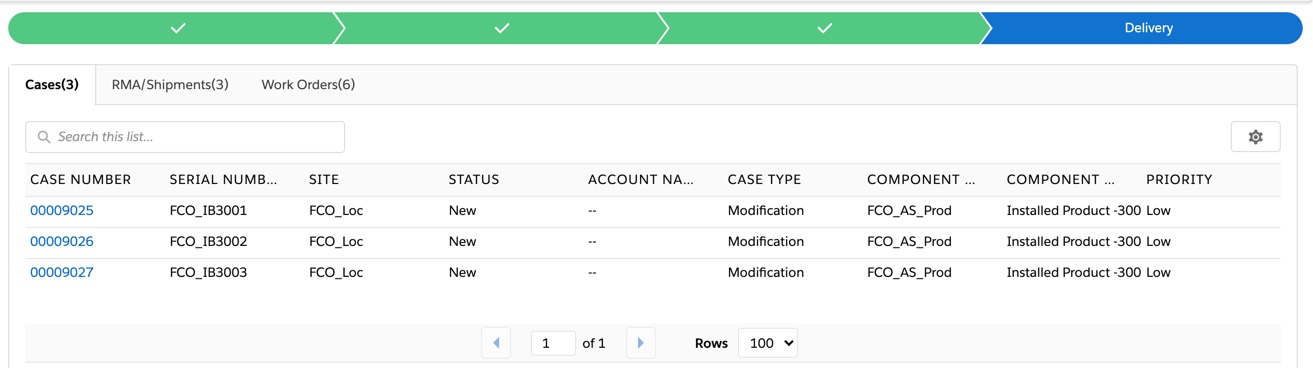
2. Select  icon in the upper right-hand corner of the list view you want to change.
icon in the upper right-hand corner of the list view you want to change.
 icon in the upper right-hand corner of the list view you want to change.
icon in the upper right-hand corner of the list view you want to change.3. Select the option Select Fields to Display. The following pop-up window is displayed for selecting the fields for the Table Columns.
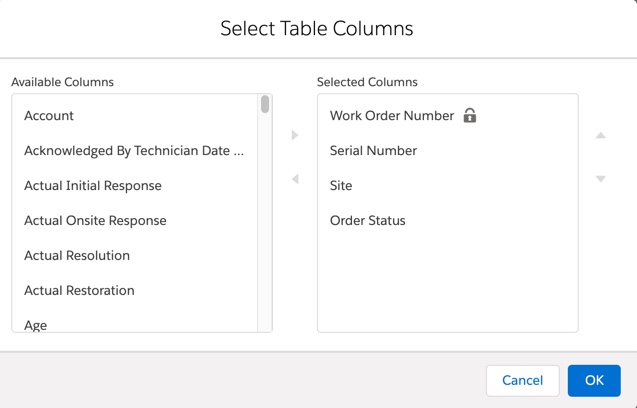
The fields represent the fields that are available in the object of the list view. The Selected Columns fields shown are saved and are specific to the logged-in user's preferences. |
4. Select the desired fields from the Available Column.
5. Move the fields from the Available Columns list to the Selected Columns list.The selected fields are displayed in the Work Order list view in the FCO Creation Wizard screen.