Viewing Generated Time Entry Records from Work Details
After admin creates the timesheet configuration template by configuring therules, field maps, and schedule to create time entry records, the time entry records are created for the configured period. The created time entries are associated with the applicable timesheets and daily summaries. For more information, see Creating Time Entries from Work Details or Events.
Use Case
Let’s take an example where the admin configured the Autofill tab to create time entries from work details as shown in the below screenshot:
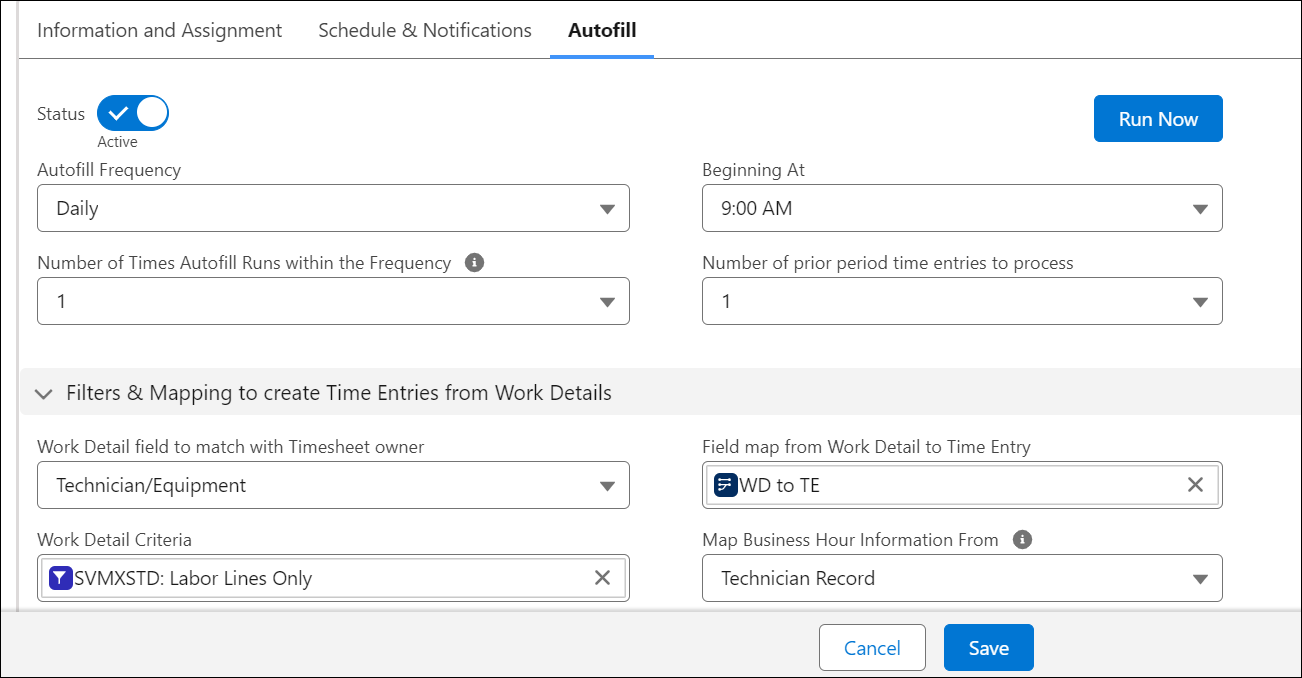
With the above configuration, Time Entry records will be generated at 9 AM from Monday to Saturday for the current time period.
If the number of past time periods in the above configuration is set to 1, the Time Entry records will be generated for both the current and previous periods.
Similar to Timesheet and Timesheet Daily Summary record creation, the time at which Time Entry records are actually created can vary depending on the exact time at which the scheduler runs and the particular record gets created.
The following screenshot displays the Time Entry records created from Work Detail records:

Key Points
Following are the key points to note with respect to the auto-creation of Time Entry records:
• The dates for which Time Entry records are created are the dates between the Start and End dates (both dates included) of Timesheet records.
• The activities for which Time Entry records are created are determined by the Work Detail, Task, Event, and/or ServiceMax Event filters and mappings defined in the Autofill configuration. If any activity record (work detail, tasks, event) does not have the proper mapping of the required date-time / duration fields (mapping not defined or blank source field(s)), no Time Entry record is created for that activity record.
• If the Duration field of the Time Entry object is mapped from a source object field (for instance Line Qty in Work Detail), Duration field is set to the source field value, if the source field value is not blank (null).
• If the Duration field of Time Entry is not mapped from a source object field, or if the source field value is blank (null, not 0), it is auto-populated as the difference in hours between Start Time and End Time field values of the Time Entry record. This difference is calculated using the Timesheet record’s Business Hours, as explained below
• Timesheet records' Business Hours are used to limit the Duration field value of the Time Entry records created to the working hours of the technicians when an activity falls outside the working hours.
• These are used in conjunction with Start Date and Time and End Date and Time fields in the source object (for instance, Work Detail), when one of the following conditions is true:
◦ If Time Entry’s Duration field is NOT mapped from a source object field (for instance, Line Qty in Work Detail)
OR
◦ If the source object field (for instance, Line Qty in Work Detail) mapped to Time Entry’s Duration field is blank (null, not 0)
• If the technician deletes the Work Detail records after the Timesheet job is run, time entry records are not deleted. So, the Work Detail Lines of the time entry records will be orphaned.
Examples
When the business hours are from 9 AM to 6 PM AND the Line Qty field is blank, Time Entry records will be created as illustrated below.
• When there is a work detail from 5 to 6:30 PM, one time entry will be created for the period 5 to 6:30 PM, with a Duration set to 1 hour.
• When there is a work detail from 31/Aug/2016 11 AM to 01/Sep/2016 2 PM, one time entry will be created for the period 31/Aug/2016 11 AM to 01/Sep/2016 2 PM. Its Duration will be set to 12 hours, which is the sum of 7 hours on 31st from 11 AM to 6 PM and 5 hours on 1st from 9 AM to 2 PM.
• When there is a work detail from 6 to 7 PM, the Duration of time entry created will be 0.
• When there is a work detail from 8 to 9 AM, the Duration of time entry created will be 0.
Note that for any of the above scenarios, if Line Qty is set to a value, then the Duration field is set to the same value when Time Entry records are created. This means that if Line Qty is set to 1.5 for the Work Detail record from 5 to 6:30 PM (example #1 above), Duration will be set to 1.5 for the corresponding Time Entry record. Another application of business hours is in the calculation of time entry duration. If any break hours are defined for business hours, they are skipped when calculating the duration. For instance, if the default business hours are from 9 AM to 6 PM, with break hours (holiday) defined from 1 PM to 2 PM, for activity from 9 AM to 6 PM, the duration will be calculated as 8 hours and not 9 hours.
Business Hours are applied when creating time entries for events and tasks also. |