Creating Work Order from Case
To create a Work Order from a Case:
1. Locate the Case by searching in the sidebar or from a list view in the Cases tab. Click the Case number from which you want to initiate a new Work Order.
2. Click Create Work Order. The Create Work Order screen is displayed as shown in the following screenshot.
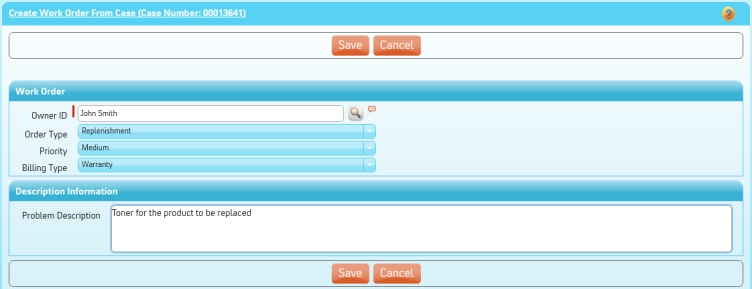
3. Select the Record Type of the Work Order to be created. The Record Type field appears if the Work Order types are defined and available to you.
4. Enter the Order Type, Billing Type, and Problem Description. These are defaulted and/or copied from the Case.
5. Click Save. A new Work Order is created by copying the relevant information from the case.
When the work order is created, you will be redirected to the newly created work order record. You can then use the appropriate links on the work order screen to create estimates, parts requests or usage lines.
This screen is presented by the Service Flow delivery engine of ServiceMax based on the service flow configuration. To learn more about how to use this screen’s features, see SFM Delivery. In addition, you can click the screen title or the help button to view additional help for this screen, if configured by your admin. |