Creating Part List for a Product
You can create a part list for any product using the Product Structure records. Creating part list helps you to organize and view all the parts associated with a product at one place. It also helps you to streamline parts ordering to fulfill work orders.
To create part list for a product:
1. Launch the Product record for which you want to create the part list.
2. Click the Related tab.
You can view the existing part lists in the Product Structures section.
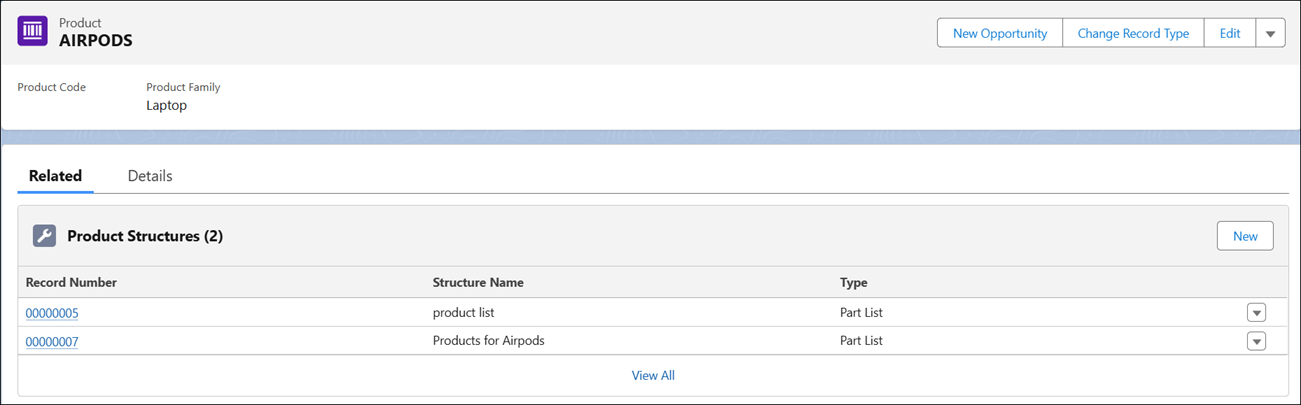
3. Click New to create a new part list.
The New Product Structure modal window is displayed.
4. Enter the details for the part list.
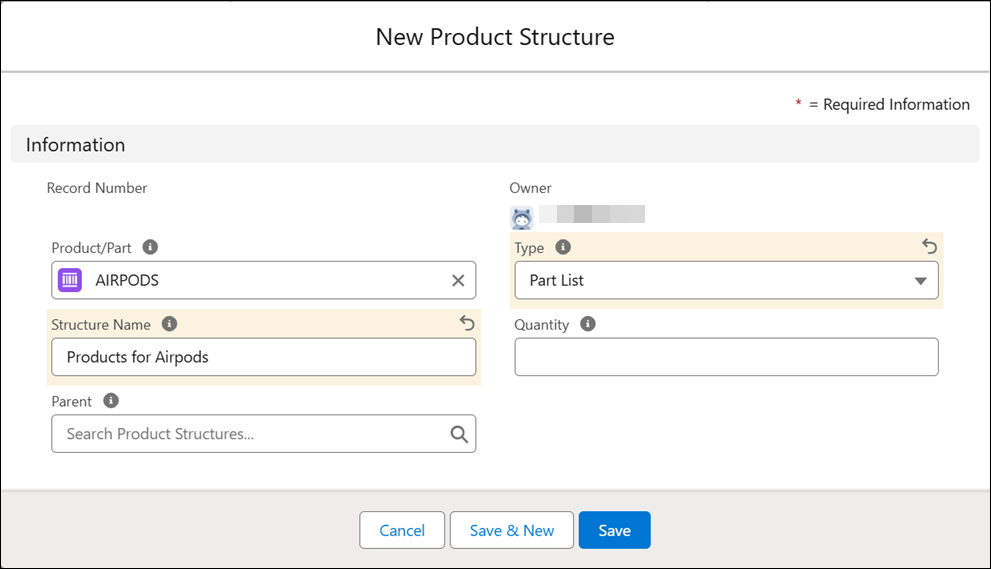
Field | Description |
|---|---|
Product/Part | This read-only field displays the product record name for which you are creating the part list. |
Type | Select the type of product structure you want to create. Select Part List in the dropdown list to create part list. |
Structure Name | Enter a name of the part list. |
Quantity | Enter the quantity. |
Parent | Select the parent product structure for the part list, if you want to create a nested part list. |
5. Click Save to save the part list.
6. Add products to the part list you just created.
a. Navigate to the product structure of the part list.
b. Click the Related tab.
c. Click New in the Product Structures section to add a product to the product structure. The New Product Structure modal window is displayed.
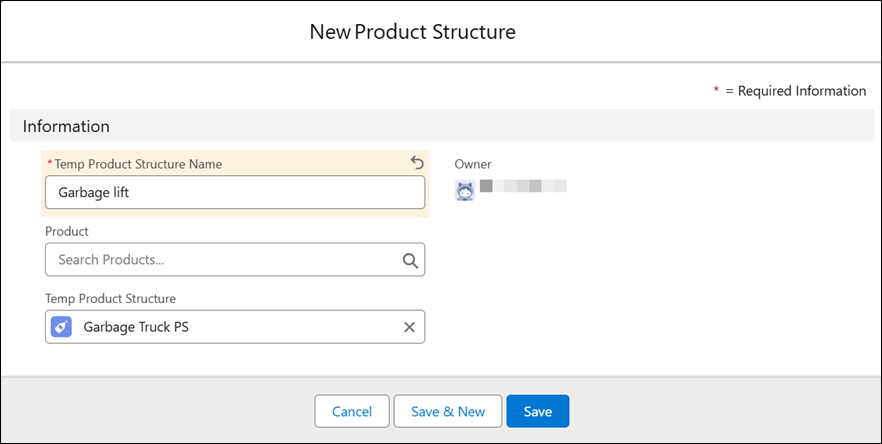
d. Add a product to the product structure by entering the required details.
e. Click Save to save the added product to the product structure.
You can add multiple products to the product structure. |