Creating/Editing Auto-Entitlement Case Rules
To create a new auto-entitlement rule for a Case:
1. Click New Rule in the Auto-Entitlements screen. A sample Auto-Entitlement rule page is displayed. Alternatively, select the rule and then click Edit to edit an existing rule. Clone and Edit modes are displayed in the same screen.
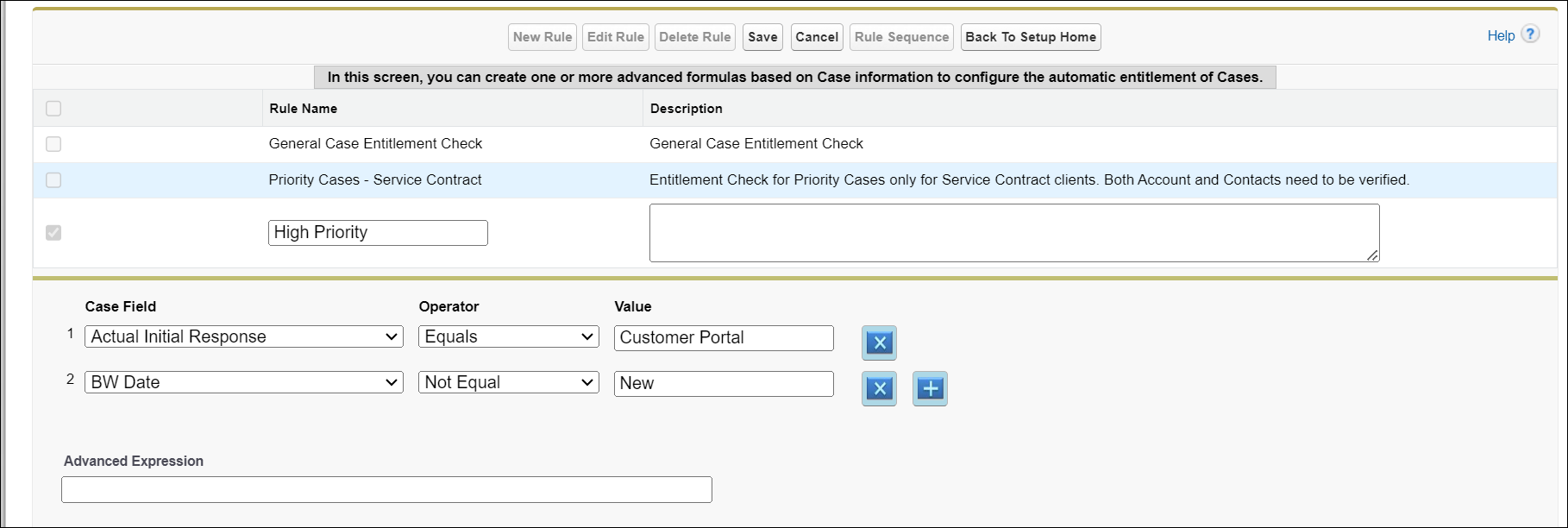
2. In the Auto-Entitlement Rule for Cases screen:
◦ Enter the rule name. Make sure this name distinctly identifies the purpose of the rule and is readable. For example “High priority cases from ABC company.”
◦ Enter a detailed description of the rule.
◦ Using the combination of Case field name, operator and value, enter the applicable entry criteria for this rule. Only those Cases that match the criteria will be entitled to using the rule. Make sure the entry criteria are exclusive to each rule. Use the buttons marked with x and + to remove and add conditions respectively. If required, use the Advanced Expression to enter conditions such as (1 AND 2) OR 3.
◦ When entering values in the expressions, in addition to literal values, you can use the predefined values listed below for certain field types:
Field Data Type | Literal* | Effect |
|---|---|---|
Date | TODAY | Match date to today's date |
Date | TOMORROW | Match date to today + 1 |
Date | YESTERDAY | Match date to today - 1 |
Date | THIS_WEEK | Check if date is in the current week |
Date | THIS_MONTH | Check if date is in the current month |
Date | NEXT_WEEK | Check if date is in the next week |
Date | NEXT_MONTH | Check if date is in the next month |
Date | LAST_WEEK | Check if date is in the last week |
Date | LAST_MONTH | Check if date is in the last month |
Date | NEXT_90_DAYS | Check if date is in (tomorrow + 90) |
Date | LAST_90_DAYS | Check if date is in (yesterday - 90) |
Date | NEXT_N_DAYS:N | Check if date is in (tomorrow + N) |
Date | LAST_N_DAYS:N | Check if date is in (yesterday - N) |
Lookup (User) | SVMX.CURRENTUSER | Use login user's ID |
* Literals are case-sensitive. | ||
3. Enter your preferences for various auto-entitlement parameters:
◦ Match Accounts
◦ Match Contacts
◦ Match Locations
◦ Consider Top-Level
◦ Consider Parent
◦ Find Warranties, Service Contracts, or both
◦ Use Validity Dates, Counter, or Both, and their concurrent validity requirements
◦ Tie-breaker rule
4. Click Save.
5. If you want to cancel the rule, click the Cancel button.
6. If editing a rule, click the Rule Sequence button to rearrange the order of rules.
7. Click the Return to Setup Home button to return to the Setup Home page.