Creating a Work Order from Installed Product
To create a Work Order from the Installed Product:
1. Navigate to an existing Installed Product record and then click Create Work Order. The Create Work Order screen is displayed for the selected record as shown in the following screenshot.
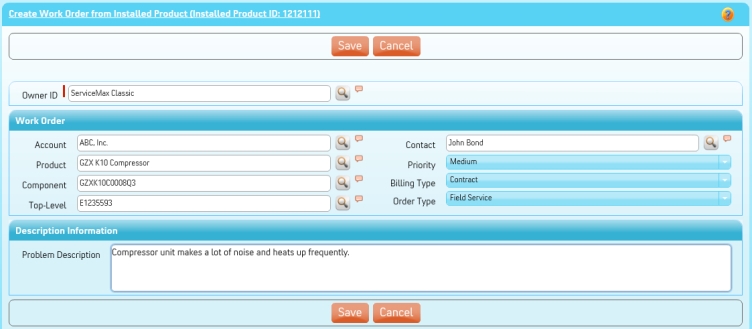
Relevant information from the Installed Product record will be automatically copied and displayed.
2. Enter Subject, Description, and other required fields.
3. Click Save to create a new Work Order record.
You are redirected to the newly created record.
Most of the information from the Installed Product record is copied to the Work Order record automatically. The fields to be copied between the records are configured by your ServiceMax admin. This configuration may include your organization’s custom fields on Installed Product and Work Order as well.
This screen is presented by the Service Flow delivery engine of ServiceMax based on the service flow configuration. To learn more about how to use this screen’s features, see SFM Delivery. In addition, you can click the screen title or the help button to view additional help for this screen, if configured by your admin. |