Managing a Territory
Creating a Territory
Perform the following steps to create a new territory:
1. Click Add Territory. The following screen appears.
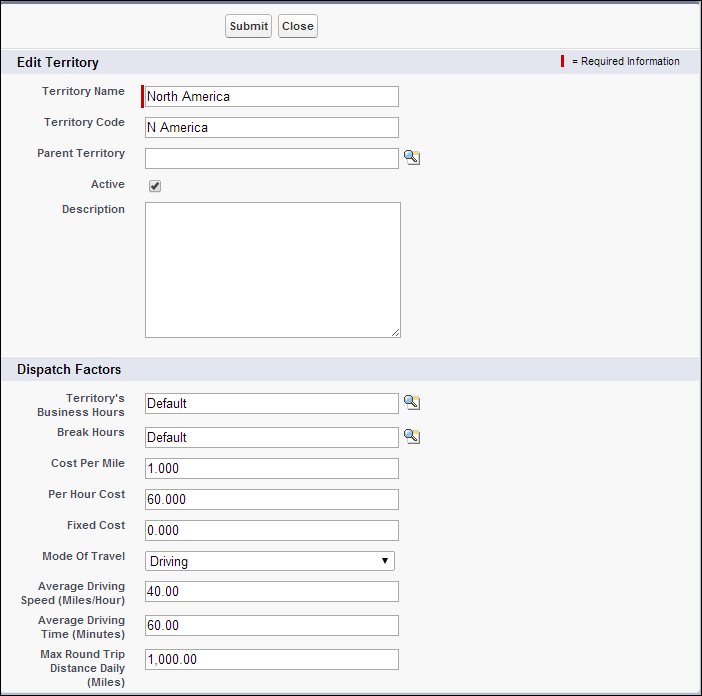
2. Enter the details of the new Territory:
a. Enter a unique name for the Territory. For example “North America.”
b. Enter any internal code your organization might use to refer to the Territory, if applicable.
c. Select the parent Territory if this is a child Territory. This will be automatically populated if you clicked Add Territory after choosing an existing Territory record.
d. Check the Active checkbox if this Territory is active.
e. Enter a description for the Territory in the Description textbox.
f. In the Dispatch Factors section, enter any constraints the technicians in this Territory may have. These factors will be used by Schedule Optimization, the dispatch optimization engine in ServiceMax, when dispatching Work Orders for this Territory. If these values vary by each technician, you can enter the same values on the technician screen as well. See Service Team Management Console for more information. Information entered on the technician screen will override the dispatch factors entered at the Territory level.
i. Use the lookup icon to find, and then select the hours for the Territory's Business Hours and Break Hours fields. These fields do not automatically populate. Select Default to use the default settings.
ii. The other fields (Cost Per Mile, Per Hour Cost, and Fixed Cost) automatically populate to default settings. You can change these global configuration settings, under Module OptiMax and submodule OptiMax Engine.
iii. The field settings that you select for a given Territory (for example, North America) will be the settings that will be applied when you add a technician and designate a given territory (for example, North America) for him or her.
3. Click Save to save the Territory.
Editing a Territory
Perform the following steps to edit a territory:
1. Click the radio button adjacent to the Territory name, and then click Edit. The Add Territory screen appears with the selected Territory information.
2. Make the necessary changes to the Territory record.
3. Click Save to save the changes.
Deleting a Territory
Perform the following steps to delete a territory:
1. Click the radio button adjacent to the Territory to select it, and then click Delete.
2. Click OK when prompted for confirmation. The selected Territory and all the child Territories as well as coverage records (Territory Coverage, Dispatchers, and Service Zones) will be deleted permanently.