Create Shipment Orders from a Work Order
To create a Shipment Order:
1. Locate the Work Order by searching in the sidebar or from a list view in the Work Order tab. Click the Work Order number from which you want to initiate a shipment order.
2. Click Create Shipment Order. The Create Shipment From Work Order screen is displayed as shown in the following screenshot.
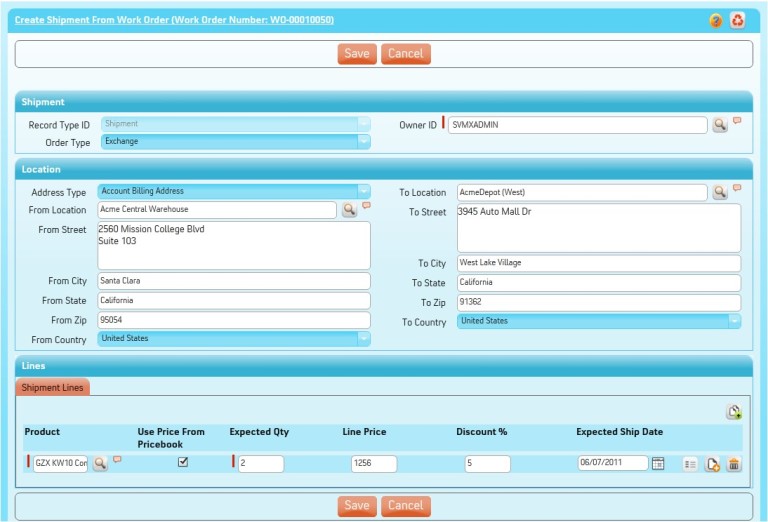
3. Select the owner of the Shipment in the Owner ID field by using Lookup. Owner ID is usually the ServiceMax user who will be processing this shipment in logistics. By default, it will be set to your user name.
4. Select Order Type as applicable.
5. In the From Location section, select an address type from Select Address Type. This automatically populates the selected address and disables the address field. If you select a location using Lookup, the address fields are populated automatically. Alternatively, you can enter the address information manually by entering appropriate values in their respective fields.
6. Select an existing location using Lookup or enter the address in the To Location section.
7. In the Order Lines section, click Add to add more shipment lines.
To delete one or more products entered, click Delete beside each record. |
8. Click Save to save the created shipment order.
The following are the configurable options available for this screen. These settings can be adjusted by your ServiceMax admin.
• Default address type
• Mapping of fields between Work Order and Shipment. This also includes your organization’s custom fields.
This screen is presented by the Service Flow delivery engine of ServiceMax based on the service flow configuration. To learn more about how to use this screen’s features, see SFM Delivery. In addition, you can click the screen title or the help button to view additional help for this screen, if configured by your admin. |