Actions and Interactions on IB Timeline
You can view the following information on the IB Timeline. You can also perform some actions and access more information about the IB.
|
Actions and Interactions
|
Description
|
||
|---|---|---|---|
|
Record Preview
|
Click the event to get a quick preview. This information is obtained from the compact layout configured on the record. To view the detailed information, click the hyperlink to navigate to the respective record page. 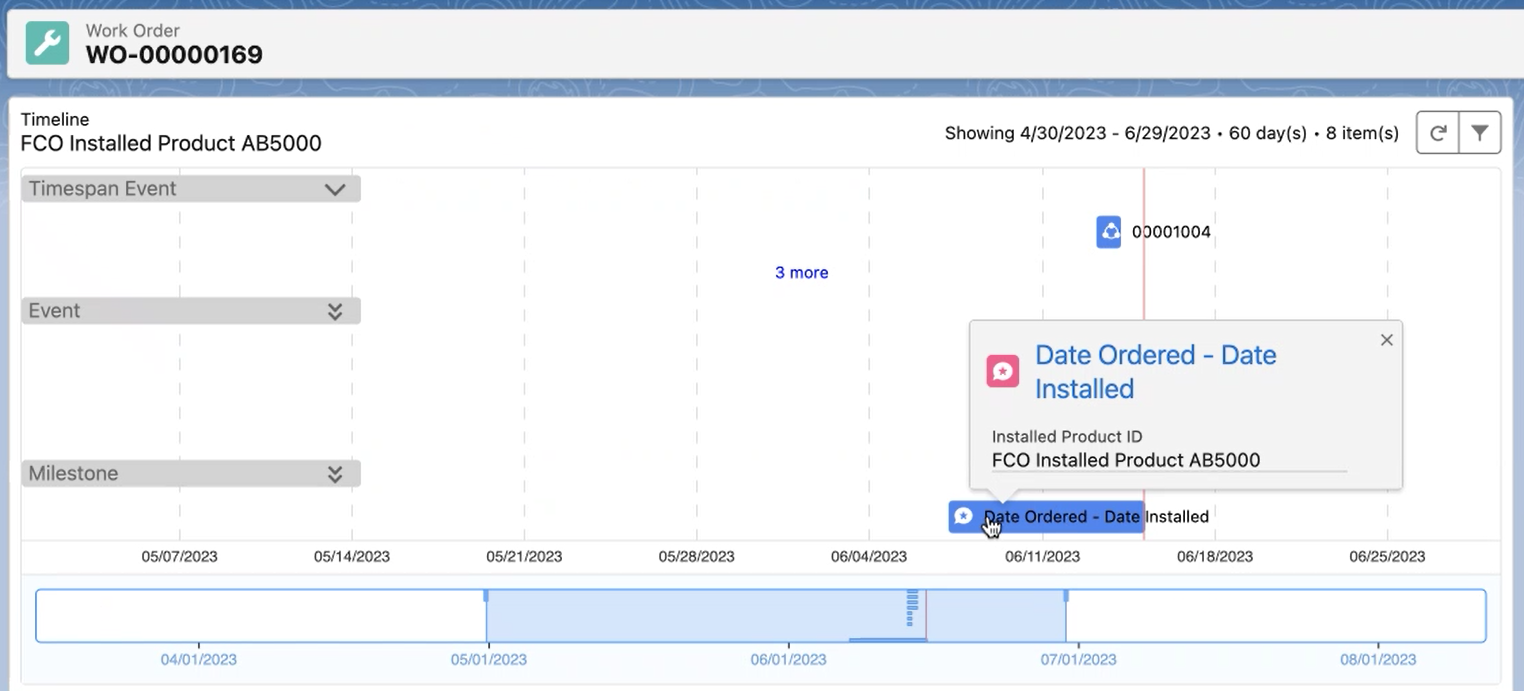 |
||
|
Show More option
|
When there are a large number of event items in a section, the first few items are displayed on the timeline, and the count of the remaining events is displayed with the More link.
For example, if there are seven more items in the section, the link is "7 More".
The items are categorized datewise in the list displayed when you click the More link.
Multiple links are displayed, date-wise, in the Events section only. For example, a link is displayed for 2/6/2023 and another link is displayed for 2/8/2023. Click the More link to view the list of events ordered by date. Click any event to see the record preview on the popup modal. You can collapse and expand sections, and also use the filter to hide sections from display. 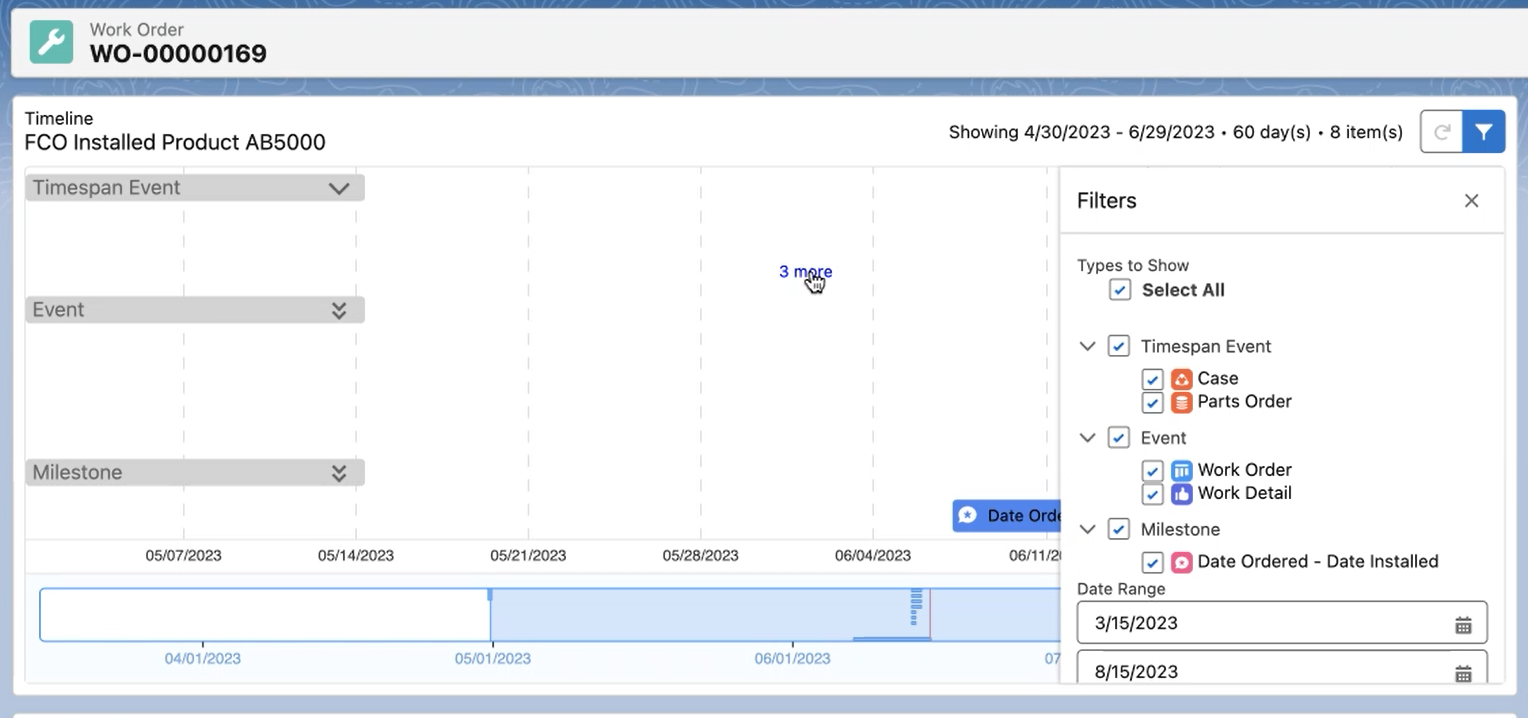 |
||
|
Current date
|
A red vertical line indicates the current time. Allows you to differentiate between past and future events.
|
||
|
Refresh
|
Fetches the latest data for display.
|
||
|
Filter
|
Allows you to select and unselect the records from the list, for timeline display. It also allows you to select a custom date range to see the IB-related information. Also, the order of display of records is per the admin-defined configuration.  By default, the selection is made as per the timeline configuration.
|
||
|
Date range and recount
|
Shows the total date range for which the timeline is being plotted. The count of items indicates the number of events within the highlighted timeline bar.
|
||
|
Zoom-in, zoom-out, and scrolling
|
Allows you to zoom in, zoom out, and scroll through the timeline bar to view specific date ranges.
|
||
|
Blue rectangle area for a granular view
|
Allows you to adjust a granular time range in the blue rectangle area to view detailed item information. For example, you can scroll or zoom in and zoom out the time range to view the items related to the IB for a specific day. The following image displays the dynamic blue rectangle area view.  |