Case Entitlement - Automatic
If applicable, you can enable automatic entitlement for all or some of your Cases. This is achieved by configuring auto entitlement rules based on Case attributes. When the Cases meet the predefined qualification criteria, ServiceMax automatically verifies existing entitlements and selects the appropriate entitlement (service contract or warranty) for the Case. Auto entitlement saves significant time during call center interactions with customers and avoids end user errors in entitlement.
In addition, one of the most significant benefits of enabling automatic entitlement on Cases is that the customers are entitled automatically when they log Cases from the ServiceMax customer portal. This enables your organization to take the corrective action directly on the Cases without having to spend time in customer interaction cycles.
If auto entitlement is enabled and configured for your organization, the Case screen displays the Perform Auto Entitlement check box. Depending on your Salesforce profile, you may or may not be able to edit this checkbox on the Case screen. Contact your ServiceMax admin or subject matter expert to understand if and how auto entitlement is used by your organization.
To perform auto entitlement:
1. Locate the Case by searching in the side bar or from the view list of the Case tab. Click the Case number and then click Edit to perform the automatic entitlement.
2. Check the Perform Auto Entitlement check box as shown in the following screenshot.
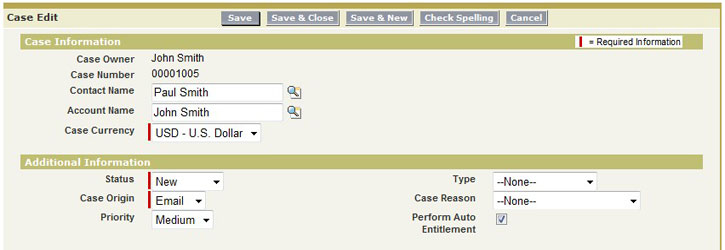
3. Click Save to perform auto entitlement.
When you perform the auto entitlement:
• If information on the Case matches any Active auto entitlement rule set up by your ServiceMax admin, the entitlement engine of ServiceMax will perform the necessary validations and conflict resolutions, and apply the most applicable entitlement on the Case.
• Any errors encountered during the entitlement process will appear on the screen.
• The service contract, warranty and SLA Terms fields on the Case screen will be refreshed with the results of the entitlement process.
• Depending upon your profile setup, the Case screen will display Auto Entitlement Status. If this field shows Failed, indicating a problem, try performing auto entitlement status again. If the problem persists, report it to your ServiceMax admin.
If the auto entitlement feature does not produce results due to setup issues, as an interim workaround you can use the interactive entitlement feature if enabled by your admin. |