Adding the Installed Products Manually
Adding the Installed Products Manually action is available in the Action drop-down list on the FCO Search Results screen. This allows you to manually search for and add an Installed Product record to your FCO Search Results List.
To add the Installed Products manually, perform the following actions:
1. Navigate to the Search Results screen.
2. Select the Action drop-down in the upper right corner of the screen.
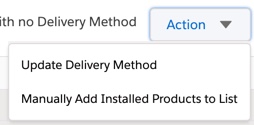
3. Select Manually Add Installed Products to the List from the drop-down list. The following Add Installed Product pop-up window is displayed:

4. Enter the Product you are searching for in the Select Product lookup field.
OR
Type the search parameters in the Search Keyword field. It is not mandatory to specify the Product Lookup field. If the Product Lookup field is not specified, the Search Keyword is executed on all the fields of the Installed Product object. This way it is easier to search the keyword on the installed product fields without having to choose the specific product record.
5. Click Search to generate a list of Installed Products based on your search keyword. If the search results contain more than 100 installed products, then page navigation is applied.
6. Select the desired installed product from the list.
7. Click Add Selected.
You cannot add an installed product that is already included in the FCO Search Results List. The Included in List column indicates whether an IP record is already added to the list. |