Multi-line Entry
To add lines to the Parts Request in multi-line entry method:
1. Click Create Lines in the Parts Request screen. The Parts Request Lines screen is displayed.
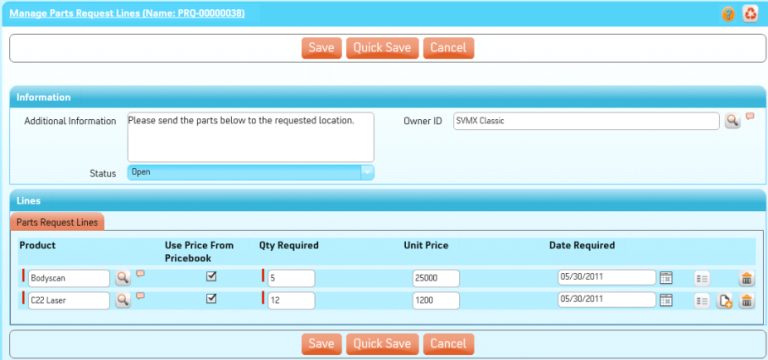
2. Click Add to add a new product to the Parts Request. An empty record is added to the bottom of the list.
3. Enter the name of the product or use Lookup to search and select the product.
4. Enter the Qty Required.
5. Enter Date Required.
6. To delete product records entered, click Delete beside each record.
7. Click Add to add as many products as required. To delete one or more products, check the records using the check box and click Delete Lines.
8. Check the Use Price Book check box and then click Get Price, to automatically calculate the price of a product.
The price is calculated only if a valid Price Book is configured for Parts Requests. To enter a price manually, uncheck the Use Price Book checkbox. |
9. Click Save.
This screen is presented by the Service Flow delivery engine of ServiceMax based on the service flow configuration. To learn more about how to use this screen’s features, see SFM Delivery. In addition, you can click the screen title or the help button to view additional help for this screen, if configured by your admin. |