Viewing Technical Attributes from Asset Hierarchy
Perform the following steps to view technical attributes from an Asset Hierarchy component in an Asset or Work Order record.
1. Log in to the SFS mobile application.
2. Navigate to the Asset or Work Order record where you need to access the Asset Hierarchy component.
3. From the Actions menu, tap the Asset Hierarchy option set by your administrator. The Asset Hierarchy screen is displayed with the Asset record highlighted.
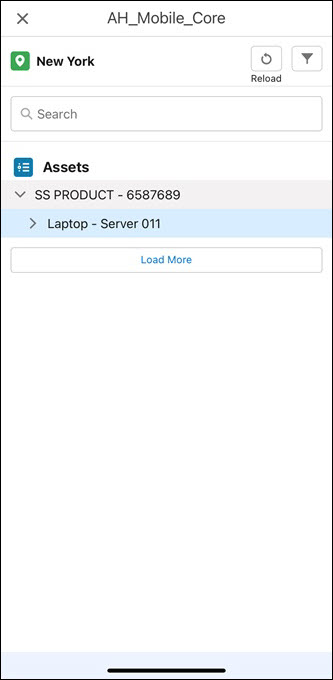
4. Tap the Asset record where you need to view the technical attributes. The Asset Details screen is displayed with the asset information.
5. Tap the Technical Attributes tab.
The asset’s technical attributes details are displayed.
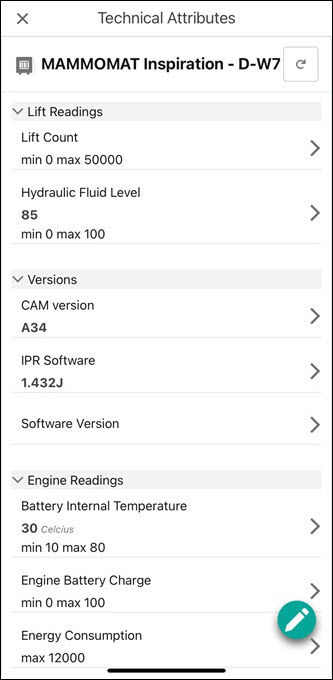
NOTE: • Attributes are grouped based on the configured template group. • The low and high indicators are displayed in the fields that are configured with the minimum and maximum value of the attributes. When the minimum and maximum values are not defined, N/A is displayed. • The pencil icon is displayed to enable you to add or edit the attributes. For more information, refer to Add Technical Attributes. • You must contact your administrator for the required permission to the Asset Technical Attributes object and its fields if the attributes do not load in the app. |