Selecting Work Order Service Coverage
Perform the following steps to select a service coverage for the record.
1. From the Service Coverage List View screen of a record, select the required coverage. Then, the Select Coverage button is active.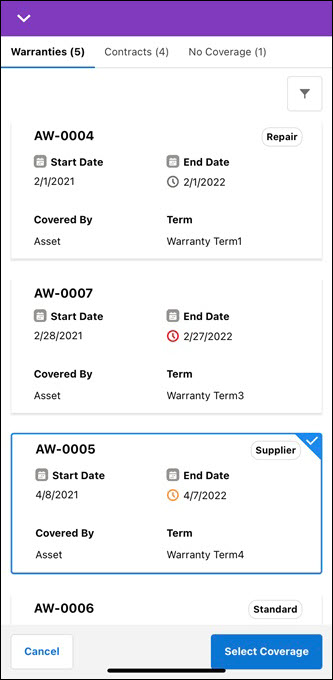
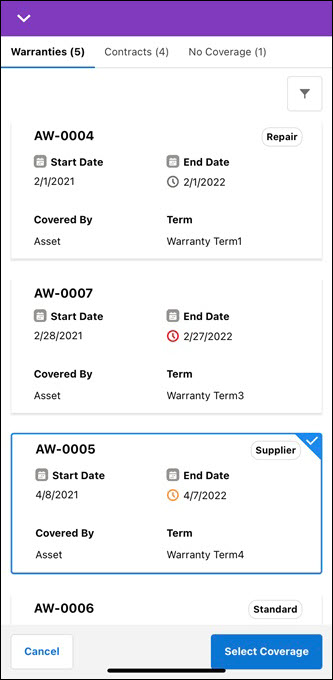
• The coverage list is sorted by the End Date value in ascending order, by default. • You can identify the coverages by the end date indicators by the following color legends: 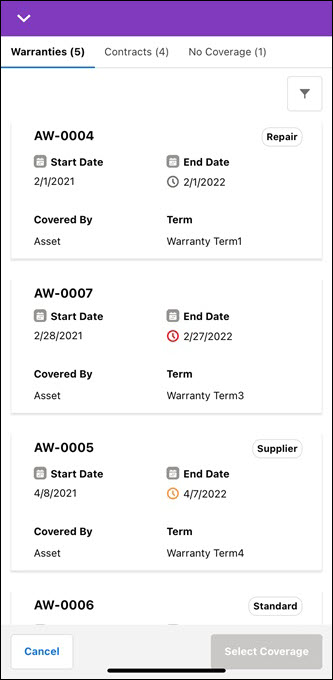 ◦ Red icon: if the end date is within the next 30 days ◦ Orange icon: if the end date is between the next 30 to 90 days ◦ No icon: if the end date is more than the next 90 days ◦ Grey icon: if the end date is already passed, which means the coverage is expired |
2. Click the Select Coverage button. The Confirm Coverage screen is displayed.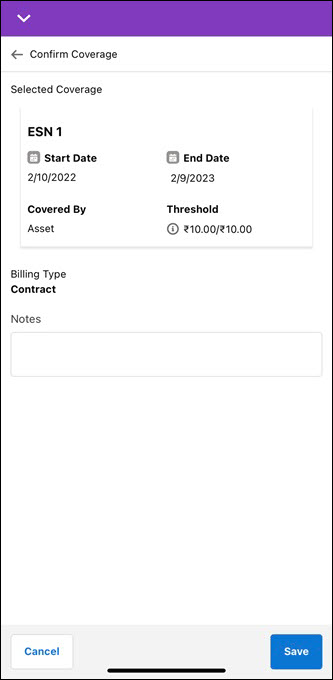 It displays the coverage details, billing type, and entitlement notes.
It displays the coverage details, billing type, and entitlement notes.
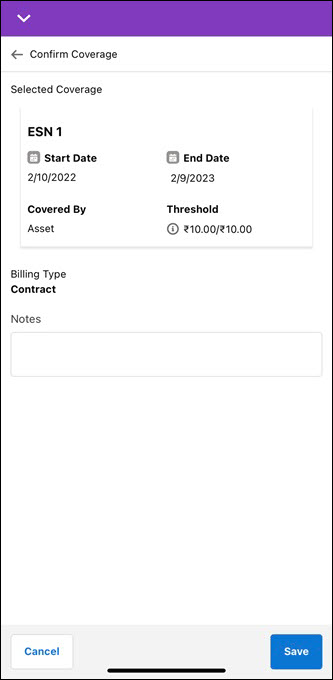 It displays the coverage details, billing type, and entitlement notes.
It displays the coverage details, billing type, and entitlement notes.• You can edit the entitlement note text box. • The Billing Type value is Contract if you select a Service Contract and Warranty if you select an Asset Warranty as coverage. • You can choose a billing type if you select No Coverage for the record, as displayed in the following screen. 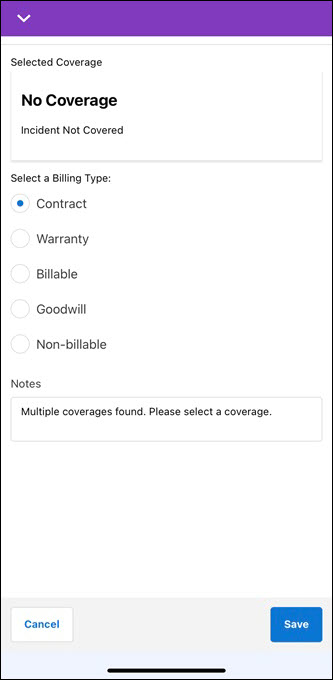 |
3. Click Save. A confirmation pop-up is displayed and you are redirected to the record details page.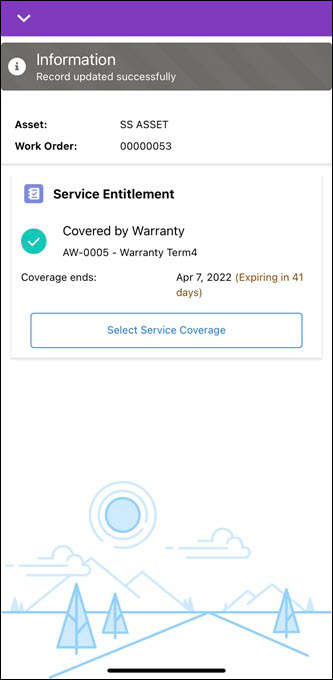
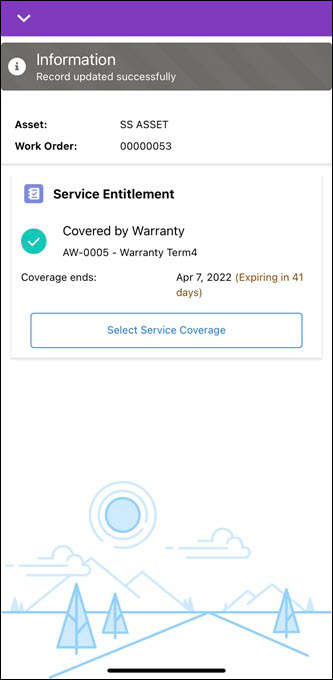
You need to pull the Work Order record screen to refresh the data that is updated by the service coverage. |