Managing Work Order Service Coverage
The mobile application allows you to view the service coverage details on the Work Order record details screen.
|
|
This feature works only with the Mobile form factor.
|
Perform the following steps to view the service coverage details:
1. Launch the application and log in with your credentials.
2. From the Inventory screen, click Product Requests.
3. Open a Product Request record. It is one of the options to launch the Work Order record. 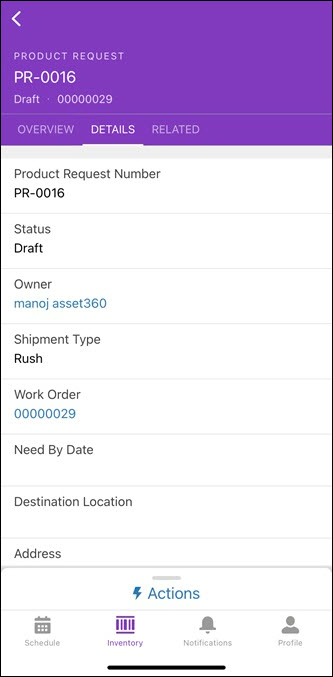
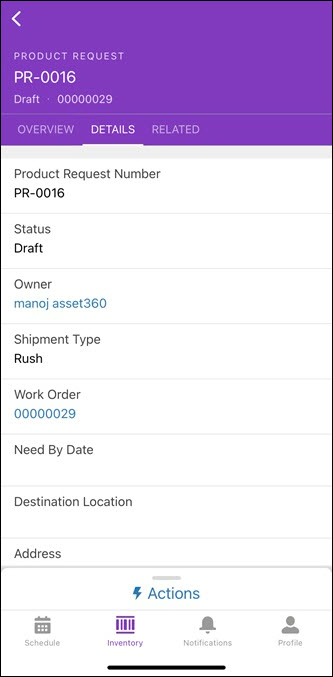
4. From the Details tab, tap the Work Order link. The Work Order details screen is displayed. 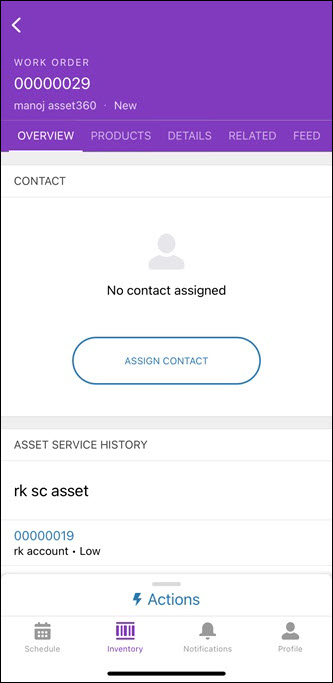
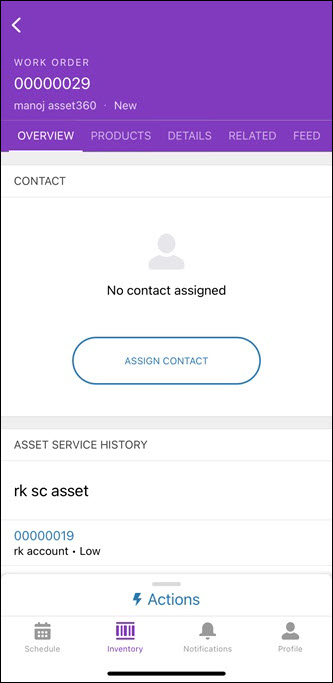
5. Tap the Actions button for the available actions for the record. 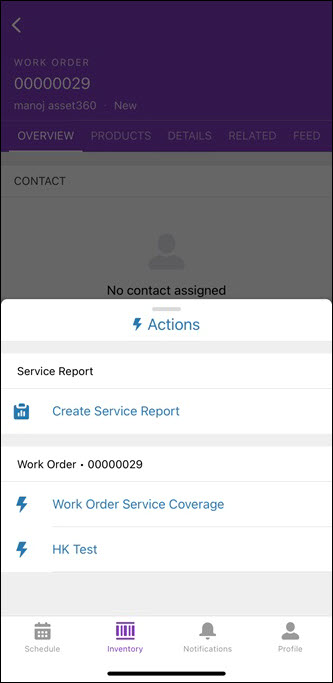
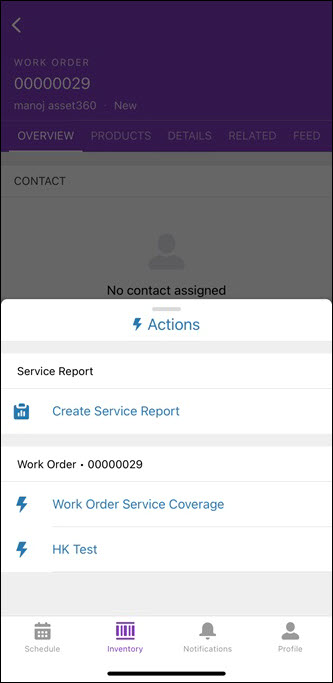
6. Tap the Service Coverage option as set by your administrator. The Work Order Service Coverage screen is displayed. It displays the asset, selected work order, and the chosen service coverage. 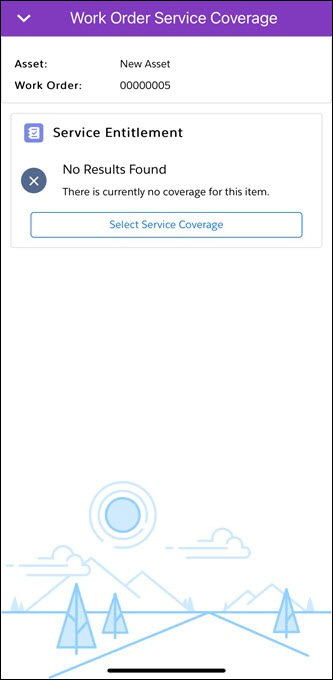
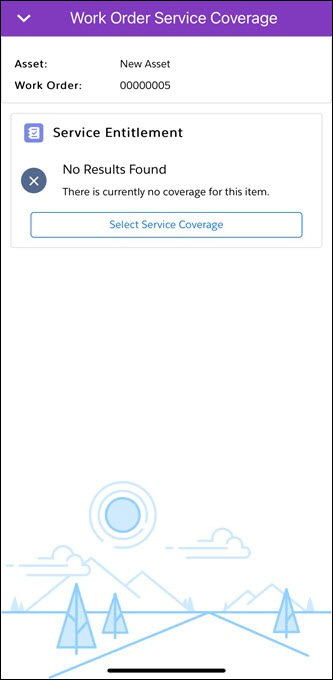
This screen takes longer for the first load after a fresh install or after the mobile extension update. |
7. Tap Select Service Coverage. The Service Coverage details screen is displayed with the following tabs:
◦ Warranties: Displays the list of Asset Warranty records.
◦ Contracts: Displays the list of Service Contracts records.
◦ No Coverage: Displays the option to select if there is no applicable coverage for the record.
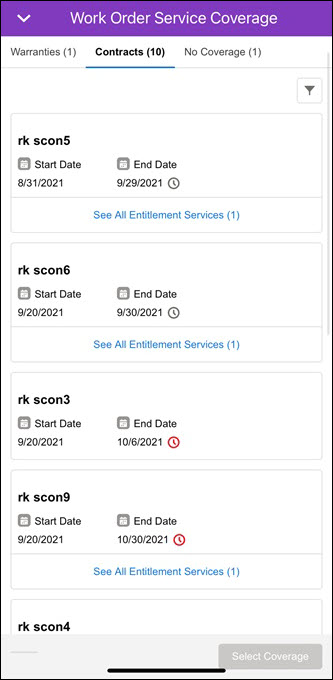
Actions
The mobile application allows you to perform the following actions on the Select Service Coverage screen:
• Viewing Entitlement Services: Tap the See All Entitlement Services link for specific service coverage to view all the Entitlement services linked to it. 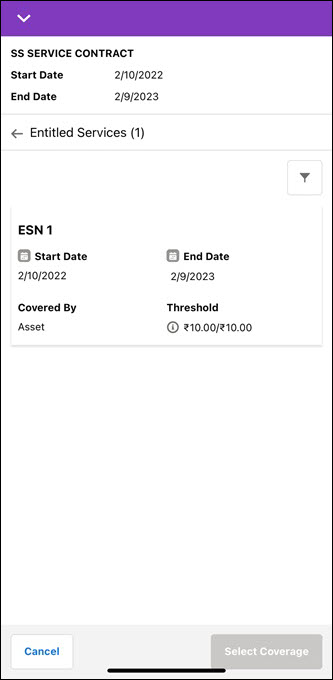
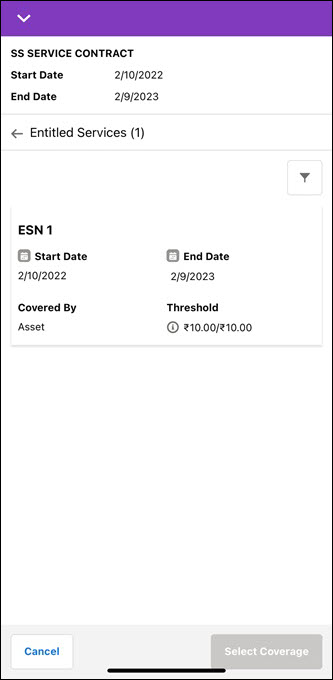
• Modifying Service Coverage: Select the required coverage to modify. Refer to Selecting Service Coverage for more details.
• Viewing End Date Details: Tap the End Date icon of the Asset Warranties to see the details. 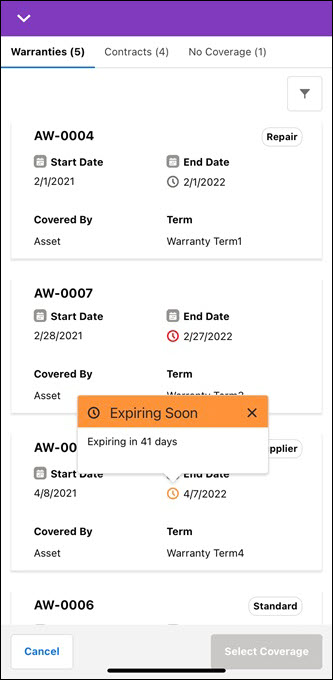
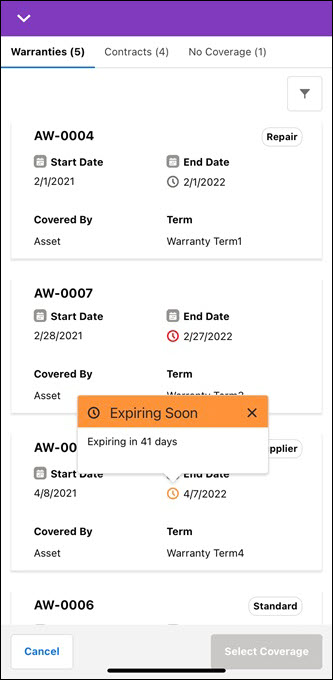
• Viewing Threshold Details: Tap the Threshold icon of the Entitled Services to see the details. 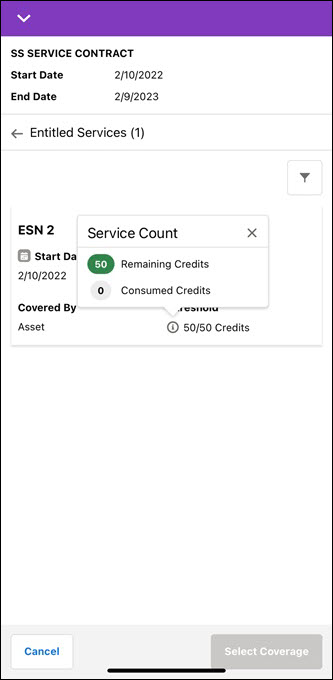
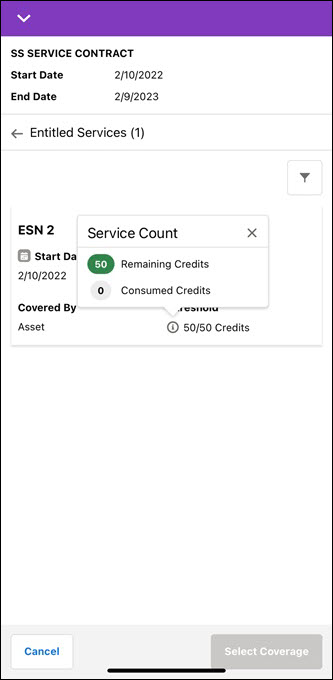
• Applying Filter: Click the filter icon from the top-right corner of the list to filter the records. Change the settings and click Apply. The list is reloaded as per the filter options. 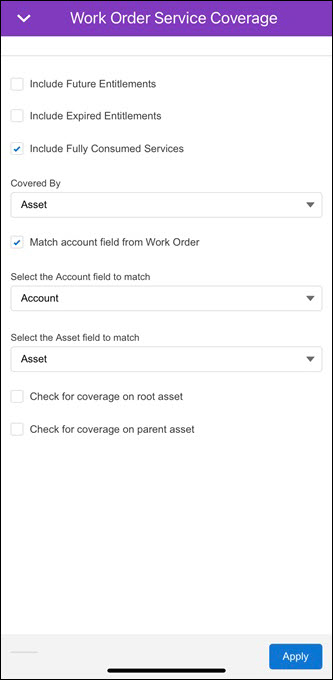
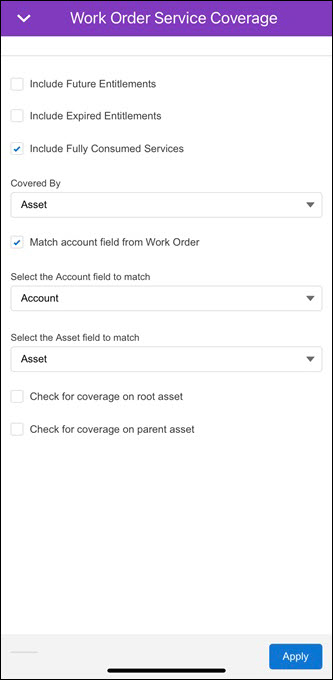
For future and expired entitlements, the app shows the records for a number of months as configured by your administrator. If a specific duration is not configured, the app shows records for 36 months by default. |