Template Rules
This configuration page allows you to define criteria based on which technical attribute templates must be applied to the asset.
You can view, create, and manage technical attribute template rules.
To view the technical attribute template rule page, navigate to Setup Home > Technical Attribute > Template Rules. All the existing template rules are displayed in tabular format on the Template Rules page.
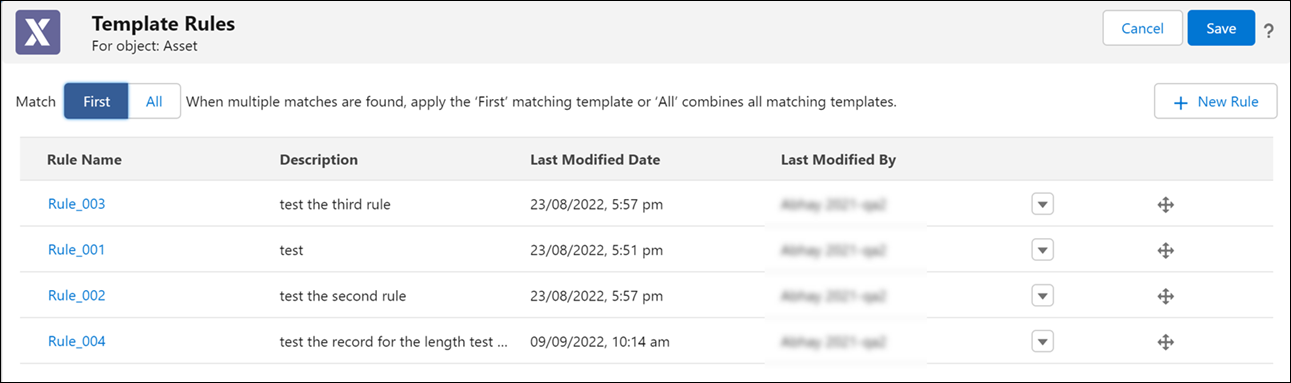
You can perform the following interactions on this page:
Task | How to do it? |
|---|---|
Set match value to apply the first or all matching template | When multiple matching templates are found, then based on the match value templates are applied: • Match First to apply the first matching template. Templates that were created first are applied. • Match All to apply all the matching templates. |
Change the order of the template match rules | Drag and drop the match rules in the list view to change the order. Click Save to save the changes. |
Create a template match rule | |
Edit a template match rule | |
Clone a template match rule | |
Delete template match rule |
Template Rules Behavior
• The template rules are executed in sequence from the top. When no matching templates are found for the rule criteria, then the next rule in the sequence is executed.
• Match determines the action that must be taken when multiple template matches are found. Match First applies the template that was created first among the matching templates. Match All applies to all matching templates.
• The new rule is listed at the bottom of the list.
• The order of the template rules to set the sequence can be changed as per your requirement.
Save the updates to retain the changes you make to the match value and template sequence. |