Viewing Translations
The application allows you to view the list of all master texts for the supported configurations. As a business administrator, you can add the translations for the master texts for your users.
To view the list of available master texts for the translation, perform the following steps:
1. Log into Asset 360 with your credentials.
2. Navigate to Application Configuration > Translations.
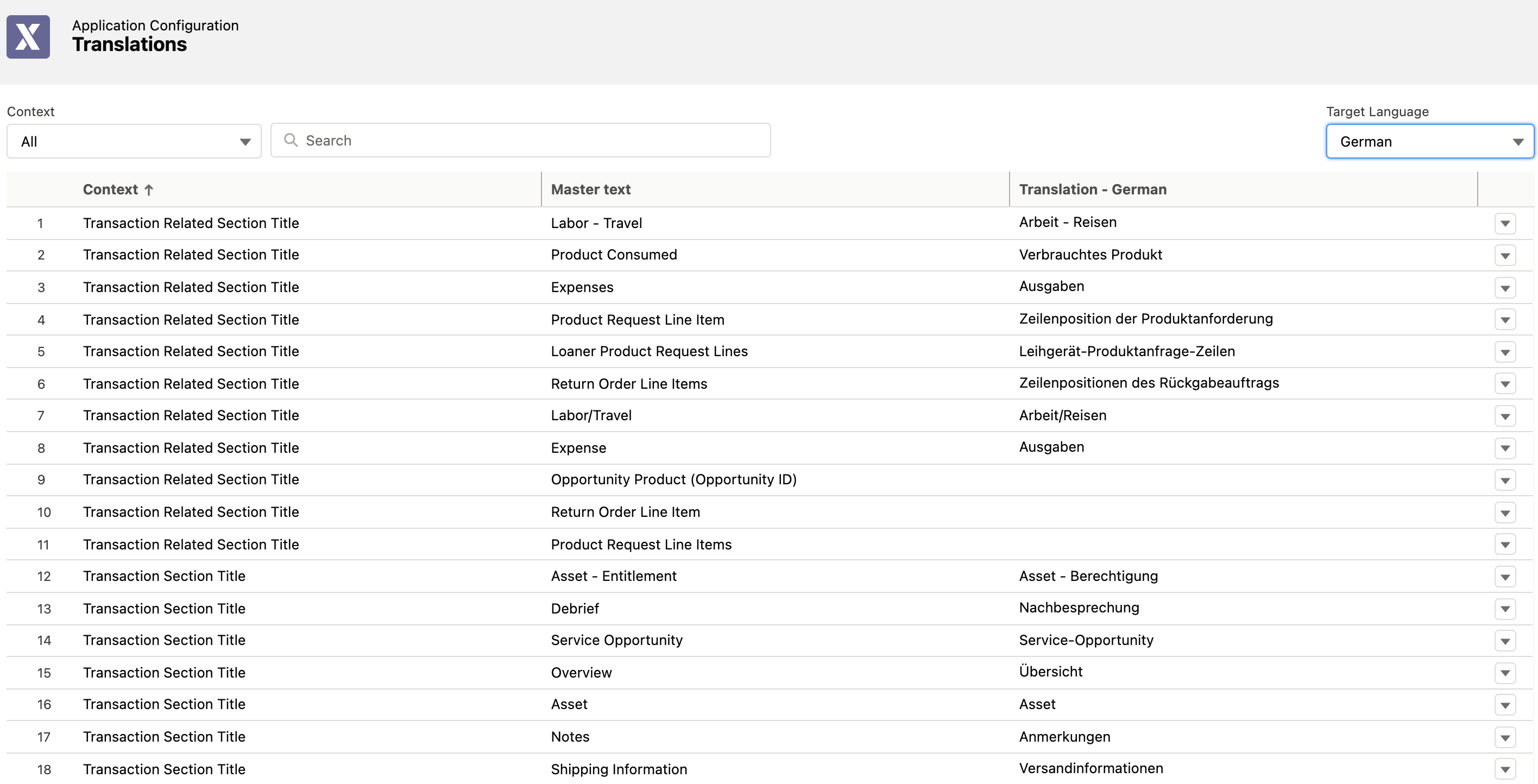
The application allows you to perform the following actions on this page:
• Search: Use the search box to search for the required master texts.
• Filter: Select the required context from the Context drop-down to apply the filter. The master texts only for the selected context are displayed.
• Target Language: Select the language from the drop-down list to display the specific translation.
• Sort: Click the Context column header to sort the list in ascending or descending order. By default, it is sorted in A-Z order.
• Edit Translation: Edit the translation for the master text inline within the table. Click the translation box for the required master text to edit the target language. Alternatively, from the drop-down, click Edit to edit translations for all the supported languages.
• Reset Translation: From the row drop-down list, click Reset to reset the translation text. It resets newly modified translations during edit state back to the saved translations.