Adding Translations
The application allows you to add multiple translations for the master text from a single screen. To add the translations, perform the following steps:
1. Log into Asset 360 Admin with your credentials.
2. Navigate to Service Process Manager > Settings > Translations.
3. From the desired master text row drop-down list, click Edit. The following screen is displayed to add the translations in all the supported languages.
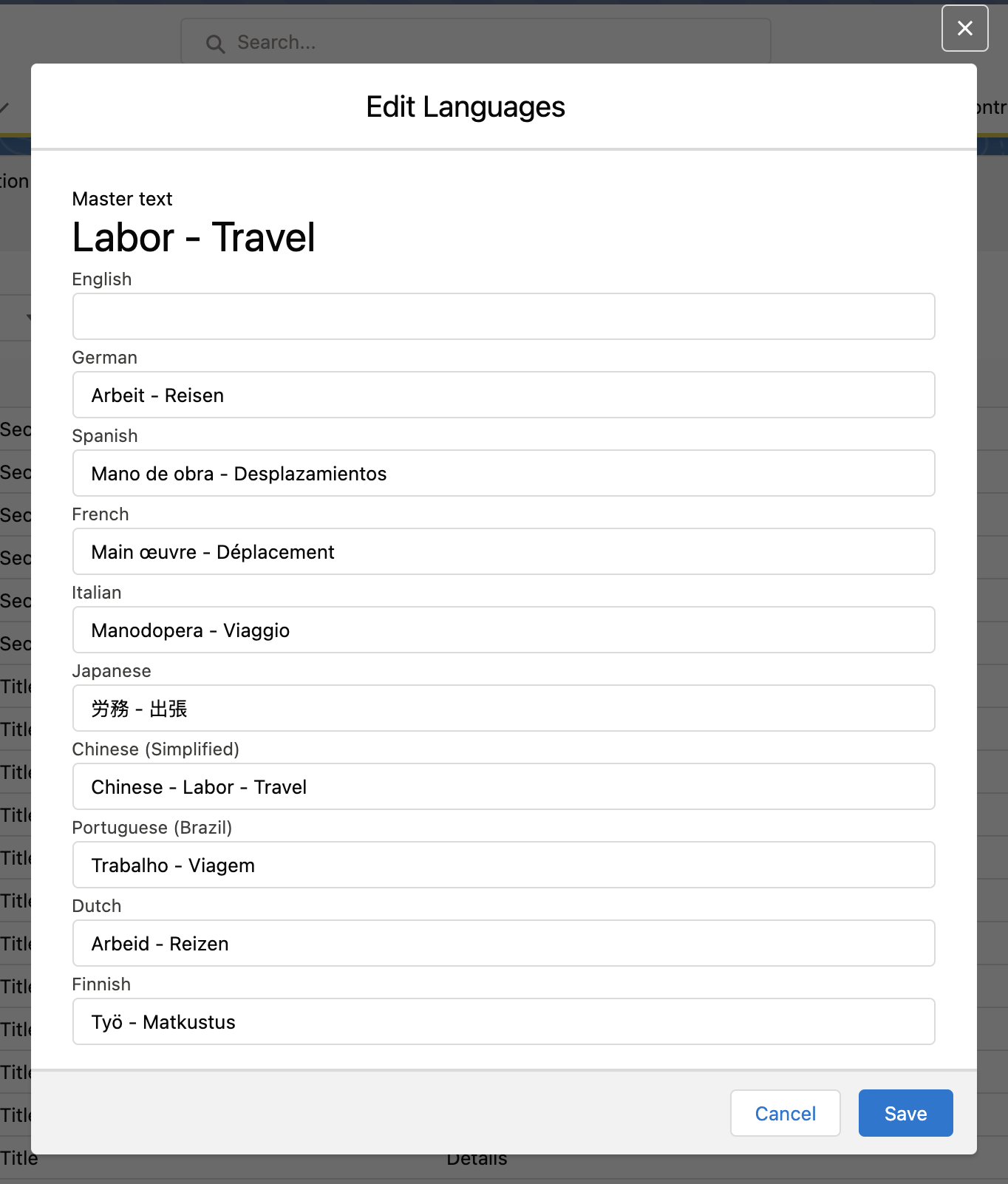
4. Enter the translated texts for the master text in the respective language boxes.
5. Click Save. The translations are updated successfully for the master text.
• The configured Wizard Step Title Name is shown in the runtime when a Transaction is launched using Wizard Step. • To translate the title of the Wizard Step, you must configure the translated value by selecting context as Wizard Step Title in translations for the respective user language. Then only the translated text is displayed in the runtime. • For the embedded transactions, you must configure the translated value by selecting context as Transaction Title in translations for the respective user language. |