Running Auto-Configurator
You can run the Auto-configurator in the Welcome screen to load the configuration items when upgrading your Asset 360 package from a previous version.
Prerequisites
You must perform either of the following actions before running the Configurator in the Welcome screen.
• Run the Configurator at least once on the Tooling page. For more information, see Running the Configurator.
• Create a remote site for the Configurator. For more information, see Creating Remote Site for Configurator.
• Ensure that you disable the required session settings in Salesforce setup before running the Configurator.
|
|
Configurator run fails if you run the Configurator without performing these actions.
|
Running Auto-configurator
Perform the following steps to run the Auto-configurator after upgrading the package:
1. Log in to Asset 360 with your valid credentials, and navigate to the Setup screen.
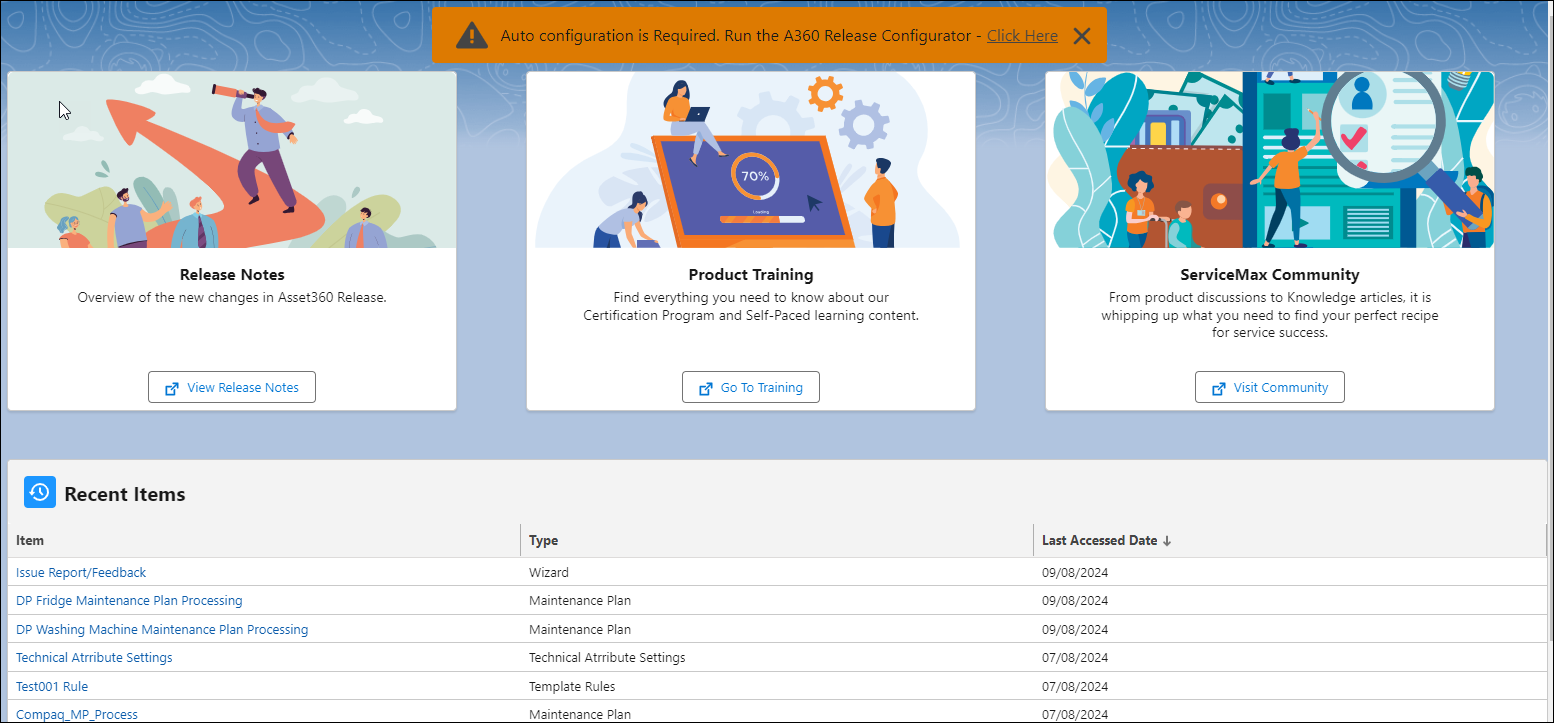
2. Click the Click Here link in the banner. The Configurator page in the Asset 360 Tooling app is displayed.
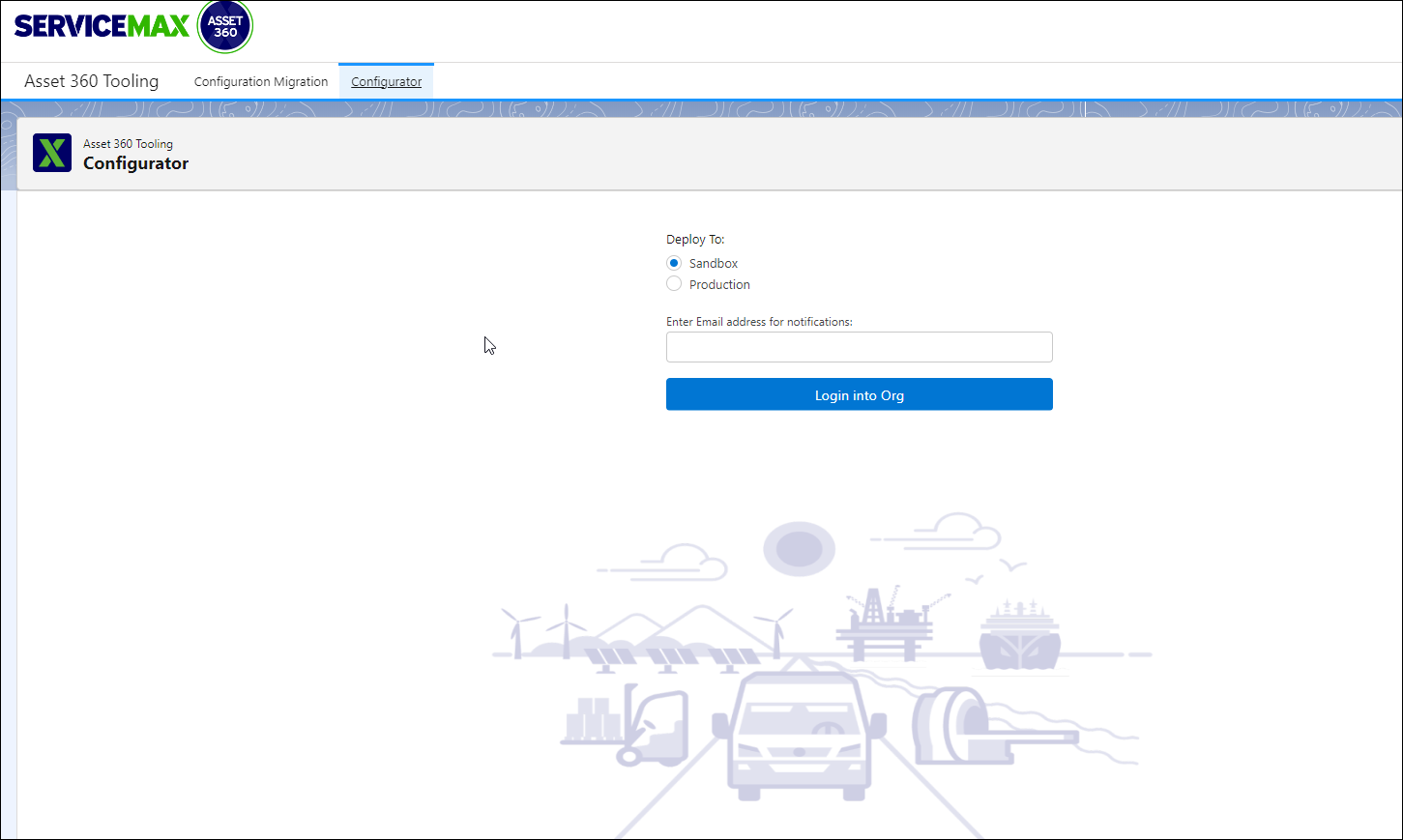
3. Select the deployment server and enter your email address for migration-related notifications, and then click Log into Org. A pop-up login window is displayed for the Salesforce login.
4. Log in to your SFDC account, and then click Allow to provide the required migration access. A confirmation is displayed after successful completion of the auto-configurator.
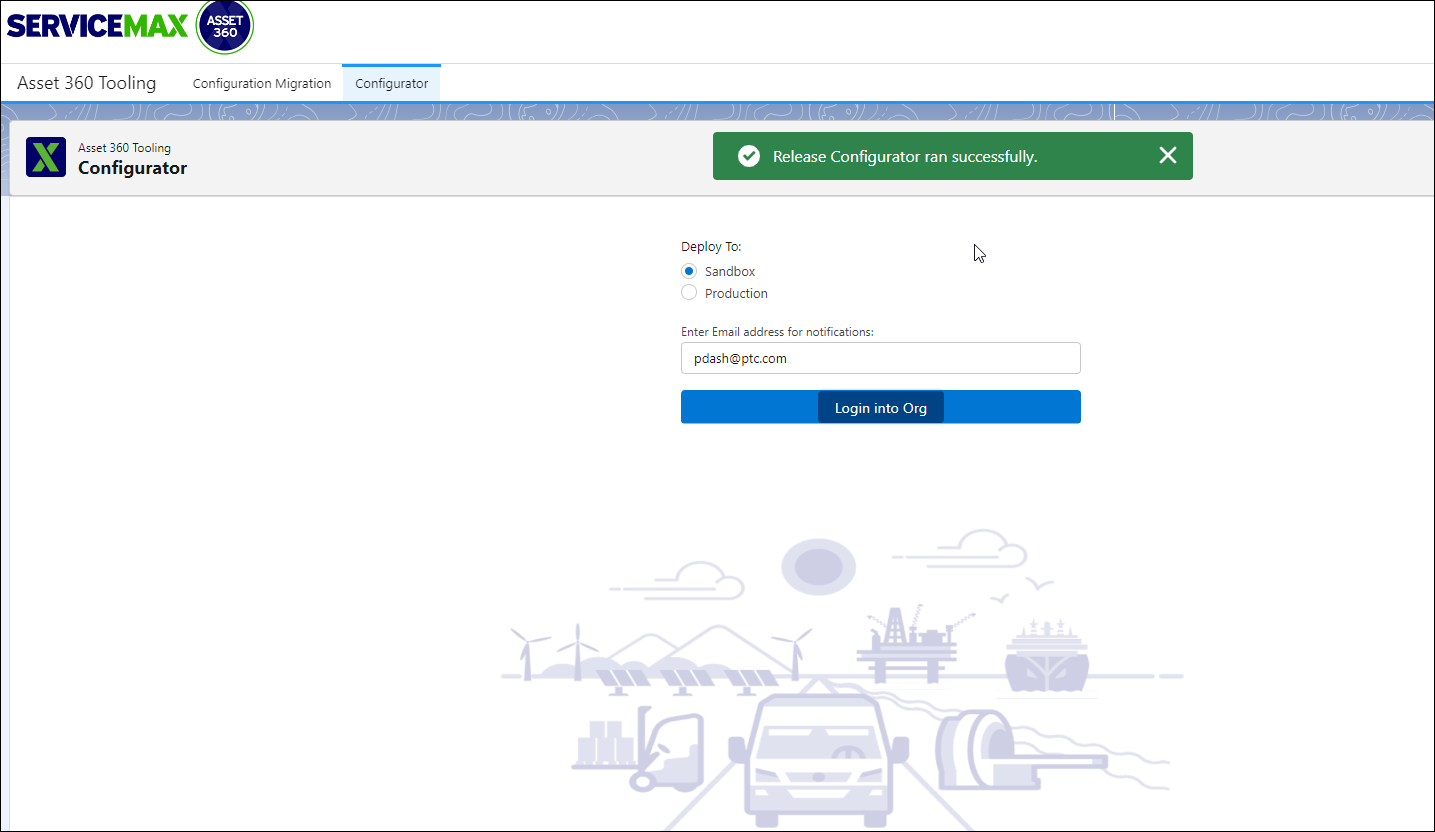
You also receive an email on the status after the auto-configuration run is complete. |
5. Navigate back to the Setup screen, and reload the page. The banner is no longer displayed.