Push Upgrade Instructions
Asset 360 orgs are push-upgraded to the latest release of Asset 360 as per the following considerations:
• Push upgrade for Sandbox orgs begin first after the GA release date based on the Release Schedule.
• Push upgrade for Production orgs are scheduled four to six weeks after the Sandbox upgrades.
|
|
• If you want to upgrade your Sandbox orgs in advance of the push upgrade schedule, you must create an upgrade case in the Support portal after the GA release date. Log in to ServiceMax Community, and then navigate to Support > Case Management > Asset 360 > Upgrade Case to create an upgrade case.
• If you want to receive notifications on the push upgrade cycle for your orgs, you must visit the ServiceMax Status Page and subscribe to the updates with your email ID.
|
Perform the following steps to subscribe to updates.
1. Launch the ServiceMax Status page.
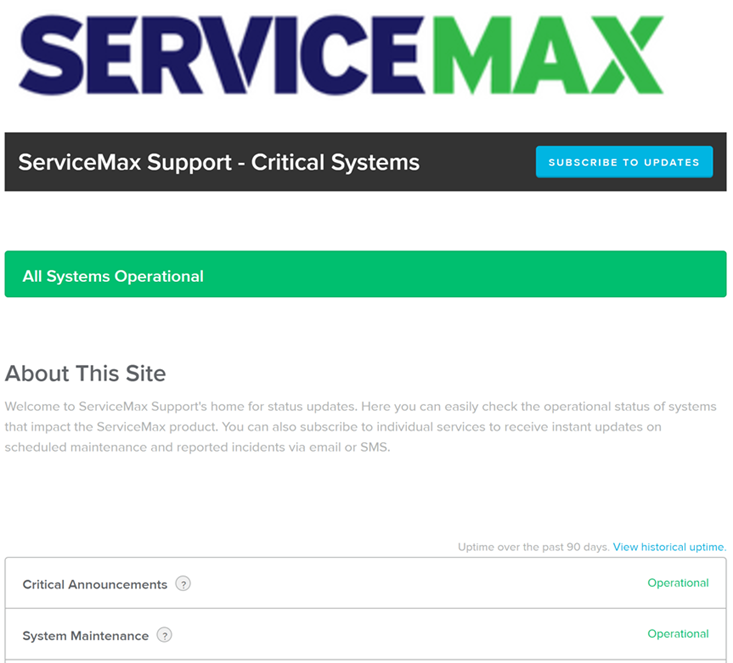
2. Click SUBSCRIBE TO UPDATES.
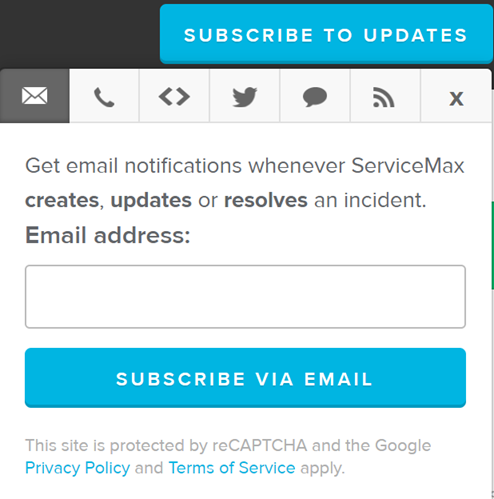
3. Enter your email address, and then click SUBSCRIBE VIA EMAIL. An image captcha verification is displayed.
4. Verify the captcha. The list of items is displayed to select for which you want to receive the updates.
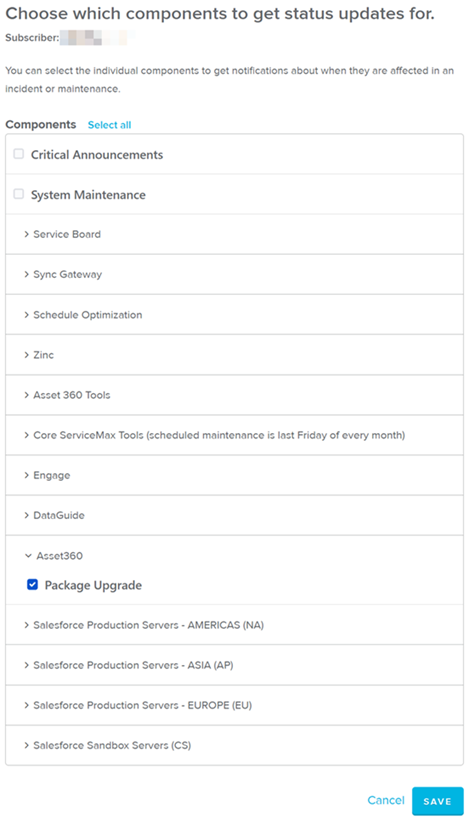
5. Select the Package Upgrade checkbox in the Asset360 section, and then click Save. A confirmation message is displayed after the data is saved and an email is sent to your email address.

6. Click Confirm subscription. You are redirected to the ServiceMax Status page and a confirmation message is displayed stating that your email is successfully subscribed to the ServiceMax updates.
Standard Wizard Steps, Transactions, Screens, Mappings, and Expressions are recovered when you upgrade the org. It is not recommended to modify them because they revert back to their original states after upgrade. |