Performing Wizard and Wizard Step Translation Workaround
As an administrator, you can translate the English language to French, Japanese, Italian, and Spanish for Wizard Case Actions and Wizard step Create Remote Work Order. As the user login into French, the corresponding French Wizard and Wizard Step is displayed.
Perform the following steps to change the settings:
1. Log in to the Asset 360 Admin portal with your credentials.
2. Navigate to Service Process Manager > Wizards. The Wizard list is displayed.
3. Click the Case Wizard. The Case wizard is taken as an example. You can perform the same steps for other wizards as well for which you want to translate.
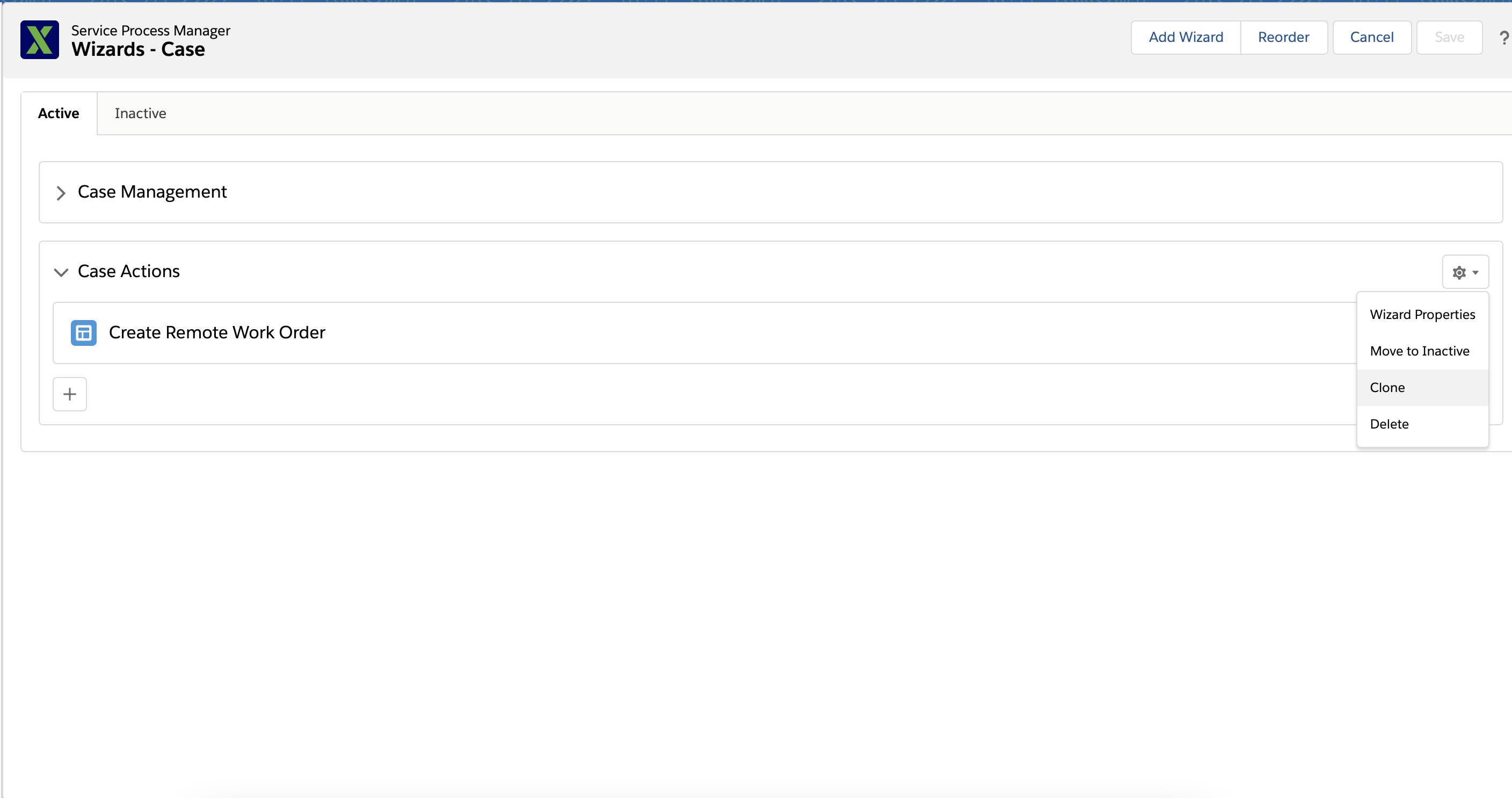
4. Click the Case Actions Wizard gear icon, and then click Clone. The Case Actions - Copy Wizard and Create Remote Work Order Wizard Step are created.
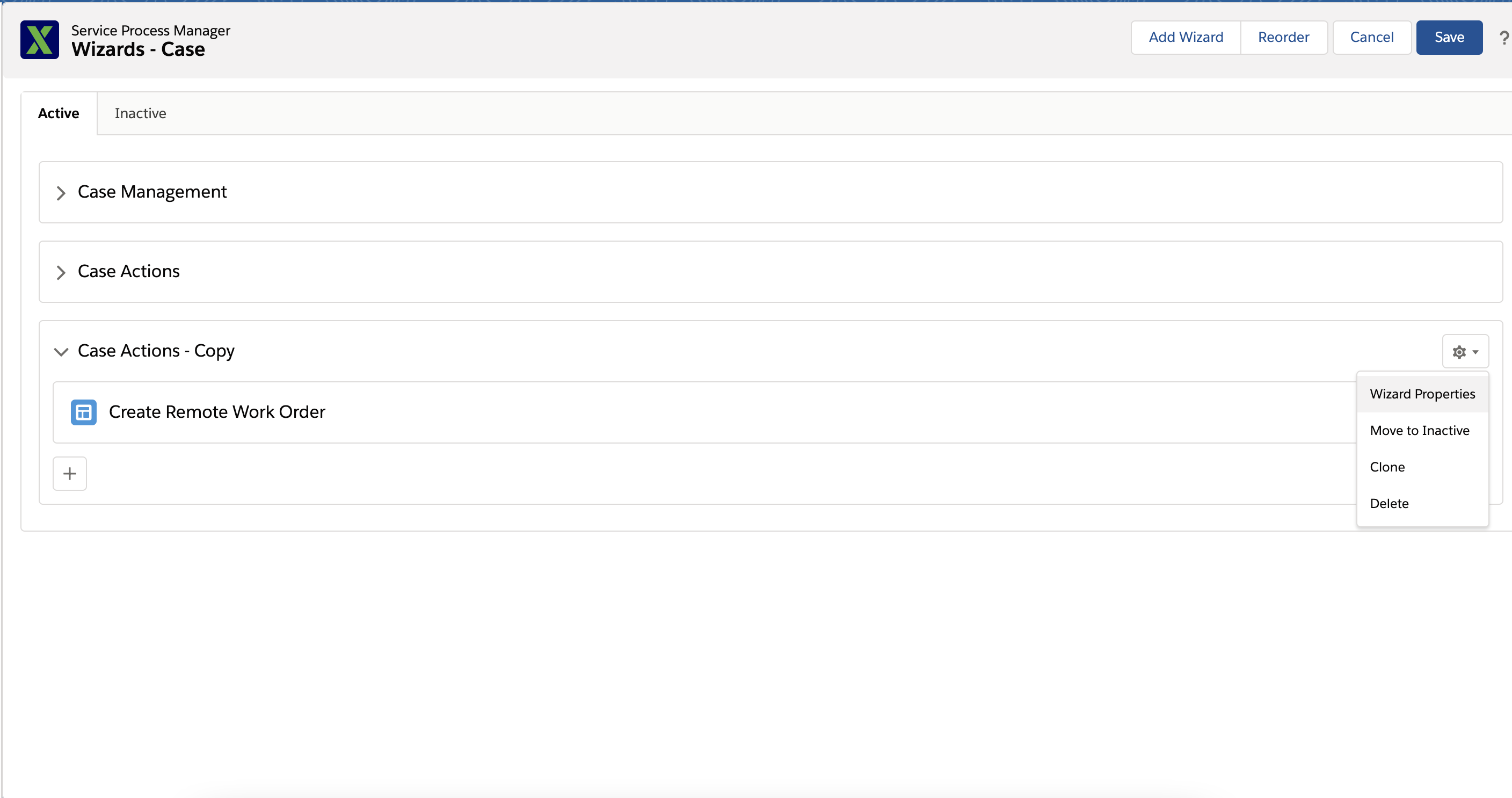
5. Click Wizard Properties from the Wizard gear icon.
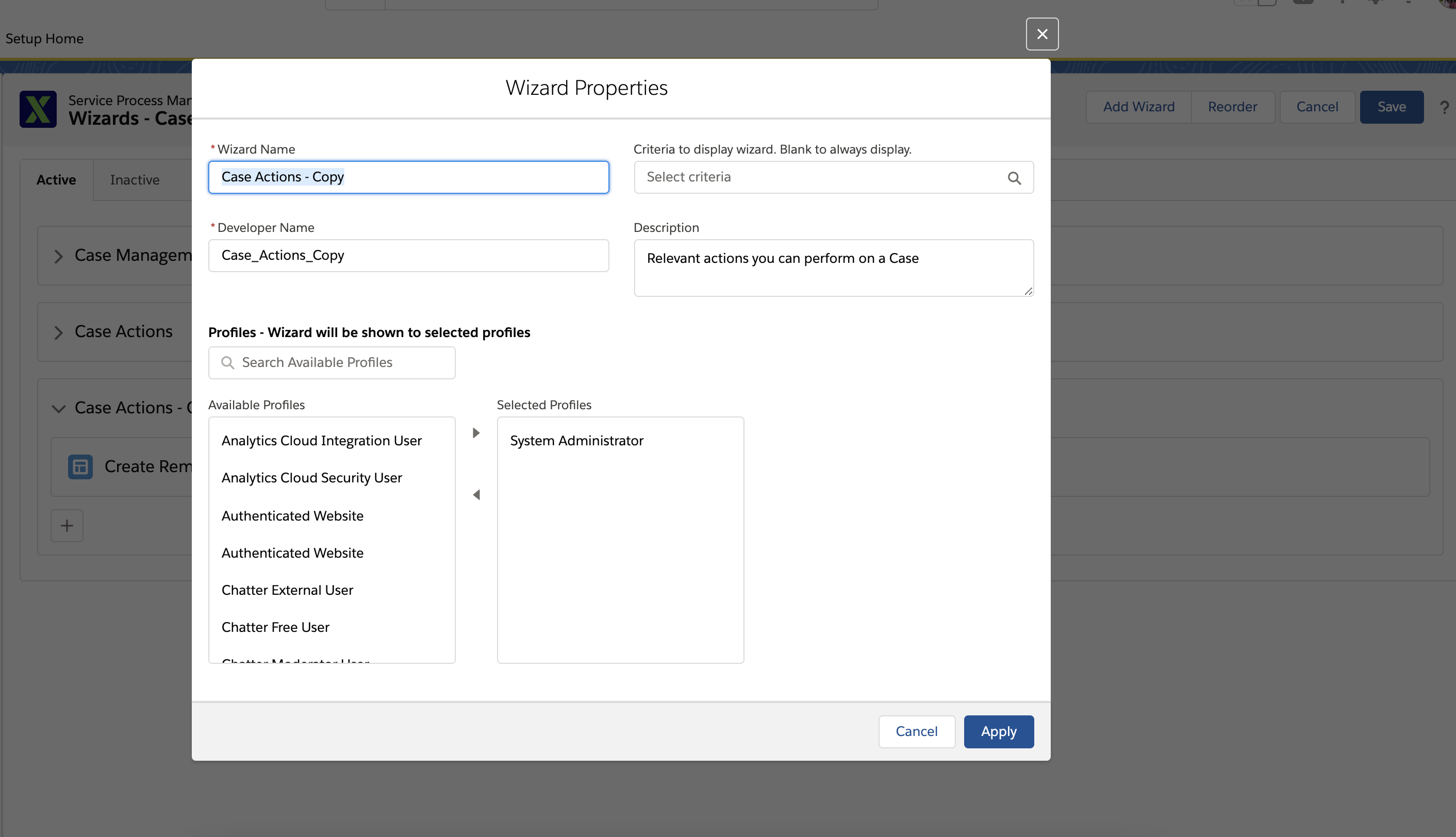
6. Edit the Wizard Name and Developer Name to the user-defined language. In this example, French is selected as the user-defined language.
7. Click the Step Properties of the Wizard Step.
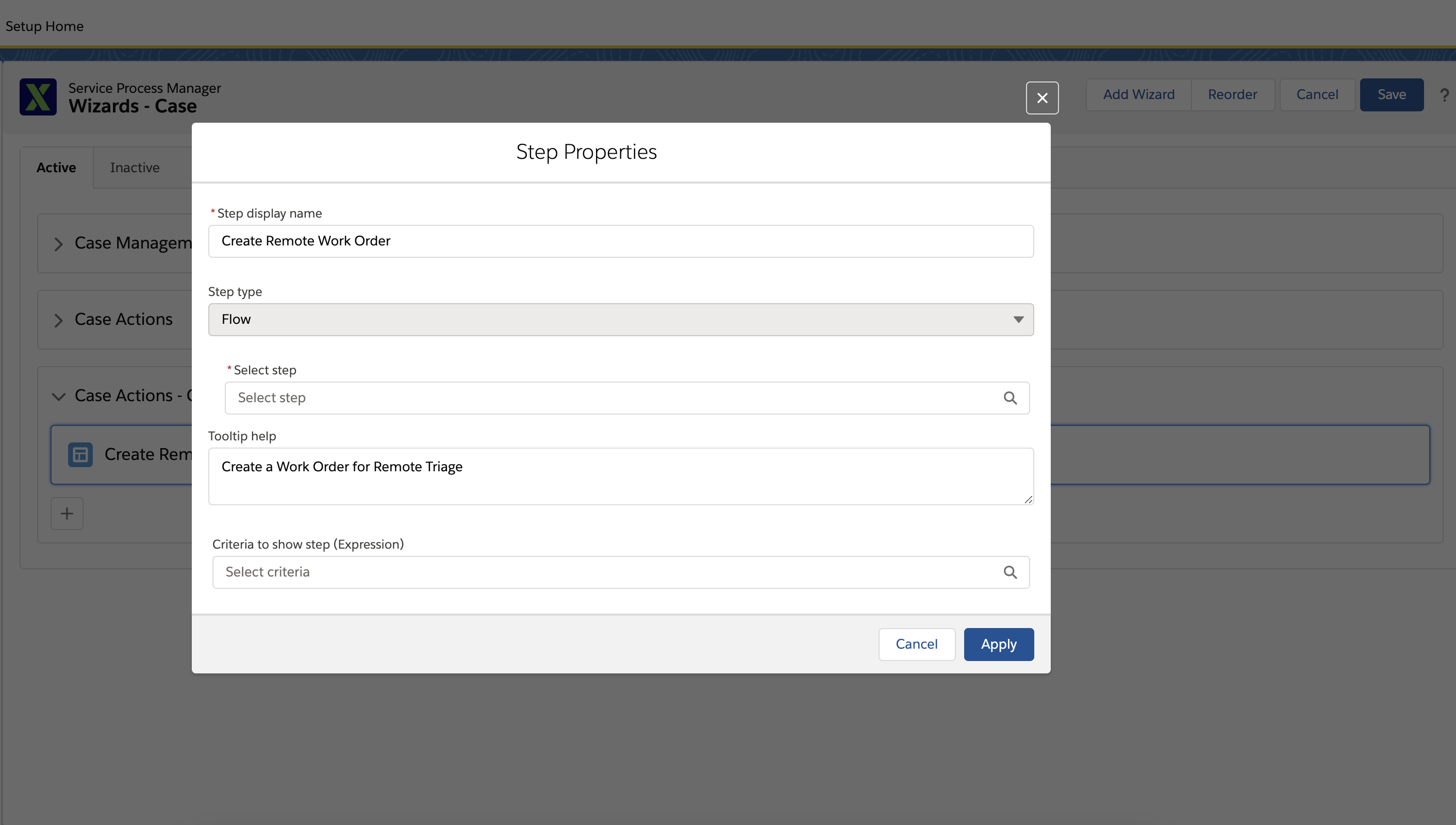
8. Edit the Wizard Step to the user-defined language. In this example, French is selected as the user-defined language.
9. Assign the Wizard to a profile that has French as the user's language. In the following screen, Asset 360 Admin has a user that uses the French language.
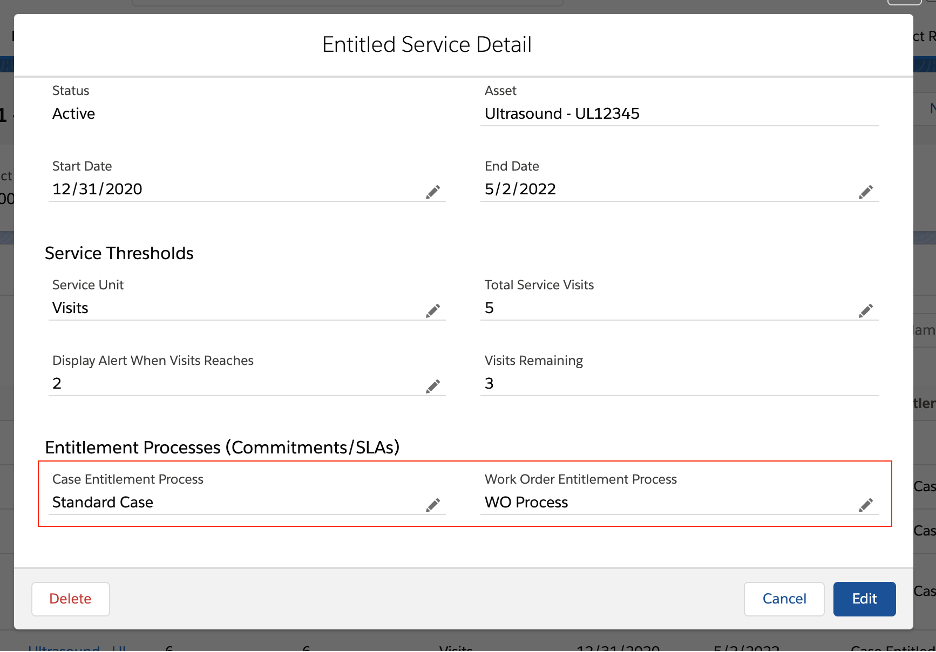
10. Log into the Org using the user that has a language set as French.
11. Open the Case record on which you can see only the French Wizard that you have set up in the previous steps.
There is no English language in this Wizard and Wizard Step. |

Related Topic