Managing Child Assets
You can manage the child assets of an asset by using the Manage Child Assets option. This feature gives you easy access to all the child assets of an asset/location/account in one place.
To view the Manage Child Assets modal window, perform one of the following steps based on your configuration:
• Select the Manage Child Assets option in the Action menu in Asset Hierarchy.
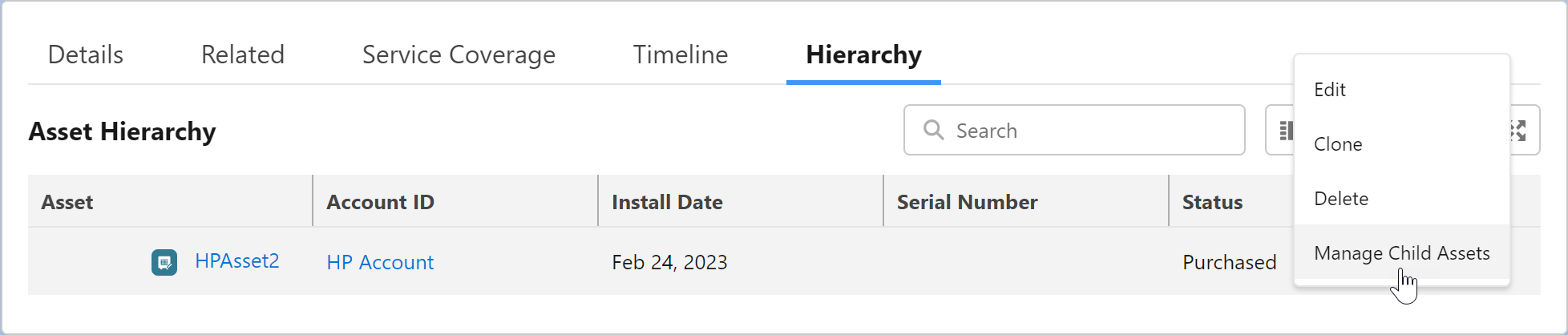
• Launch the Manage Child Assets SPM Wizard step.
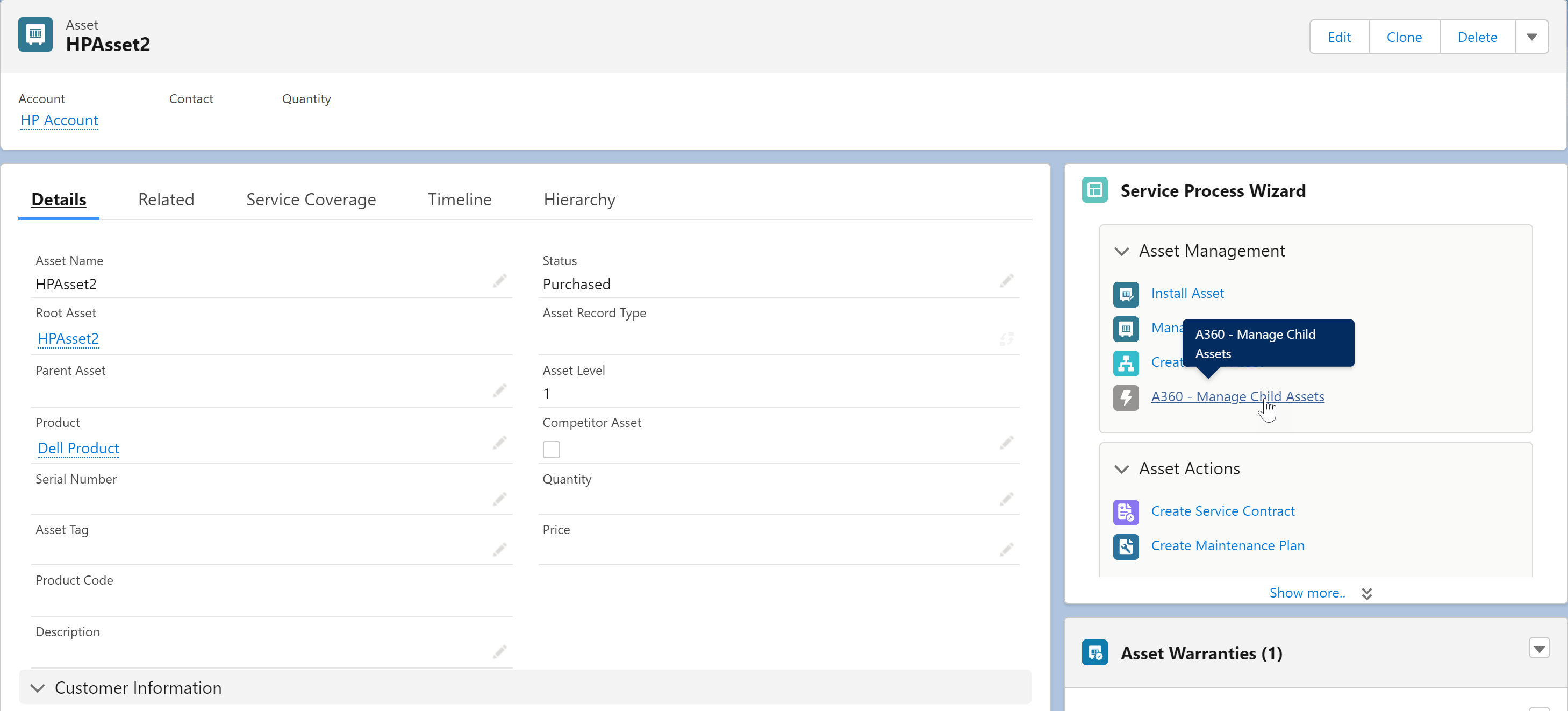
The Manage Child Assets SPM Wizard is not available out of the box. You must enable it manually. To configure the Manage Child Assets Wizard step, see Configuring the Manage Child Assets Wizard Step. |
The Manage Child Assets modal window is displayed.
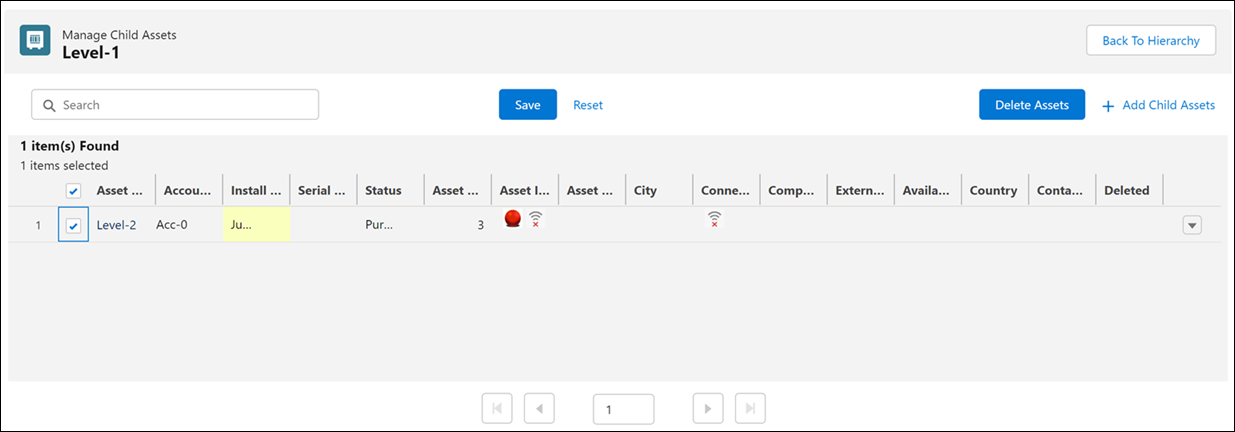
• The asset field columns in the modal window are configured as the following: ◦ If you launch the Manage Child Assets option from the asset hierarchy action menu, user-configured or cached columns are displayed. ◦ If you launch the Manage Child Assets option from SPM Wizards, admin-configured columns are displayed. ◦ When you launch the Manage Child Assets option from the SPM wizard step, all the assets for the location/account/asset are listed. • When you launch the Manage Child Assets option and there are no child assets for the location/account/asset, a "0 items found" message is displayed in the modal window. |
You can perform the following tasks in the Manage Child Assets modal window:
• View all the immediate child assets of the asset in the list view. The assets are displayed in a paginated view if there are more than 50 child asset records.
• Search for any child asset.
• Edit details of child assets.
• You can apply the update to all the selected asset rows. For example, if you want to update the status as Installed for 10 assets, change the status in one asset row and select the Update selected items checkbox. The status is updated as Installed for all the select assets. • The edited columns are highlighted so that you can view the updates easily. |
• Save the edited child asset records. You can save multiple edits at a time. Click Save to save the edited child asset records.
• Click Reset to undo the edits. • If the updated values are invalid, an error message is displayed. You can save only the valid updates or review the error records and take the necessary action. |
• Clone any child asset by clicking Clone in the action menu.
• Delete any child asset record by clicking Delete in the action menu.
• Delete multiple child asset records at a time by selecting records and clicking Delete Assets.
• Click Add Child Assets to add new child assets to the parent asset. The parent is automatically displayed as the selected asset.
• Click Back to Hierarchy to navigate to the asset hierarchy view.
The updates you have made in the Manage Child Assets modal window are displayed in the asset hierarchy view.