Enabling View Asset Service Coverage
An administrator can add this LWC to any lightning record page that has a reference to the Asset field.
Perform the following steps to add the LWC for View Asset Service Coverage.
1. Launch the record where you want to add the LWC.
|
|
This can only be added to objects that have the Asset field. Without an Asset field, this LWC cannot be added to the object.
|
2. Navigate to Setup > Edit Page. The Lightning App Builder screen is displayed.
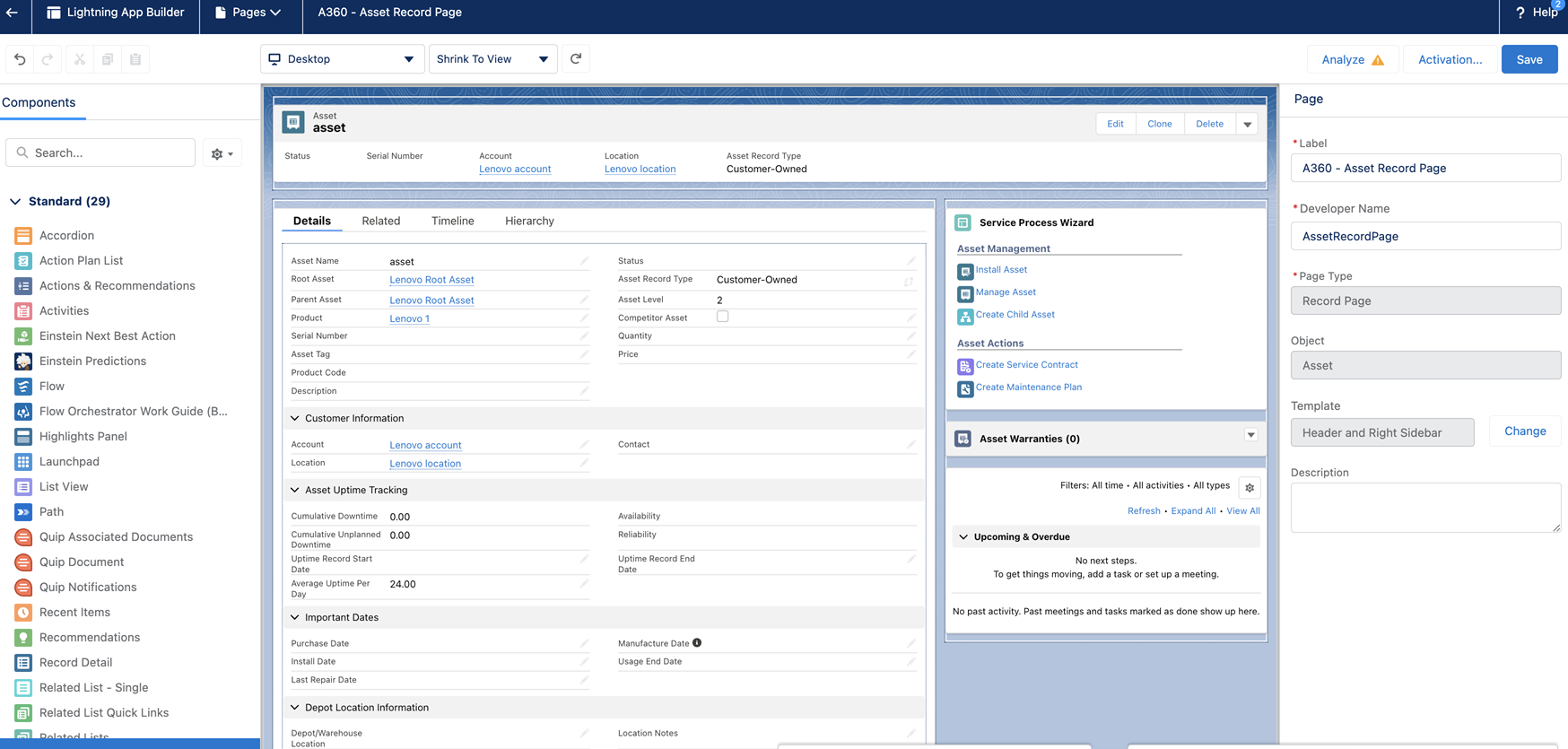
3. In the left navigation pane of components, navigate to Custom - Managed > A360 View Service Coverages. Alternatively, in the search box, enter View Service Coverage, and then select it.
4. Drag the component to the main region of the record.
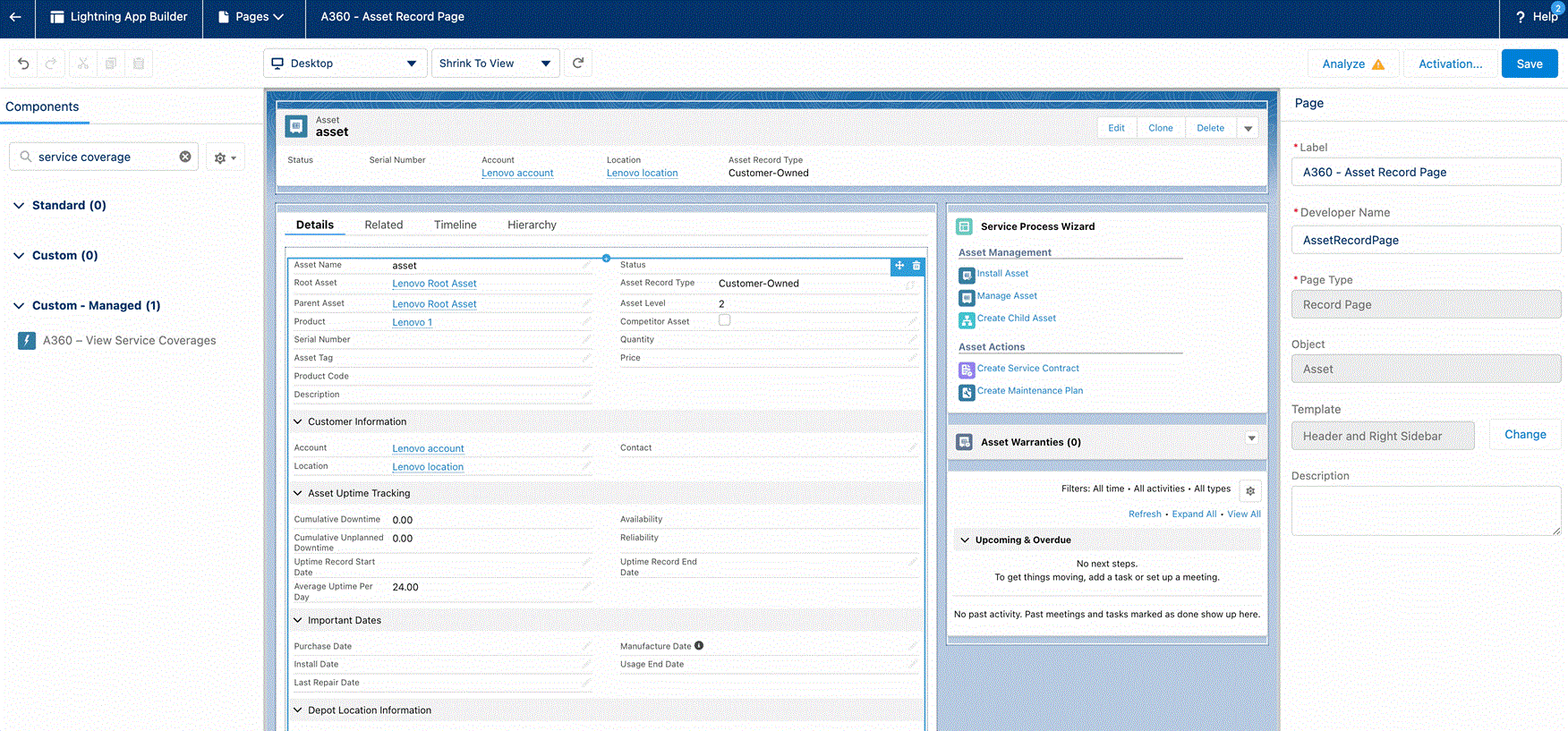
5. In the Select Asset Field, select Asset ID. It is a mandatory property.
6. Click Save. The record page is saved.
7. Click the Back arrow to go back to the record page.
• To configure the Asset Service Coverage for community users, assign the Lightning Record Page of the respective objects to the specific user profiles. • While configuring the record ID during adding the component to the page on the community site, the right value has to be mentioned i.e. {!recordId}. This is case-sensitive and does not work if configured any other way. • For community users, provide Read access to all Date fields on the Asset object. Else, an error will be displayed. For more information, refer to the Community User Permission Set section. • The component is not supported on the sidebar. 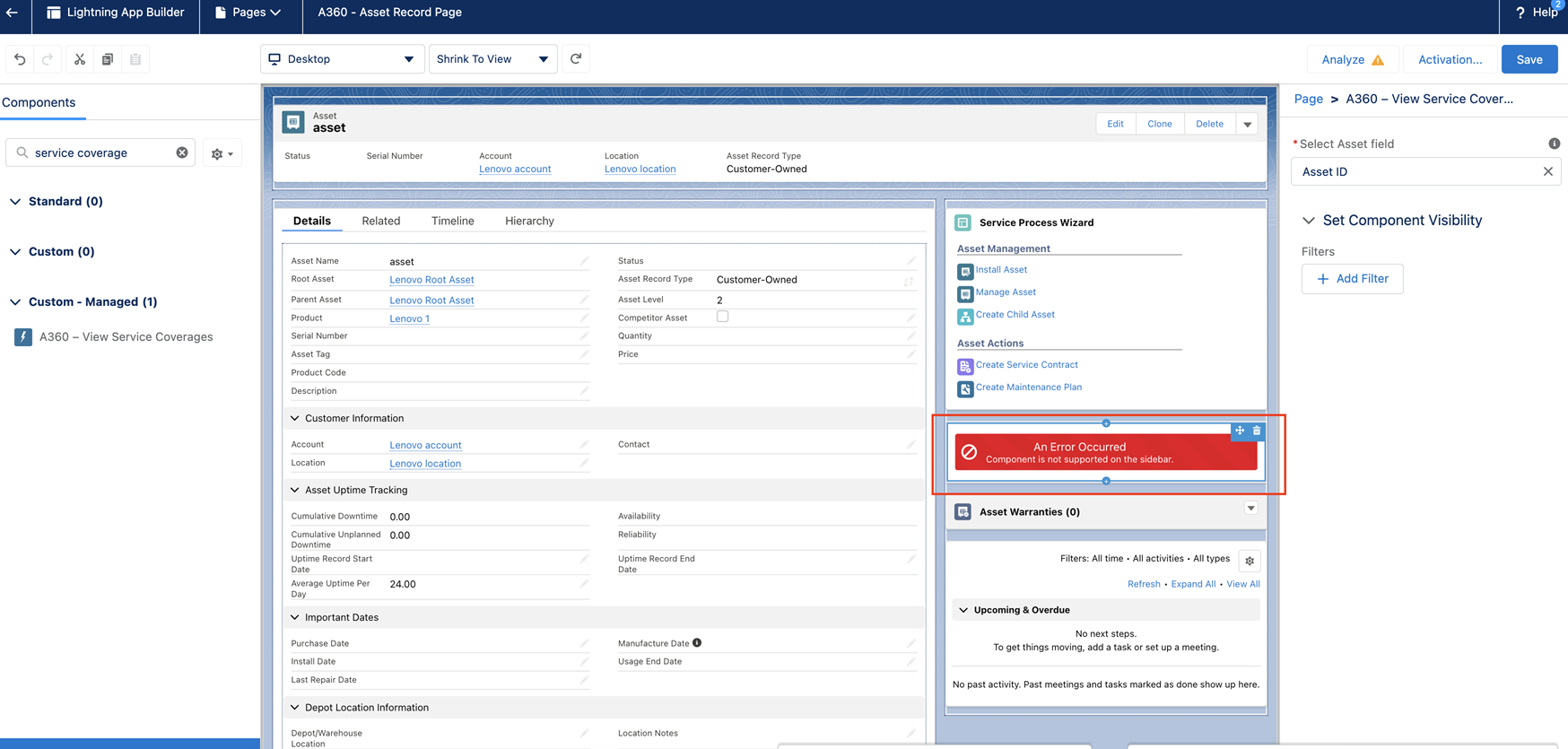 |