Enabling the Asset Timeline Component for Community Users
The Asset Timeline custom component is available in the Community user setup. To view the Timeline component for the Asset record, you must enable the Asset Timeline component for the Asset record.
To enable the Timeline component on the Asset record in the Community user setup:
1. Navigate to Setup > Feature Settings > Digital Experiences > All Sites. All the experience cloud sites are listed on this page.
2. Click the Builder link next to the Community user site. Experience Builder for the Community user is launched.
|
|
You can also launch the Community user page directly and select Experience Builder from the user drop-down list in the Assets page.
|
3. Locate the A360 - Asset Timeline component in the Components section. Drag and drop the component into the main page area or the side panel.
4. Click the Asset Timeline component you have placed to select it, and then enter the following details in the A360 - Asset Timeline pop-up window.
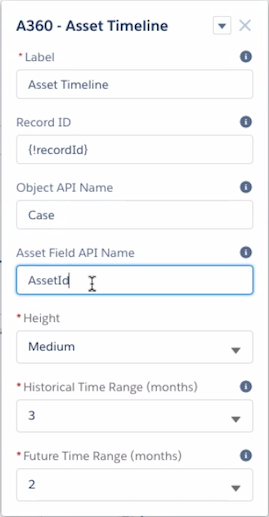
Field | Description |
|---|---|
Fields marked with * are mandatory. | |
Label* | Name of the timeline component to be displayed. The default value is Asset Timeline. |
Record ID | The record ID should be set to {!recordId}. |
Object API Name | Specify the API name of the object for which you are plotting the hierarchy. |
Asset Field API Name | The asset for which the timeline is plotted. |
Height* | The height of the timeline component display - Small, Medium, or Large. |
Historical Time Range (months)* | The number of months in the past for which you want to view the information in the timeline. You can choose to view the information for a maximum of 12 months. The default time range is three months. |
Future Time Range (months)* | The number of months in the future for which you want to view the information in the timeline. You can choose to view the information for a maximum of 12 months. The default time range is two months. |
5. Click Publish.
Click Preview to preview the updates before you publish. |
6. Navigate to the Asset record. You can view the Asset Timeline component on the Asset record page.
• You can enable the Asset Timeline component for any standard or custom record page with a lookup to Asset record. For example, Case, Work Order, and Return Order. • Ensure that the Community user has the required permissions to the objects and fields. For more information, see Community User Permission Set. |