Enabling Supplier Warranty Component
You can add the Supplier Warranty component to the Case, Work Order, and Return Order objects. This enables users to check if the asset or the related child assets are covered by any supplier warranty.
Perform the following steps to enable the Supplier Warranty component.
1. Launch the record where you want to add the lightning web component.
2. Navigate to Setup > Edit Page.
The Lightning App Builder screen is displayed.
3. In the left navigation pane of components, navigate to Custom - Managed > A360 Supplier Warranty Results. Alternatively, enter Supplier Warranty Results in the search box, and then select it.
4. Drag the component to the desired region of the record.
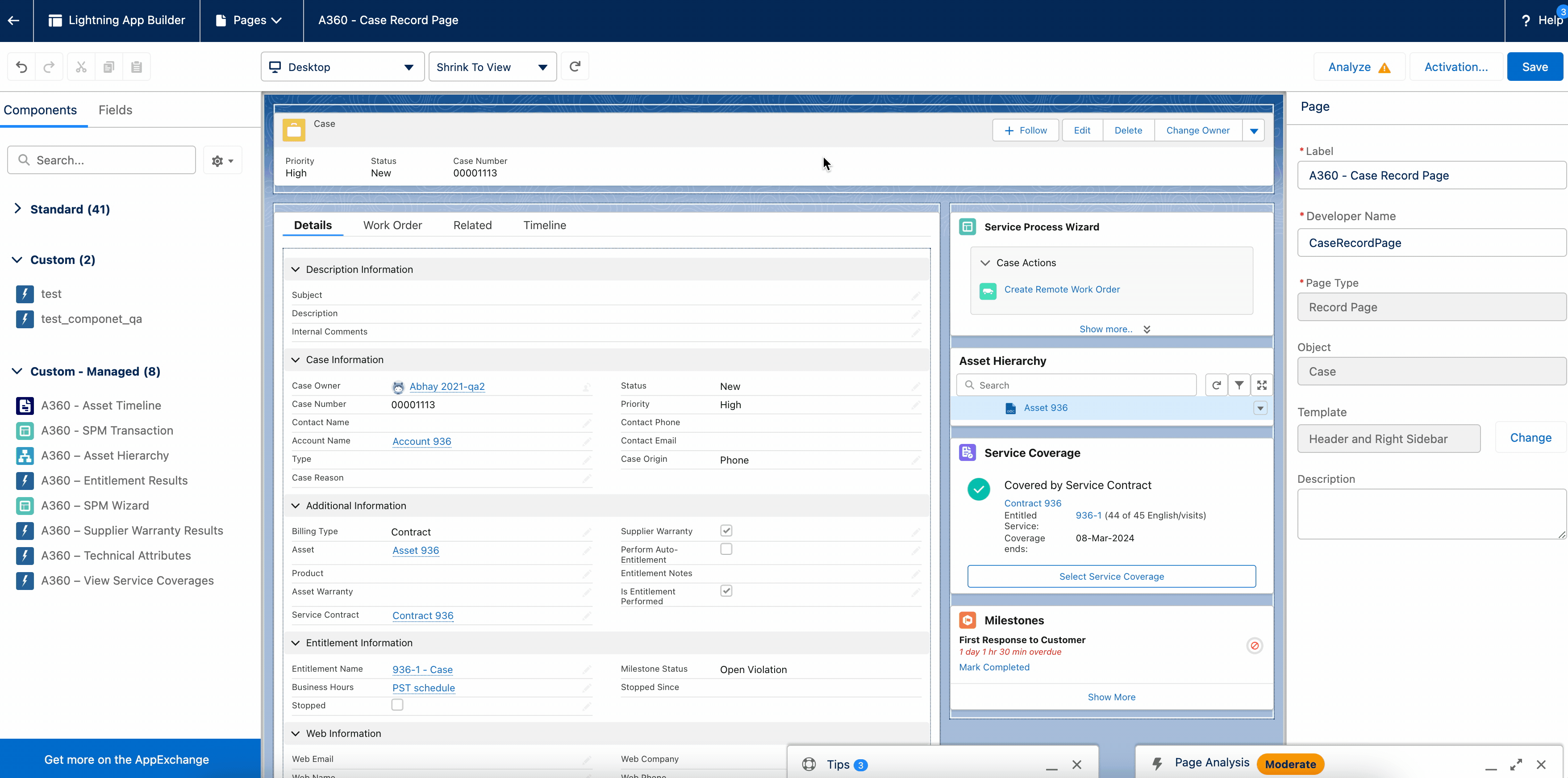
This component is supported in the central region and the sidebar region of the record. |
5. Click Save. The record page is saved.
6. Click the Back arrow to go back to the record page.