Editing Entitlement Rule
The application allows you to edit the entitlement rules for cases, work orders, and return orders.
To edit a rule, perform the following steps:
1. Log in to Asset 360 with your credentials.
2. From the left navigation pane, click Entitlement > Automatic Rules. The list of entitlement rules is displayed for each object in three different tabs.
3. Search for the required entitlement rule that you want to edit.
4. Use one of the following navigation to edit it:
◦ Entitlement Rule List page > view entitlement rule > Edit
◦ Entitlement Rule List page > view entitlement rule > pencil icons
◦ Entitlement Rule List page > drop-down arrow of the required entitlement rule > Edit.
5. Edit the required object sections and fields, and then click Save. Follow the guidelines from the Creating Entitlement Rule section to edit the fields. The following screen is displayed.
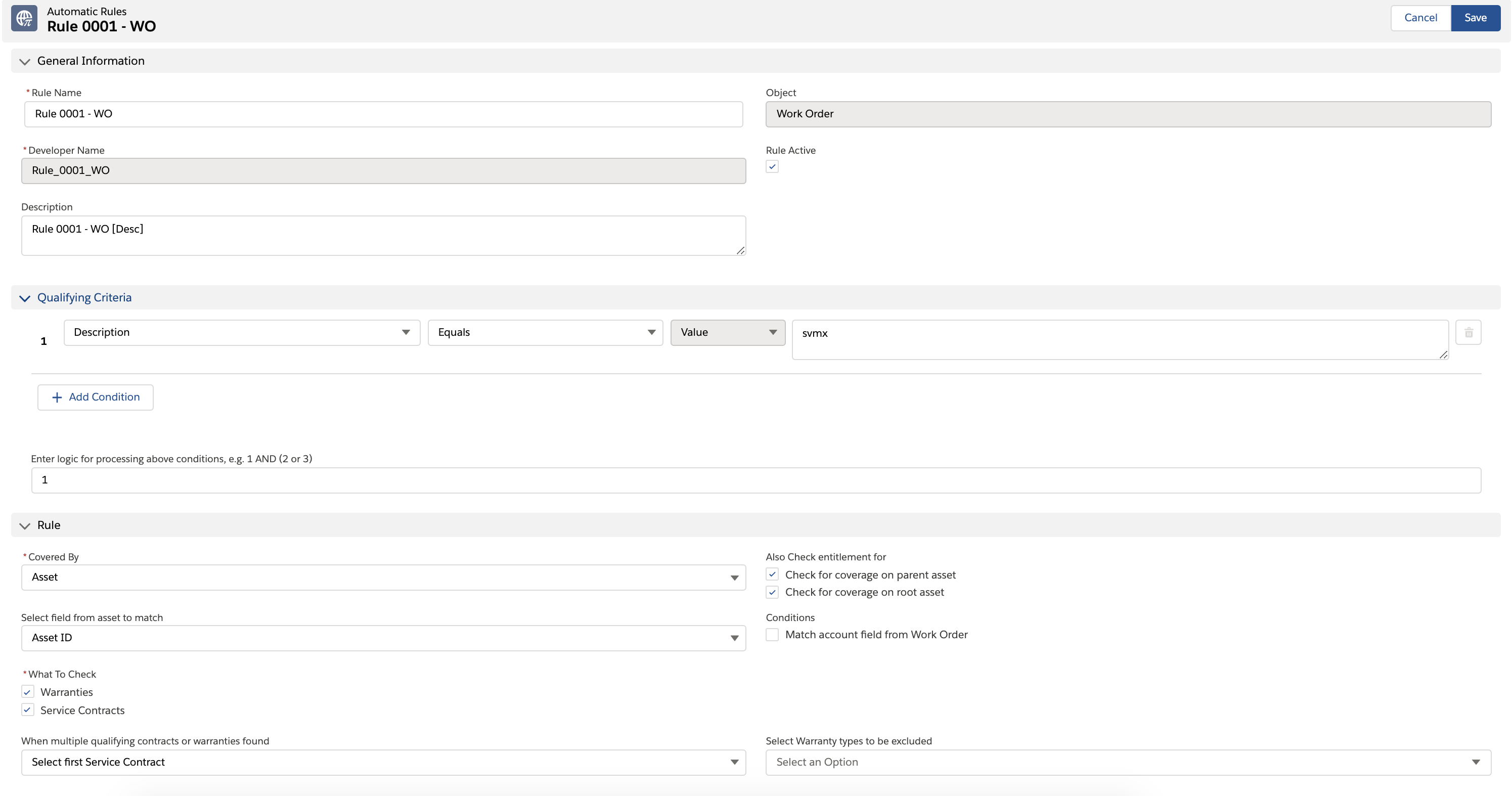
The Object and Developer Name fields are not editable. |