Deleting Transactions
To remove the Transaction from the list, perform the following steps:
1. Log in to Asset 360 Admin with your credentials.
2. From the left navigation pane, click Service Process Manager > Transactions. It displays the list of Transactions.
3. From the Transaction List page, click the drop-down arrow of the transaction you want to remove, then click Delete. A pop-up is displayed to confirm the action.
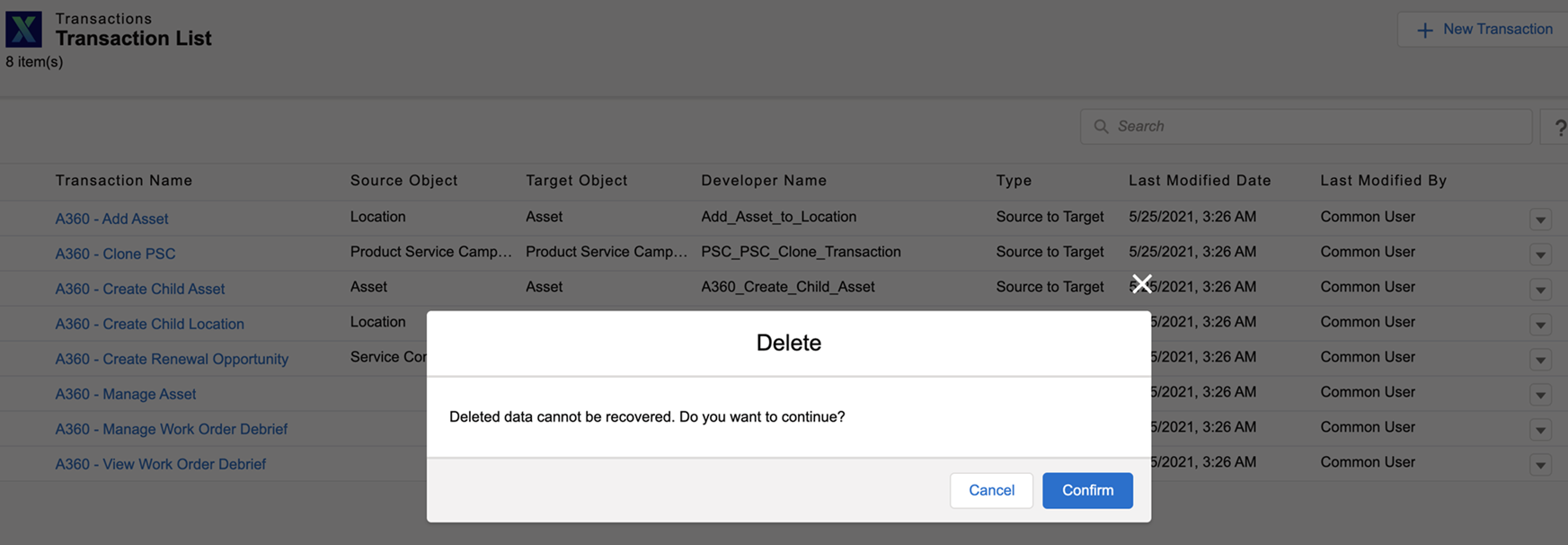
4. Click Confirm. The transaction designer is deleted from the list.
If a Transaction record is used in another Wizard, the Delete option is not available. You must remove the Transaction record from the Wizard step first to delete it from the Transaction list. 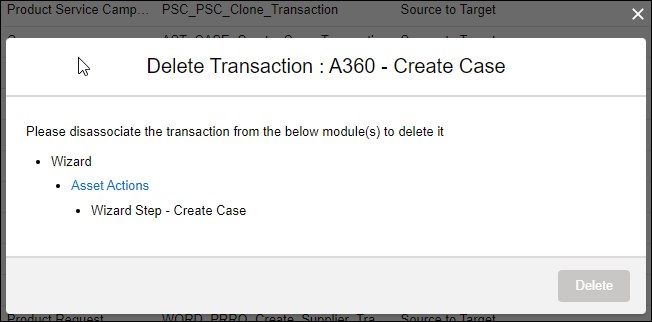 |