Creating User Groups
User Groups are logical sets of users with access to a set of technical attributes. Each user group represents a persona, a type of user access, or a set of specific application users.
To create an Asset 360 user group:
1. Navigate to the A360 User Groups tab in Asset 360.The A360 User Groups page is displayed. The currently existing Asset 360 user groups are listed in tabular format.
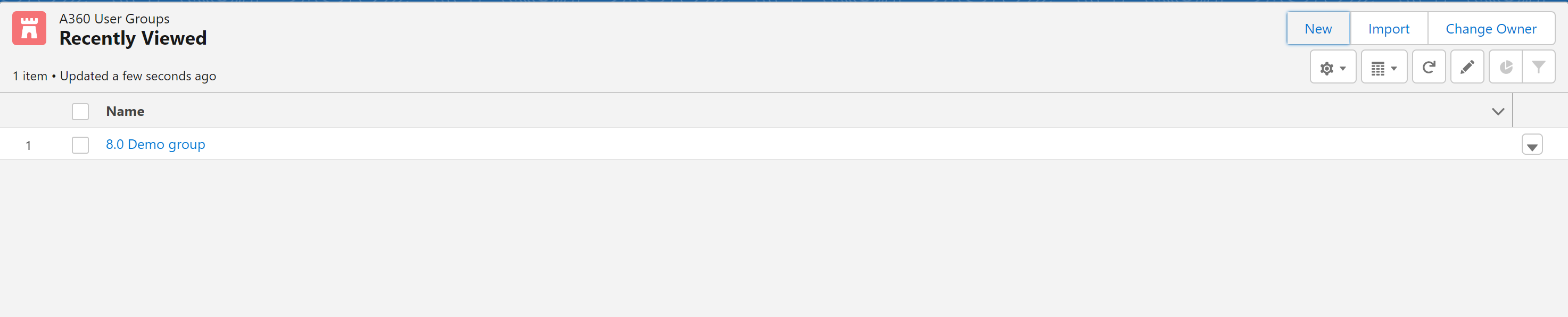
2. Click New.The New A360 User Group modal window is displayed.
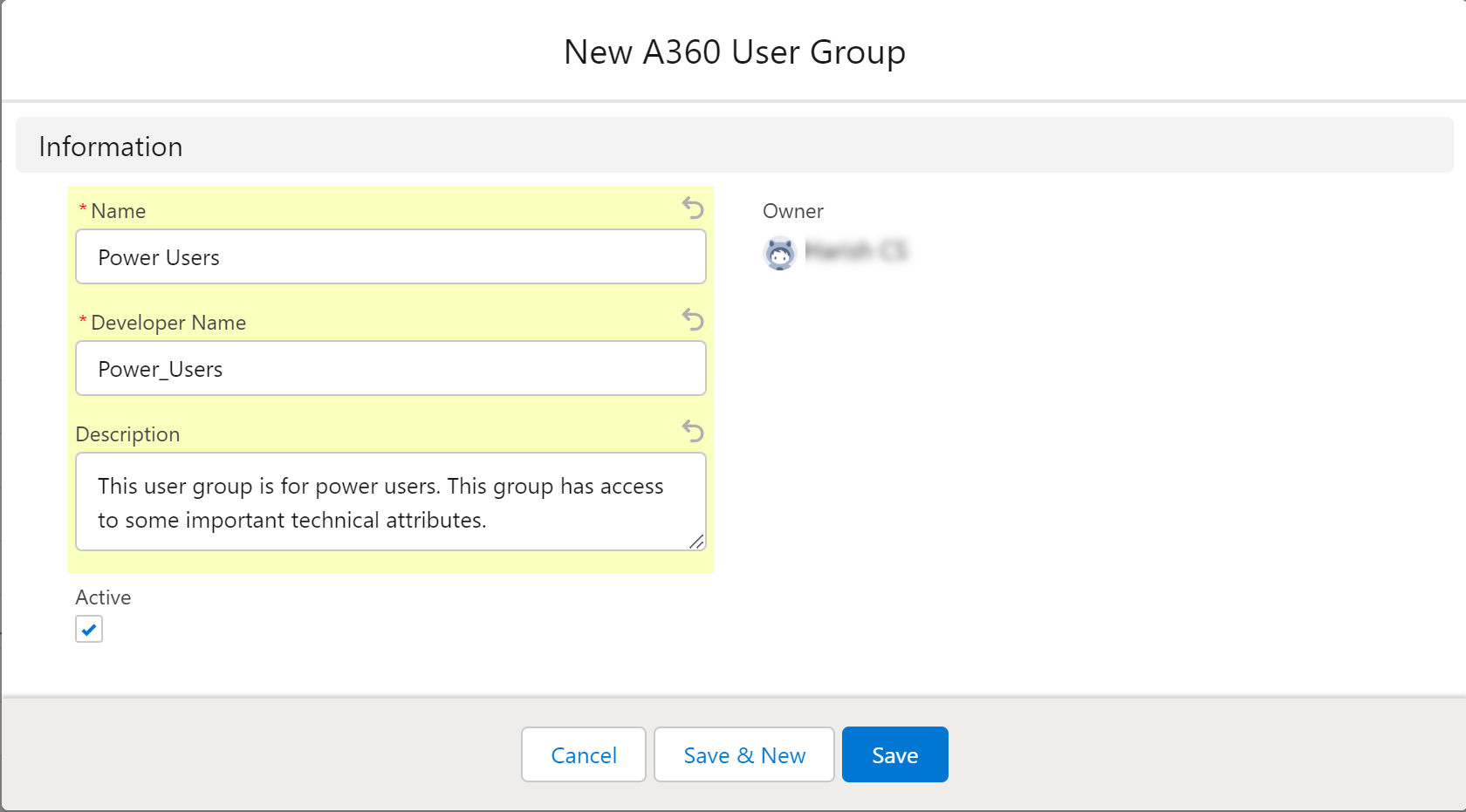
3. Enter the details for the fields as described in the following table:
F ield | Description | ||
|---|---|---|---|
Fields with * are mandatory. | |||
Name* | The name of the user group. | ||
Developer Name* | The unique ID of the user group. | ||
Description | The description of the user group. | ||
Active | Selecting this checkbox ensures that the user group is active, and is referred for technical attributes assignment.
| ||
Owner | The name of the user who is creating the group is displayed. This is a read-only field. | ||
4. Click Save.You are navigated to the user group.
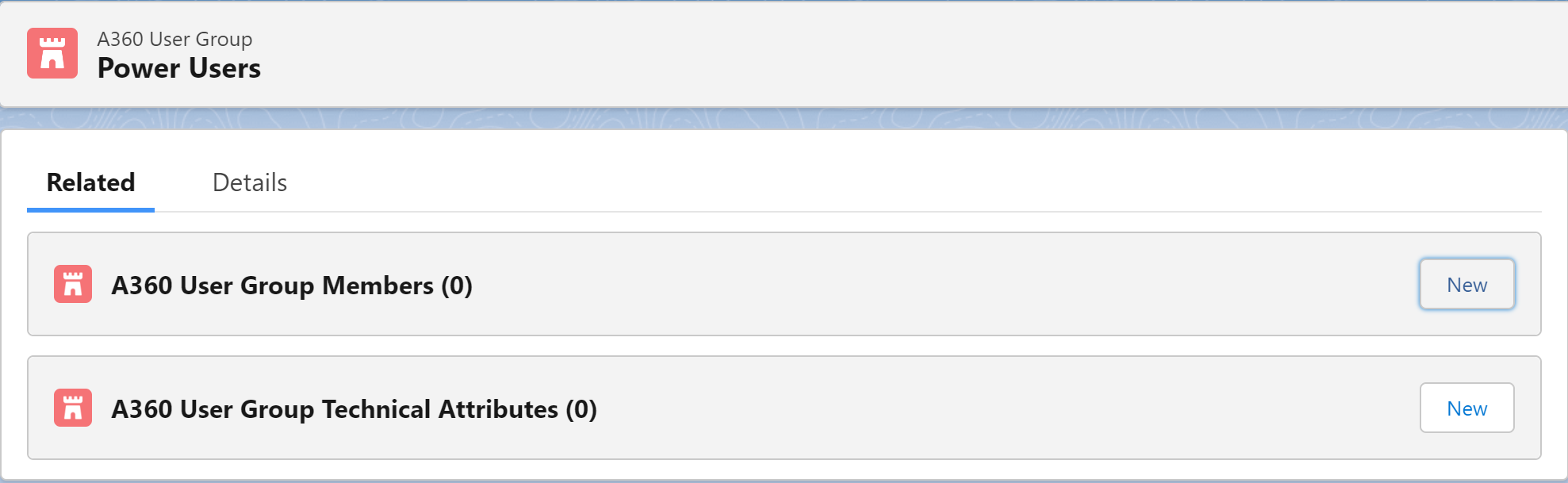
5. Add users to the user group.
a. Click the Related tab.
b. Click New in the A360 User Group Members section.The New A360 User Group Member modal window is displayed.
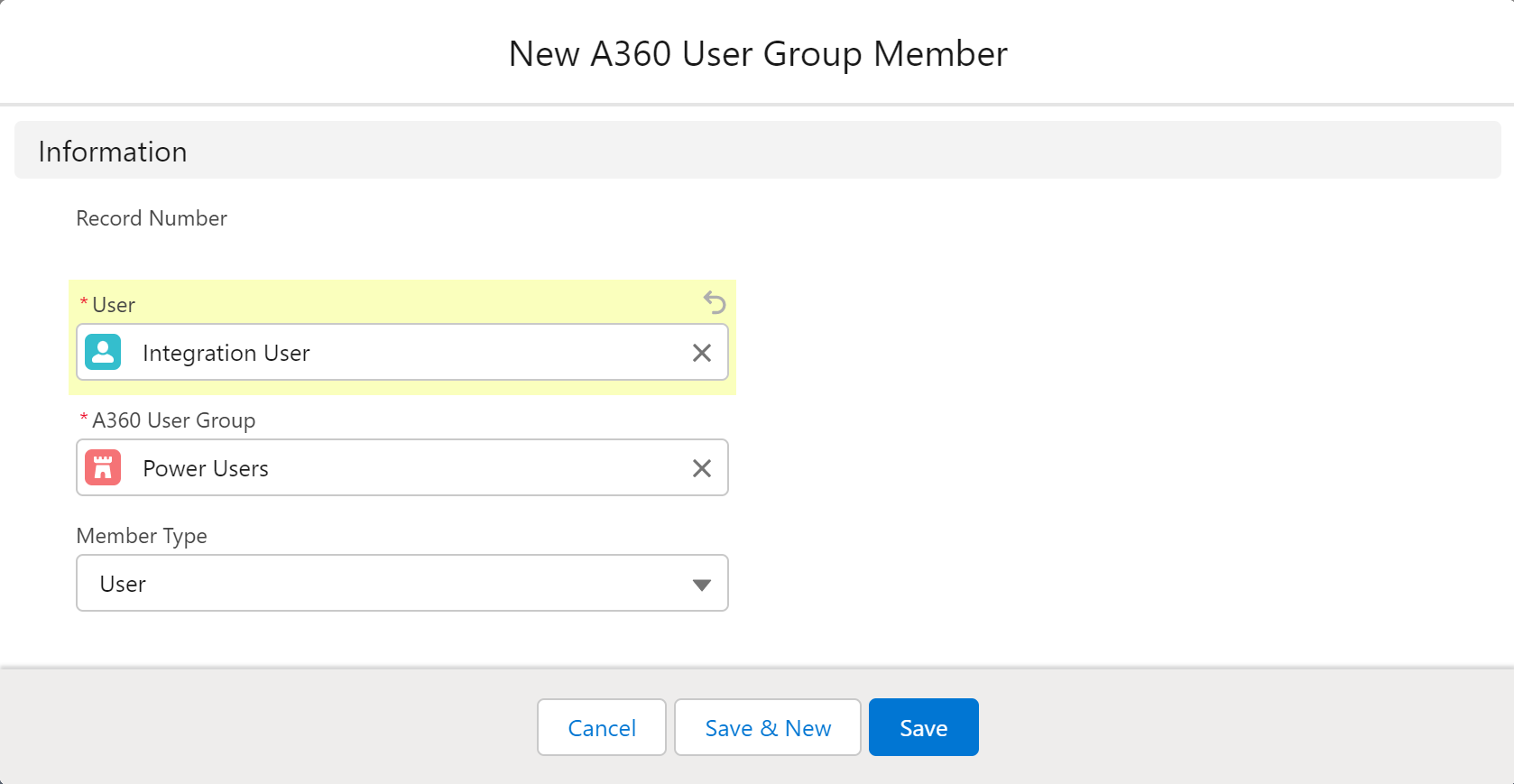
c. Enter the details for the fields as described in the following table:
Field | Description | ||
|---|---|---|---|
Fields with * are mandatory. | |||
User* | Select the user to add to the user group. You can use the Search option to search and select the users. | ||
A360 User Group* | The name of the user group is displayed.
| ||
Member Type | The default member type is User. | ||
d. Click Save.
• Click Save & New to save the user and add another user to the group. • You can add multiple users to the group. |
6. Add technical attributes to the user group.
a. Click New in the A360 User Group Technical Attributes section.
The New A360 User Group Technical Attribute modal window is displayed.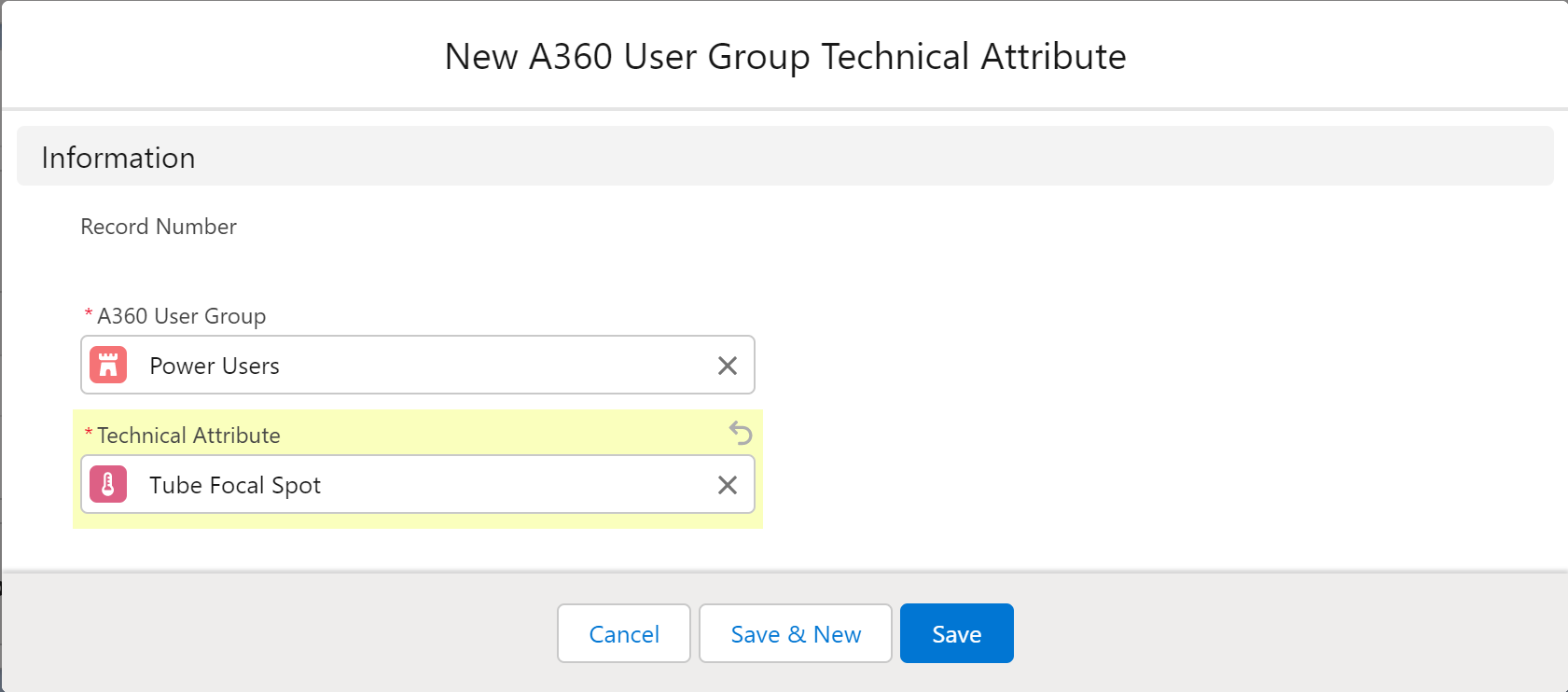
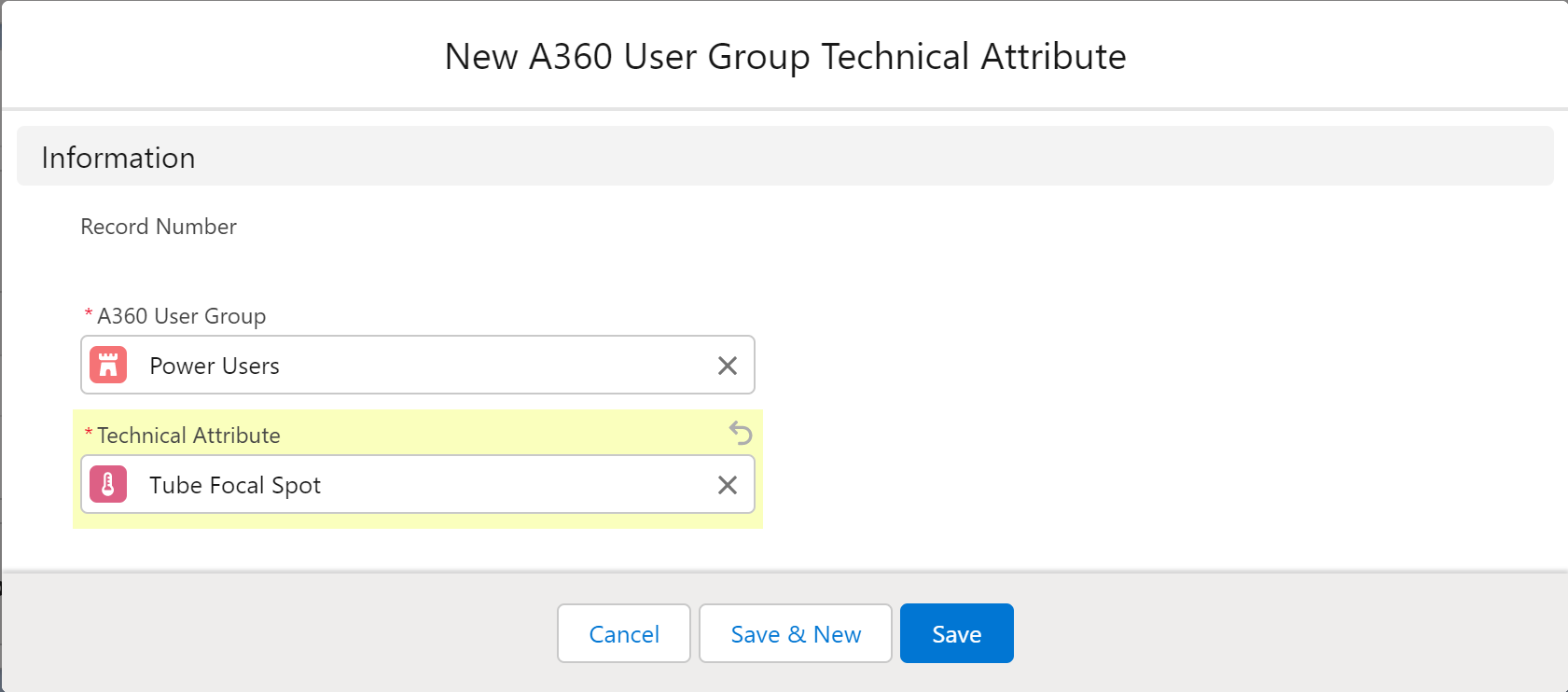
b. Enter the details for the fields as described in the following table:
Field | Description | ||
|---|---|---|---|
Fields with * are mandatory. | |||
A360 User Group* | The name of the user group is displayed.
| ||
Technical Attribute* | Select the technical attribute to add to the user group. You can use the Search option to search and select the technical attributes. | ||
c. Click Save.
• Click Save & New to save the technical attribute and add another technical attribute to the group. • You can add multiple technical attributes to the group. • Alternatively, you can add technical attributes to the user group in the Technical Attributes list view page too. For more information, see Adding the Technical Attribute to User Groups. |