Configuring the Asset Timeline Wizard Step
You can add the Wizard step to launch the asset timeline. This enables you to view the timeline on a separate browser tab or page.
To set up the timeline Wizard step:
1. Add the Wizard step in the required object. For information about adding the wizard step, see Adding Steps to Wizards.
2. Select Lightning Web Component as the Step Type. The Step Properties - Lightning Web Component window is displayed.
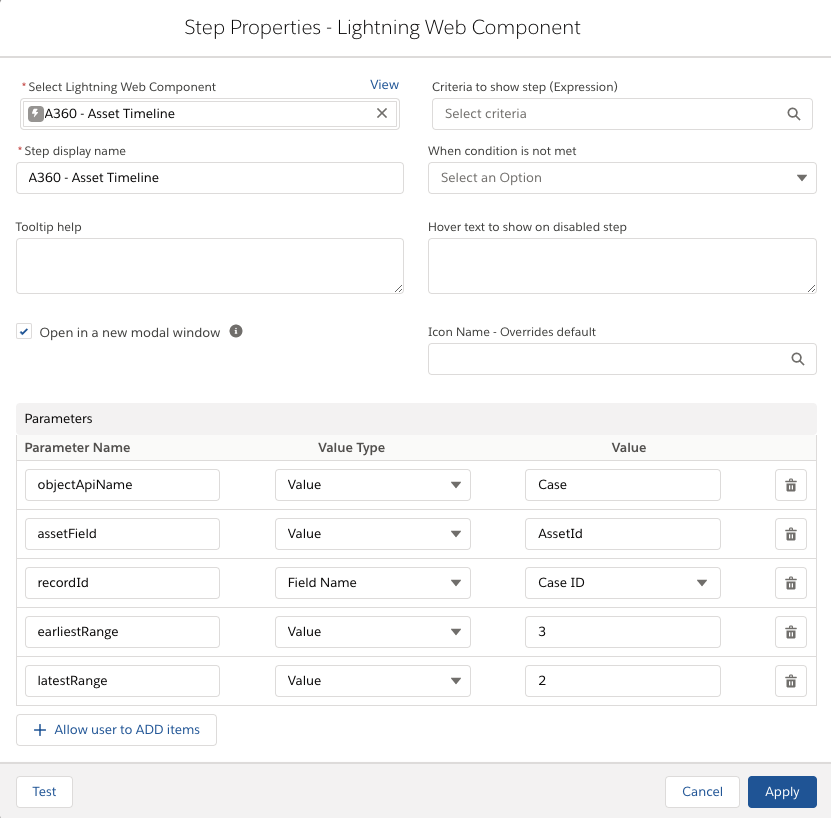
3. Provide the following details specific to the timeline component, as described in the following table:
Field | Description |
|---|---|
Fields marked with * are mandatory. | |
Select Lightning Web Component* | Select A360 Asset Timeline in this field. |
Parameters | Enter the parameters for display in Parameter-Value Type-Value pairs, specific to Asset fields. Select the parameters based on the object you have selected to add the Wizard step. |
4. Click Apply to save and apply the Wizard step.