Adding Location Asset Insights Dashboard to Location Record
You can add the out-of-the-box Tablaeu CRM dashboard to the Location record. It provides your users the Asset data corresponding to the current Location record that the user is on.
Perform the following steps to add the Location Asset Insights dashboard to the Location record.
1. Log into Asset 360 Admin.
2. From the Asset 360 application, launch a Location record.
3. Navigate to Setup > Edit Page. The A360 - Location Record Page is launched in Edit mode.
4. Select the record details pane, and click Add Tab from the right-hand side panel.
5. Select the newly created tab from the right-hand side panel and select Custom from the Tab Label list.
6. Enter a tab name in the Custom Label field, and click Done. The tab is added to the record page.
7. Select the tab where you want to add the dashboard and do one of the following.
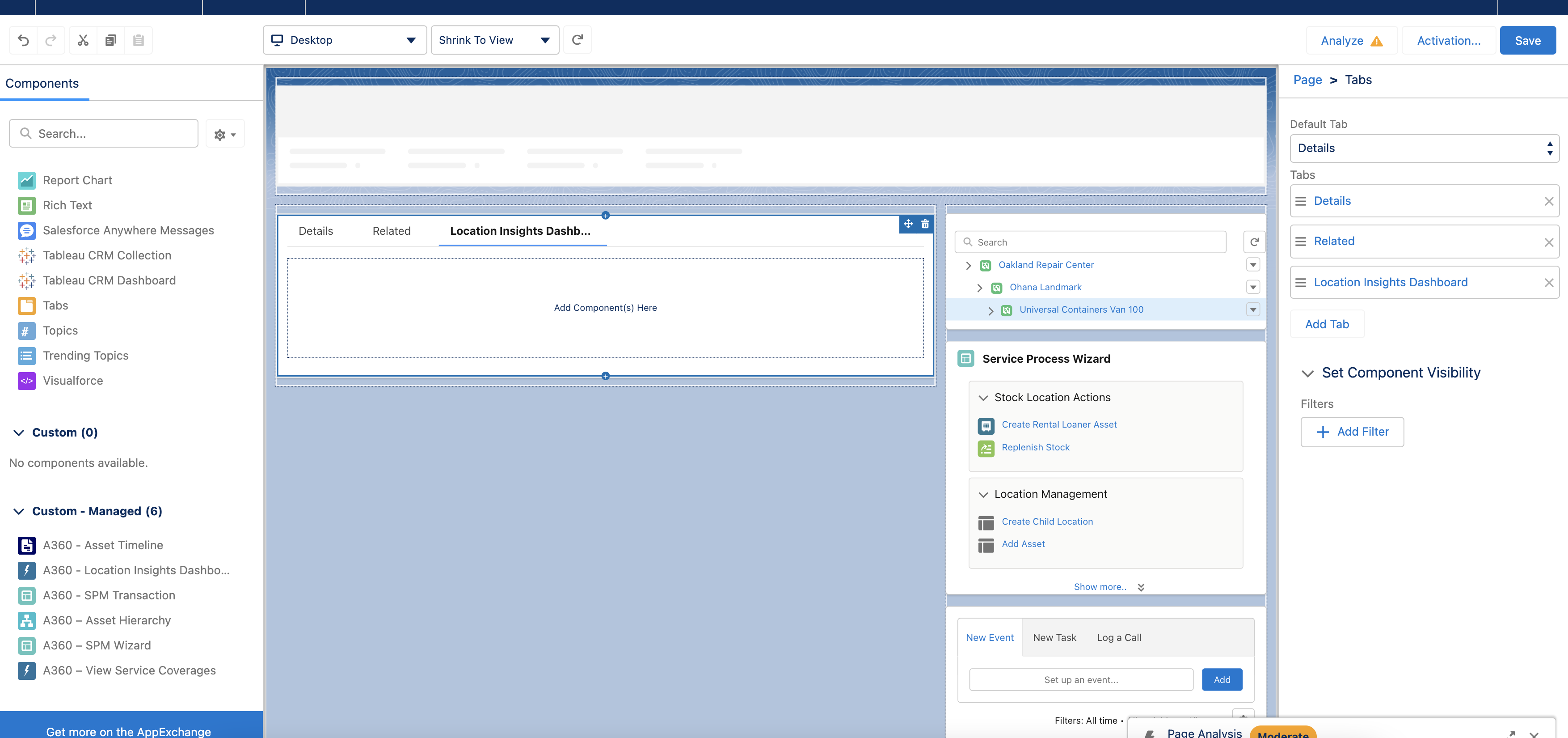
a. To add the standard Tableau CRM Dashboard:
i. From the Standard Components section on the left-hand side, drag and drop the Tableau CRM Dashboard component to the selected area.
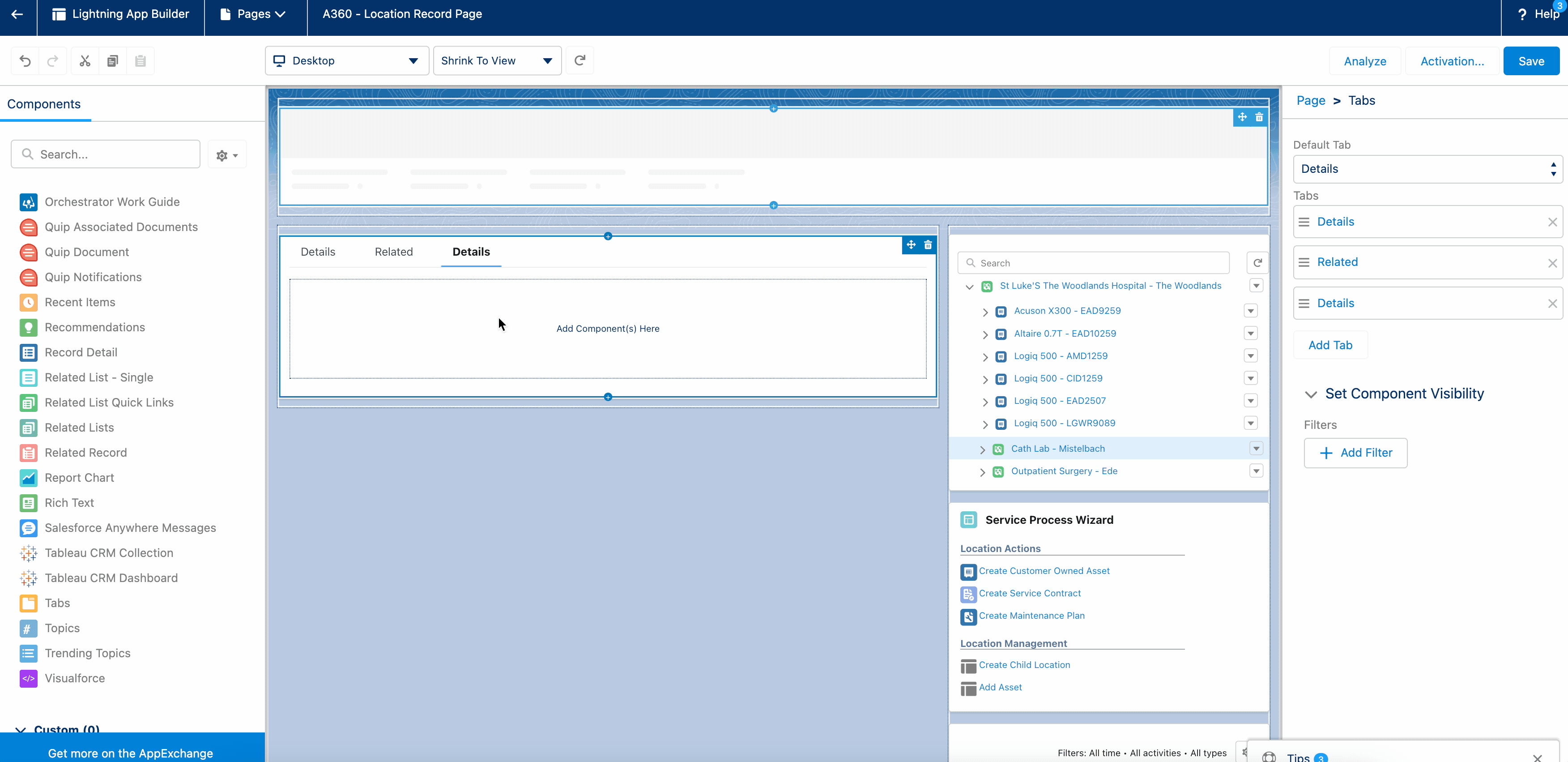
ii. Select A360-Location Assets Insights from the Dashboard list.
iii. Click Add Dashboard Filter to add filters so that the dashboard shows data corresponding to the selected Location record only.
iv. Create three dashboard filters with the following Datasets.
▪ A360 - WorkOrder with Location and Asset
▪ A360 - WorkOrder with Location and Product Consumed
▪ A360 - Asset with Location, AssetWarranty, and Contract
v. Provide the following information for the Datasets filters:
▪ Dataset field: Hierarchy Path
▪ Operator: Contains
▪ Select: Location ID
vi. Click Save. The Location record page is saved with the changes.
b. To add the out-of-the-box A360_LocationInsightsDashboard packaged component:
i. From the Custom-Managed section, drag and drop the A360_LocationInsightsDashboard component to the tab.
ii. Click Save. The record page is saved with the new components.
8. Click Activate.
9. Click the APP DEFAULT tab, and then click Assign as App Default. The Select Apps screen is displayed.
10. Select Asset 360, and then click Next. The Select Form Factor screen is displayed.
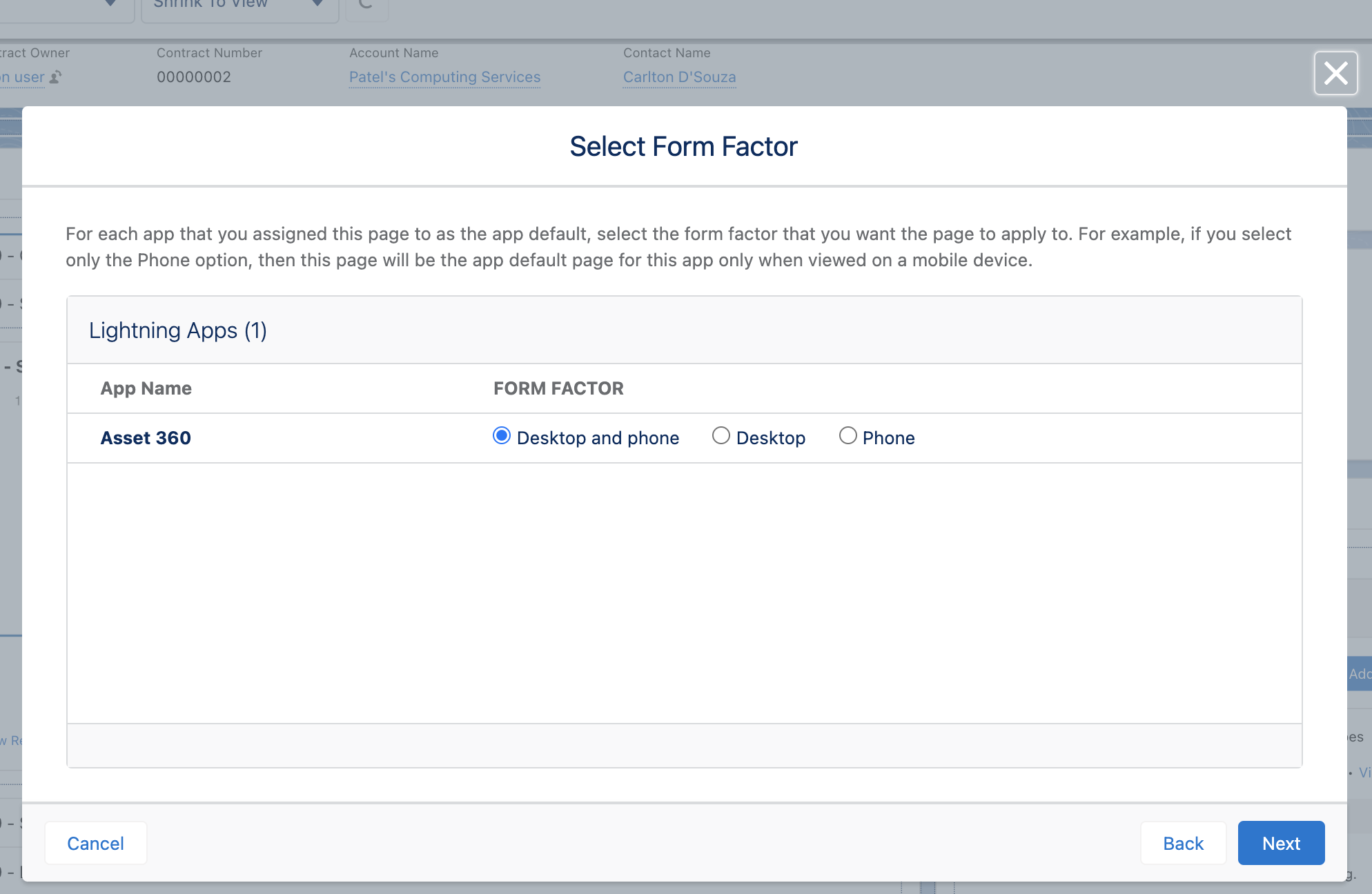
11. Click Next, and then click Save. The record page editor screen is displayed.
12. Click Save. The record page is saved successfully.
13. Click the Back button to exit from the record page editor. The new tab is added to the Location record with the dashboards.