Activity partition (dictionary item)

For automation interface information about an Activity Partition, see
Activity group (automation interface). For automation interface purposes, an Activity Partition is an Activity Group that has its Group Type set to Activity Partition.
An Activity Partition defines an activity region. Activity Partitions can be nested, and an Activity Partition owns its nested Activity Partitions.
Create an Activity Partition through an Activity Diagram: On an Activity Diagram tab, click the 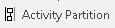 Activity Partition button, and then click in free space or within an Activity Partition to create a nested Activity Partition:
Activity Partition button, and then click in free space or within an Activity Partition to create a nested Activity Partition:
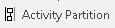 Activity Partition button, and then click in free space or within an Activity Partition to create a nested Activity Partition:
Activity Partition button, and then click in free space or within an Activity Partition to create a nested Activity Partition:• To create a nested Activity Partition, click the heading of the Activity Partition that is to nest the Activity Partition you are creating.
• To create an Activity Partition at the same level as an existing Activity Partition, click within an Activity Partition close to its left or right edge: Modeler creates the Activity Partition to the left or right of the Activity Partition you clicked.
Note that if you want to create the Activity Partition to the left or right of an Activity Partition that has nested Activity Partitions, click within the Activity Partition's Heading area close to the left or right edge.
When used on an Activity Diagram, an Activity Partition's notation is as follows.
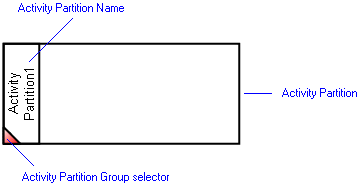
The View Options on an Activity Diagram allow you to orientate a group of Activity Partitions horizontally or vertically. In addition, the View Options allows you to show or hide Name of the Activity Partition and show or hide the Name and Type of its linked item. For more information, see
Activity partition view options - activity diagram.
On an Activity Diagram, you can populate an Activity Partition's missing referenced items, Comments and Constraints: right-click the Activity Partition, point to Populate, and then click the appropriate command.
In a group of Activity Partitions, you can drag an Activity Partition or an Activity Partition Group (a collection of Activity Partitions at the same nesting level) to a different position:
• To move an activity partition:
Select the Activity Partition you want to move by clicking its heading, and drag the Activity Partition's heading to the required target:
◦ To move the Activity Partition to a nested position: drop the Activity Partition on the heading of the Activity Partition that is to nest the Activity Partition you are moving.
◦ To move an Activity Partition to the same level as an existing Activity Partition: drop the Activity Partition within an Activity Partition close to its left or right edge: Modeler moves the Activity Partition to the left or right of the target Activity Partition.
Note that if you want to move the Activity Partition to the left or right of an Activity Partition that has nested Activity Partitions, drop within the Activity Partition's Heading area close to the left or right edge.
◦ To move an Activity Partition to the owning Activity: drop the Activity Partition on the diagram background.
• To move a group of activity partitions:
Identify the Activity Partition Group you want to move by the red triangle in the top-left corner of the group, and then drag the Activity Partition Group's red triangle to the required target:
◦ To move the Activity Partition Group to a nested position: drop the Activity Partition Group on the heading of the Activity Partition that is to nest the Activity Partition Group you are moving.
◦ To move an Activity Partition Group to the same level as an existing Activity Partition: drop the Activity Partition Group within an Activity Partition close to its left or right edge: Modeler moves the Activity Partition Group to the left or right of the target Activity Partition.
Note that if you want to move the Activity Partition Group to the left or right of an Activity Partition that has nested Activity Partitions, drop within the Activity Partition's Heading area close to the left or right edge.
◦ To move an Activity Partition Group to the owning Activity: drop the Activity Partition Group on the diagram background.
In the Dictionary pane, Activity Partitions are listed in the UML\Activity Groups folder.
An Activity Partition references any items that are added to it. That reference is removed if the item is deleted from the diagram or moved outside of the Activity Partition, assuming that the item does not appear on that Activity Partition on any Activity Diagrams.
You can dock the following symbols to the boundary of an Activity Partition: Activity Final Node, Central Buffer, Data Store, Decision Node, Flow Final Node, Fork Node, Initial Node, Join Node and Merge Node: right-click the symbol, select View Options, and then in the Docking Type list select On Boundary.
The following sections provide information about how an Activity Partition is used in the model. For more information about a property, item, model part or diagram, click it.
Properties
In addition to the
standard properties an Activity Partition has these properties:
Owned by
Owns
 Dependency - The Dependency is owned jointly by the Activity Partition and the other associated item. The access permissions you have to a Dependency are determined by the access permissions of the dependent item.
Dependency - The Dependency is owned jointly by the Activity Partition and the other associated item. The access permissions you have to a Dependency are determined by the access permissions of the dependent item.Defined in these parts of the model
Shown on these diagrams
Can be linked to these dictionary items
In addition to the owning Activity or Activity Partition, an Activity Partition can be linked to the following items.
 Stereotype - To make an Activity Partition valid for a Stereotype, set up Activity Group a valid item type.
Stereotype - To make an Activity Partition valid for a Stereotype, set up Activity Group a valid item type. on the Activity Partition's icon indicates that the item is a stub. For more information, see
on the Activity Partition's icon indicates that the item is a stub. For more information, see
 Activity
Activity Comment
Comment Constraint
Constraint Activity Model
Activity Model Activity Diagram
Activity Diagram Variant Diagram
Variant Diagram