Accessing Windchill data
1. Launch Modeler and open a model.
2. Select the OSLC browser.
3. Expand a Windchill OSLC Server from the list of servers.
4. Login credentials may be saved, but if required, enter a valid username and password for that Windchill server.
5. Right-click on the Windchill OSLC Service Provider for Configuration Management node and select > .
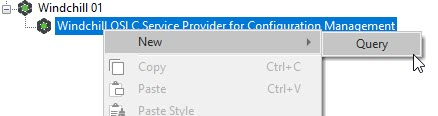
6. Specify the query parameters (show hints for guidance on query options) and click OK.

7. In the OSLC browser, expand the new query to execute. The matching parts will be returned from Windchill.
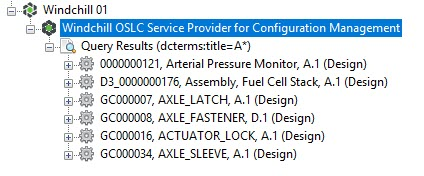
8. Note that the latest version of each part is displayed in ascending order by part number. To view all versions of a part, expand the part node in the tree.
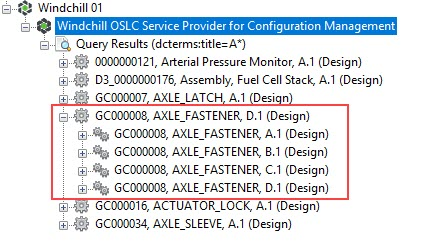
9. Select a part and then view the Properties pane.

10. On the Text tab, click the drop-down menu to view the properties and their values.
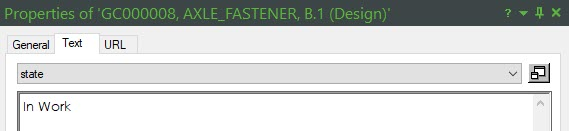
11. On the URL tab, you can view the small preview for the Windchill part. Click the View button to view the large preview for the part.
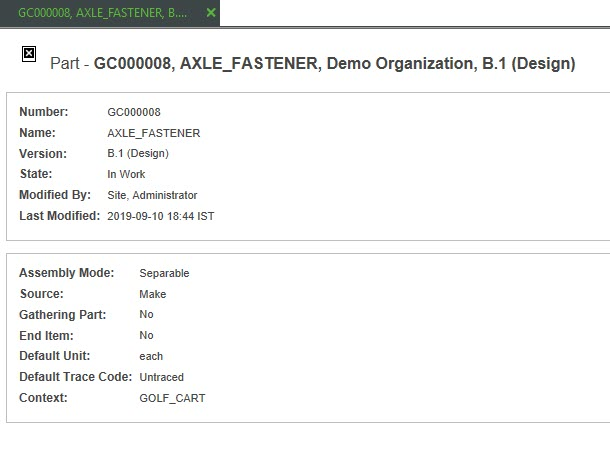
To view a large preview of the Windchilll part, you can also right-click on the item in the OSLC browser and click Display. |
12. To refresh the data in the OSLC browser, on the View tab, click Refresh, or press F5.