NOV-5 Operational activity model (UPDM - NAF aliases)

Creation
To create an NOV-5 Operational Activity Model:
• Right-click the
Operational Activity or
Standard Operational Activity that is to own the NOV-5 Operational Activity Model, point to New, point to NAF, and then click NOV-5 Operational Activity Model.
Purpose
In addition to the UML Activity Diagram items that can be created on an NOV-5 Operational Activity Model:
• Create
Node Operation Action elements, and on those elements create
Operational Input Pin and
Operational Output Pin elements.
• Create
Service Operation Action elements, and on those elements create
Service Input Pin and
Service Output Pin elements.
• Create
Operational Activity Edge (Control Flow) and
Operational Activity Edge (Object Flow) links, and on those links create
Operational Exchange elements.
• Create
Operational Partition elements that represent
Known Resource,
Logical Architecture,
Node,
Node Role,
Problem Domain and
Security Domain elements.
• Create
Is Capable Of Performing relationships between
Node and
Security Domain elements and their performed
Operational Activity and
Standard Operational Activity elements by creating
Operational Activity Action elements within the Operational Partition elements that represent those
Node and
Security Domain elements.
Diagram Elements
For information about showing compartments on diagram symbols, setting up default view options and adding existing elements to the diagram, see:
For information about the creation and appearance of elements that can be shown on all Product diagrams (Alias, Definition, Information, Metadata, Overlap and Same As elements), see
Creation and appearance of elements that appear on all product diagrams.
An NOV-5 Operational Activity Model is based on a UML Activity Diagram. For information about the UML Activity Diagram items that can appear on an NOV-5 Operational Activity Model, see the Modeler Help.
An Is Capable Of Performing can be shown on the diagram through an Operational Activity Action appearing in an Operational Partition.
To create an Is Capable Of Performing: click the  Operational Activity Action button, and then click within the Operational Partition that is linked to the calling Node or Security Domain. From the Select Type dialog, create or select the Operational Activity or Standard Operational Activity that is performed by the Node or Security Domain.
Operational Activity Action button, and then click within the Operational Partition that is linked to the calling Node or Security Domain. From the Select Type dialog, create or select the Operational Activity or Standard Operational Activity that is performed by the Node or Security Domain.
 Operational Activity Action button, and then click within the Operational Partition that is linked to the calling Node or Security Domain. From the Select Type dialog, create or select the Operational Activity or Standard Operational Activity that is performed by the Node or Security Domain.
Operational Activity Action button, and then click within the Operational Partition that is linked to the calling Node or Security Domain. From the Select Type dialog, create or select the Operational Activity or Standard Operational Activity that is performed by the Node or Security Domain.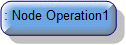
To create a Node Operation Action:
• Click the  Node Operation Action button, and then click in free space or within a containing element on the diagram. From the Select Type dialog, select the Node Operation that is invoked by the Node Operation Action.
Node Operation Action button, and then click in free space or within a containing element on the diagram. From the Select Type dialog, select the Node Operation that is invoked by the Node Operation Action.
 Node Operation Action button, and then click in free space or within a containing element on the diagram. From the Select Type dialog, select the Node Operation that is invoked by the Node Operation Action.
Node Operation Action button, and then click in free space or within a containing element on the diagram. From the Select Type dialog, select the Node Operation that is invoked by the Node Operation Action.• From an appropriate Modeler pane, locate the Node Operation that you want to invoke from the Node Operation Action, and then drag that Node Operation to free space or within a containing element on the diagram.
Modeler creates an Operational Input Pin or Operational Output Pin to represent each Operational Parameter of the Node Operation that is used as the type of the Node Operation Action. In addition, Modeler creates an Operational Input Pin named Target Pin.
On the Items tab of a Node Operation Action element's property pages, you can view and navigate to the Node Operation that is invoked by the Node Operation Action through the Linked Item association.
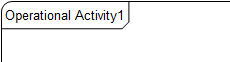
The Operational Activity that owns the NOV-5 Operational Activity Model is attached to the frame that is created on the diagram.
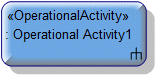
To create an Operational Activity Action:
• Click the  Operational Activity Action button, and then click in free space or within a containing element on the diagram. From the Select Type dialog, create or select the Operational Activity or Standard Operational Activity that is invoked by the Operational Activity Action.
Operational Activity Action button, and then click in free space or within a containing element on the diagram. From the Select Type dialog, create or select the Operational Activity or Standard Operational Activity that is invoked by the Operational Activity Action.
 Operational Activity Action button, and then click in free space or within a containing element on the diagram. From the Select Type dialog, create or select the Operational Activity or Standard Operational Activity that is invoked by the Operational Activity Action.
Operational Activity Action button, and then click in free space or within a containing element on the diagram. From the Select Type dialog, create or select the Operational Activity or Standard Operational Activity that is invoked by the Operational Activity Action.• From an appropriate Modeler pane, locate the Operational Activity or Standard Operational Activity element that is invoked by the Operational Activity Action, and then drag that Operational Activity or Standard Operational Activity to free space or within a containing element on the diagram.
Modeler creates an Operational Input Pin or Operational Output Pin to represent each Operational Parameter of the Operational Activity or Standard Operational Activity that is used as the type of the Node Operation Action.
On the Items tab of an Operational Activity Action element's property pages, you can view and navigate to the Operational Activity or Standard Operational Activity that is invoked by the Operational Activity Action through the Linked Item association.
If you create the Operational Activity Action within an Operational Partition, Modeler creates an Is Capable Of Performing relationship between the element that is linked to the Operational Partition and the Operational Activity or Standard Operational Activity that is selected as the type of the Operational Activity Action.

To create an Operational Activity Edge (Control Flow): click the  Operational Activity Edge (Control Flow) button, click a valid source element, and then click a valid destination element.
Operational Activity Edge (Control Flow) button, click a valid source element, and then click a valid destination element.
 Operational Activity Edge (Control Flow) button, click a valid source element, and then click a valid destination element.
Operational Activity Edge (Control Flow) button, click a valid source element, and then click a valid destination element.
To create an Operational Activity Edge (Object Flow): click the  Operational Activity Edge (Object Flow) button, click a valid source element, and then click a valid destination element.
Operational Activity Edge (Object Flow) button, click a valid source element, and then click a valid destination element.
 Operational Activity Edge (Object Flow) button, click a valid source element, and then click a valid destination element.
Operational Activity Edge (Object Flow) button, click a valid source element, and then click a valid destination element.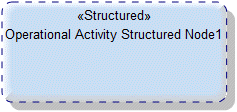
To create an Operational Activity Structured Node: click the  Operational Activity Structured Node button, and then click in free space or within a containing element on the diagram.
Operational Activity Structured Node button, and then click in free space or within a containing element on the diagram.
 Operational Activity Structured Node button, and then click in free space or within a containing element on the diagram.
Operational Activity Structured Node button, and then click in free space or within a containing element on the diagram.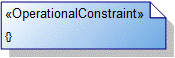
To create an Operational Constraint: click the  Operational Constraint button, and then click in free space on the diagram. Use the Full Text property to specify the text of the Operational Constraint.
Operational Constraint button, and then click in free space on the diagram. Use the Full Text property to specify the text of the Operational Constraint.
 Operational Constraint button, and then click in free space on the diagram. Use the Full Text property to specify the text of the Operational Constraint.
Operational Constraint button, and then click in free space on the diagram. Use the Full Text property to specify the text of the Operational Constraint.To apply an Operational Constraint to an element on the diagram: click the  Note Link button, click the Operational Constraint, and then click the element to which the Operational Constraint applies.
Note Link button, click the Operational Constraint, and then click the element to which the Operational Constraint applies.
 Note Link button, click the Operational Constraint, and then click the element to which the Operational Constraint applies.
Note Link button, click the Operational Constraint, and then click the element to which the Operational Constraint applies.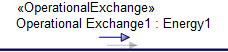
To create an Operational Exchange that is realized by an Operational Activity Edge (Control Flow) or Operational Activity Edge (Object Flow): click the  Operational Exchange button, and then click the Operational Activity Edge (Control Flow) or Operational Activity Edge (Object Flow) that realizes the Operational Exchange.
Operational Exchange button, and then click the Operational Activity Edge (Control Flow) or Operational Activity Edge (Object Flow) that realizes the Operational Exchange.
 Operational Exchange button, and then click the Operational Activity Edge (Control Flow) or Operational Activity Edge (Object Flow) that realizes the Operational Exchange.
Operational Exchange button, and then click the Operational Activity Edge (Control Flow) or Operational Activity Edge (Object Flow) that realizes the Operational Exchange.From the dialogs that appear, select the conveyed classifier, the source Node or Security Domain, and then select destination Node or Security Domain.

To create an Operational Input Pin: click the  Input Pin button, and then click the edge of the owning Node Operation Action. From the context menu, point to New Pin, and then click the required command:
Input Pin button, and then click the edge of the owning Node Operation Action. From the context menu, point to New Pin, and then click the required command:
 Input Pin button, and then click the edge of the owning Node Operation Action. From the context menu, point to New Pin, and then click the required command:
Input Pin button, and then click the edge of the owning Node Operation Action. From the context menu, point to New Pin, and then click the required command:• Click New Parameter to create a new Operational Parameter and a new Operational Input Pin to represent that Operational Parameter.
• Click the command for an Operational Parameter to create a new Operational Input Pin for that Operational Parameter.
The name of the Operational Input Pin is set to the name of the represented Operational Parameter.
On creation of a Node Operation Action or Operational Activity Action, Modeler creates an Operational Input Pin to represent each Operational Parameter (Mechanism of In or InOut) of the Node Operation, Operational Activity, or Standard Operational Activity that is used as the type of the Node Operation Action or Operational Activity Action.
On the Items tab of an Operational Input Pin element's property pages, you can view and navigate to the Operational Parameter that is represented by the Operational Input Pin through the Linked Item association.

To create an Operational Output Pin: click the  Output Pin button, and then click the edge of the owning Node Operation Action. From the context menu, point to New Pin, and then click the required command:
Output Pin button, and then click the edge of the owning Node Operation Action. From the context menu, point to New Pin, and then click the required command:
 Output Pin button, and then click the edge of the owning Node Operation Action. From the context menu, point to New Pin, and then click the required command:
Output Pin button, and then click the edge of the owning Node Operation Action. From the context menu, point to New Pin, and then click the required command:• Click New Parameter to create a new Operational Parameter and a new Operational Output Pin to represent that Operational Parameter.
• Click the command for an Operational Parameter to create a new Operational Output Pin for that Operational Parameter.
The name of the Operational Output Pin is set to the name of the represented Operational Parameter.
On creation of a Node Operation Action or Operational Activity Action, Modeler creates an Operational Output Pin to represent each Operational Parameter (Mechanism of Out or InOut) of the Node Operation, Operational Activity, or Standard Operational Activity that is used as the type of the Node Operation Action or Operational Activity Action.
On the Items tab of an Operational Output Pin element's property pages, you can view and navigate to the Operational Parameter that is represented by the Operational Output Pin through the Linked Item association.
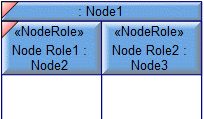
To create an Operational Partition: click the  Operational Partition button, and then click in free space or within an Operational Partition on the diagram. From the Select Type dialog, create or select the element that is represented by the Operational Partition.
Operational Partition button, and then click in free space or within an Operational Partition on the diagram. From the Select Type dialog, create or select the element that is represented by the Operational Partition.
 Operational Partition button, and then click in free space or within an Operational Partition on the diagram. From the Select Type dialog, create or select the element that is represented by the Operational Partition.
Operational Partition button, and then click in free space or within an Operational Partition on the diagram. From the Select Type dialog, create or select the element that is represented by the Operational Partition.When the represented element has parts, you can quickly create and add nested Operational Partition elements to represent those parts: right-click the Operational Partition, point to Populate, point to Nodes and then click Operational Partitions (New & Existing).
You can use Operational Partition and Operational Activity Action elements to create and delete Is Capable Of Performing relationships between the element that is linked to the Operational Partition and Operational Activity and Standard Operational Activity elements (when valid):
• When you create the Operational Activity Action within an Operational Partition, Modeler creates an Is Capable Of Performing relationship between the Node or Security Domain that is represented by the Operational Partition and the Operational Activity or Standard Operational Activity that is the type of the Operational Activity Action (when valid).
• Dragging an Operational Activity Action to an Operational Partition creates an Is Capable Of Performing relationship between the element that is represented by that Operational Partition and the Operational Activity or Standard Operational Activity that is the type of the Operational Activity Action (when valid).
• Dragging an Operational Activity Action from an Operational Partition deletes the Is Capable Of Performing relationship that exists between the element that is represented by the Operational Partition and the Operational Activity or Standard Operational Activity that is the type of the Operational Activity Action.
Through the View Options you can show an Operational Partition vertically or horizontally.
On the Items tab of an Operational Partition element's property pages, you can view and navigate to the element that is represented by the Operational Partition through the Linked Item association.
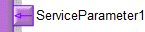
To create a Service Input Pin: click the  Input Pin button, and then click the edgeedge of the owning Service Operation Action. From the context menu, point to New Pin, and then click the required command:
Input Pin button, and then click the edgeedge of the owning Service Operation Action. From the context menu, point to New Pin, and then click the required command:
 Input Pin button, and then click the edgeedge of the owning Service Operation Action. From the context menu, point to New Pin, and then click the required command:
Input Pin button, and then click the edgeedge of the owning Service Operation Action. From the context menu, point to New Pin, and then click the required command:• Click New Parameter to create a new Service Parameter and a new Service Input Pin to represent that Service Parameter.
• Click the command for a Service Parameter to create a new Service Input Pin to represent that Service Parameter.
The name of the Service Input Pin is set to the name of the represented Service Parameter.
On creation of a Service Operation Action, Modeler creates a Service Input Pin to represent each Service Parameter (Mechanism of In or InOut) of the Service Operation that is used as the type of the Service Operation Action. In addition, Modeler creates a Service Input Pin named Target Pin.
On the Items tab of a Service Input Pin element's property pages, you can view and navigate to the Service Parameter that is represented by the Service Input Pin through the Linked Item association.
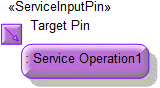
To create a Service Operation Action:
• Click the  Service Operation Action button, and then click in free space or within a containing element on the diagram. From the Select Type dialog, select the Service Operation that is invoked by the Service Operation Action.
Service Operation Action button, and then click in free space or within a containing element on the diagram. From the Select Type dialog, select the Service Operation that is invoked by the Service Operation Action.
 Service Operation Action button, and then click in free space or within a containing element on the diagram. From the Select Type dialog, select the Service Operation that is invoked by the Service Operation Action.
Service Operation Action button, and then click in free space or within a containing element on the diagram. From the Select Type dialog, select the Service Operation that is invoked by the Service Operation Action.• From an appropriate Modeler pane, locate the Service Operation that you want to invoke from the Service Operation Action, and then drag that Service Operation to free space or within a containing element on the diagram.
Modeler creates a Service Input Pin or Service Output Pin to represent each Service Parameter of the Service Operation that is used as the type of the Service Operation Action. In addition, Modeler creates a Service Input Pin named Target Pin.
On the Items tab of a Service Operation Action element's property pages, you can view and navigate to the Service Operation that is invoked by the Service Operation Action through the Linked Item association.
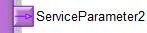
To create a Service Output Pin: click the  Output Pin button, and then click the edge of the owning Service Operation Action. From the context menu, point to New Pin, and then click the required command:
Output Pin button, and then click the edge of the owning Service Operation Action. From the context menu, point to New Pin, and then click the required command:
 Output Pin button, and then click the edge of the owning Service Operation Action. From the context menu, point to New Pin, and then click the required command:
Output Pin button, and then click the edge of the owning Service Operation Action. From the context menu, point to New Pin, and then click the required command:• Click New Parameter to create a new Service Parameter and a new Service Output Pin to represent that Service Parameter.
• Click the command for a Service Parameter to create a new Service Output Pin to represent that Service Parameter.
The name of the Service Output Pin is set to the name of the represented Service Parameter.
On creation of a Service Operation Action, Modeler creates a Service Output Pin to represent each Service Parameter (Mechanism of Out or InOut) of the Service Operation that is used as the type of the Service Operation Action.
On the Items tab of a Service Output Pin element's property pages, you can view and navigate to the Service Parameter that is represented by the Service Output Pin through the Linked Item association.

The Standard Operational Activity that owns the NOV-5 Operational Activity Model is attached to the frame that is created on the diagram.
The following sections provide information about how an NOV-5 Operational Activity Model is used in the model.
Create an NOV-5 Operational Activity Model from
Creates or shows these UPDM elements
In addition to the common UPDM elements that can be shown on all Product diagrams (
Alias,
Definition,
Information,
Metadata,
Overlap and
Same As elements):







