Functional standard (UPDM - NAF aliases)

Creation
To create a Functional Standard:
• From an
Architectural Description or
Service Description: right-click the Architectural Description or Service Description, point to New, point to NAF, point to Technical, and then click Functional Standard.
• From an
NTV-2 Standards Definition: click the  Functional Standard button, and then click in free space on the diagram.
Functional Standard button, and then click in free space on the diagram.
 Functional Standard button, and then click in free space on the diagram.
Functional Standard button, and then click in free space on the diagram.You can convert a Functional Standard to a
Standard or
Technical Standard: right click the Functional Standard, point to Convert To, and then click the required command.
Appearance
When shown on an
NTV-2 Standards Definition, a Functional Standard appears as follows:
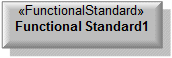
Relationships
The following relationships are of importance to a Functional Standard:
• Conforms relationships between a Functional Standard and elements that conform to that Functional Standard. To create a Conforms relationship from an element: right-click the element, point to Links, and then click Conforms To.
•
Forecast relationships link a Functional Standard to forecasted future Functional Standard elements.
The following sections provide information about how a Functional Standard is used in the model.
Create a Functional Standard from
Create from a Functional Standard
Only the UPDM elements that can be created from all UPDM elements (
Alias,
Definition,
Information and
Metadata).
Shown on these diagrams, tables and matrices
In addition to the
NAV-2 Integrated Dictionary and
NTV-1 Standards Profile, which can show all UPDM elements:
UPDM writeable properties
The following writeable properties are available on the Functional Standard tab of a Functional Standard element's Property Pages:
• currentStatus
• informationTechnologyStandardCategory
• shortName
• URI
• version



