StV-3 Capability phasing (UPDM - MODAF aliases)

Creation
To create an StV-3 Capability Phasing:
• Right-click the
Architectural Description or
Service Description that is to own the StV-3 Capability Phasing, point to New, point to Matrix/Table, point to MODAF, and then click StV-3 Capability Phasing.
• Right-click the
Capability that is to own the StV-3 Capability Phasing, point to New, point to MODAF, and then click StV-3 Capability Phasing.
When you open an StV-3 Capability Phasing, Modeler can generate it as HTML for viewing in your Internet browser, or generate it as a spreadsheet for viewing in Microsoft Excel. To specify how matrices and tables are opened for a model: in the Packages pane, right-click the Model, point to > , click Matrix/Table Generation Format, and then select HyperTextMarkupLanguage_HTML or Excel_XLS.
Each time you open an StV-3 Capability Phasing, Modeler generates the product using the latest data from the model.
Purpose
On an StV-3 Capability Phasing:
• View the phasing of Capability solutions and the Actual Project elements that deliver them.
Elements Shown

The StV-3 Capability Phasing shows the following elements:
• The owner of an StV-3 Capability Phasing determines which
Capability elements are shown in the table:
◦ For an Architectural Description or Service Description owned StV-3 Capability Phasing, a row is created for each Capability that is found in the analyzed Packages.
◦ For a Capability owned StV-3 Capability Phasing, a row is created for only the Capability that owns the StV-3 Capability Phasing.
• Below each Capability row, a row is created for each exhibiting element, that is, elements that are linked to the Capability through an exhibiting element relationship.
An exhibiting element can be a
Capability Configuration,
Enterprise Phase,
Logical Architecture,
Node,
Organization,
Physical Architecture,
Post,
Resource Artifact,
Role Type,
Security Domain,
Service Access,
Software or
Whole Life Enterprise element.
The green shaded area shows the period of time that applies to the exhibiting element, as defined through its linked
Increment Milestone and
Out Of Service Milestone elements.
The row also shows the name of the
Actual Project that is associated with the milestones that are linked to the exhibited element. The row also shows values of
Measurement elements that are associated with the exhibited element through the linked
Actual Property Set.
For more information about how the elements that appear on the StV-3 Capability Phasing relate to each other, see the Example section that follows.
Analyzed Packages
For a Capability owned StV-3 Capability Phasing, the Analyzed Packages are ignored and only the owning Capability appears in the table.
For an Architectural Description or Service Description owned StV-3 Capability Phasing, by default the StV-3 Capability Phasing searches for Capability elements that are contained within the Architectural Description or Service Description that owns the StV-3 Capability Phasing.
To search for system Capability elements from other Architectural Description and Service Description packages:
• Right-click the StV-3 Capability Phasing, point to Links, and then click Analyzed Packages. From the Links Editor, select the Architectural Description and Service Description packages from which you want to search for Capability elements.
Example
In this example, we set up a Capability Configuration as the exhibited element of a Capability, and then view the time span of that Capability Configuration on the StV-3 Capability Phasing. The StV-3 Capability Phasing also shows the Actual Project and Measurement elements that apply to that Capability Configuration.
We create all the following products and elements in the same Architectural Description. The diagram symbols that follow have had their default view options changed to minimize their size.
We start by creating our Actual Property Set:
• On an AV-3 Measurement Definition, we create Measurement Set1 and Measurement1 as untyped.
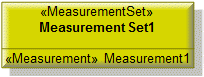
• On an AV-3 Actual Measurement Definition, we create Actual Property Set1 that uses Measurement Set1 as its type. We set the value of Measurement1 to MyValue. To set this value: right-click Measurement1, point to Set, and then click Values.
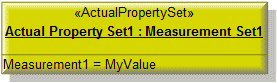
We create an Actual Project with an Increment Milestone and Out Of Service Milestone defined:
• On an AcV-3 Project Type Definition, we create Project Type1 and Project Milestone1. We create a Project Milestone Role from Project Type1 to Project Milestone1 through a composite Association.

• On an AcV-3 Actual Project Definition, we create Actual Project1 that uses Project Type1 as its type. We Create Increment Milestone1 that uses Project Milestone1 as its type, and Out Of Service Milestone1 that uses Project Milestone1 as its type. We set the dates of the two milestones to April 1 2015 and April 1 2016 respectively, and create links between Actual Project1 and the two milestones.
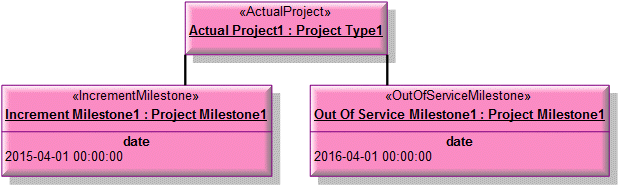
We create the Capability Configuration that is going to be exhibited by our Capability and link the Capability Configuration to Actual Property Set1, Increment Milestone1 and Out Of Service Milestone1:
• We create Capability Configuration1.
• We link Capability Configuration1 to Actual Property Set1. To create this link: right-click Capability Configuration1, point to Links, and then click Actual Property Set.
• We link Capability Configuration1 to Increment Milestone1 and Out Of Service Milestone1. To create this link: right-click Capability Configuration1, point to Links, and then click Milestone.
Finally, we create Capability1 and link it to Capability Configuration1. To create this link: right-click Capability1, point to Links, point to Strategic, and then click Exhibiting Element.
We now create and open the StV-3 Capability Phasing.
 from the generated table you can see the following.
from the generated table you can see the following.• A row has been created for each Capability that is found in the analyzed Packages, that is, Capability1.
• A row has been created for each exhibited element for Capability1, that is, Capability Configuration1.
• The period of time that applies to Capability Configuration1 is from April 2015 to April 2016.
• Actual Project1 is associated with the milestones that define the period of time that applies to Capability Configuration1.
• Measurement1 is associated with Capability Configuration1 and its value is set to MyValue.
The following sections provide information about how an StV-3 Capability Phasing is used in the model.
Create an StV-3 Capability Phasing from
Creates or shows these UPDM elements



















