SV-5 Function to operational activity/service function definition (UPDM - MODAF aliases)

Creation
To create an SV-5 Function to Operational Activity/Service Function Definition:
• Right-click the
Architectural Description or
Service Description that is to own the SV-5 Function to Operational Activity/Service Function Definition, point to New, point to Diagram, point to MODAF, and then click SV-5 Function to Operational Activity/Service Function Definition.
Purpose
On an SV-5 Function to Operational Activity/Service Function Definition:
• Create
Capability,
Capability Configuration,
Function,
Node,
Operational Activity,
Organization,
Physical Architecture,
Post,
Resource Artifact,
Role Type,
Service Access,
Service Function,
Software and
Standard Operational Activity elements.
• Create
Resource Constraint and
Service Policy elements and apply them to valid elements on the diagram.
Diagram Elements
For information about showing compartments on diagram symbols, setting up default view options and adding existing elements to the diagram, see the following topics:
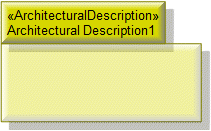
To create an Architectural Description: click the  Architectural Description button, and then click in free space on the diagram.
Architectural Description button, and then click in free space on the diagram.
 Architectural Description button, and then click in free space on the diagram.
Architectural Description button, and then click in free space on the diagram.To populate elements from an Architectural Description: add the Architectural Description to the diagram, and then populate those elements from the Architectural Description.

To create an Architectural Reference: click the  Architectural Reference button, click the source Architectural Description, and then click the destination Architectural Description.
Architectural Reference button, click the source Architectural Description, and then click the destination Architectural Description.
 Architectural Reference button, click the source Architectural Description, and then click the destination Architectural Description.
Architectural Reference button, click the source Architectural Description, and then click the destination Architectural Description.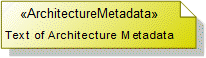
To create an Architecture Metadata: click the  Architecture Metadata button, and then click in free space on the diagram.
Architecture Metadata button, and then click in free space on the diagram.
 Architecture Metadata button, and then click in free space on the diagram.
Architecture Metadata button, and then click in free space on the diagram.Define the text of the Architecture Metadata through its Full Text property.
To apply an Architecture Metadata to an Architectural Description: click the  Note Link button, click the Architecture Metadata, and then click the Architectural Description to which the Architecture Metadata applies.
Note Link button, click the Architecture Metadata, and then click the Architectural Description to which the Architecture Metadata applies.
 Note Link button, click the Architecture Metadata, and then click the Architectural Description to which the Architecture Metadata applies.
Note Link button, click the Architecture Metadata, and then click the Architectural Description to which the Architecture Metadata applies.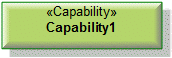
To create a Capability: click the  Capability button, and then click in free space on the diagram.
Capability button, and then click in free space on the diagram.
 Capability button, and then click in free space on the diagram.
Capability button, and then click in free space on the diagram.Use Exhibits relationships to link the Capability to Capability Configuration, Node, Organization, Physical Architecture, Post, Resource Artifact, Role Type, Service Access and Software elements that exhibit that Capability.
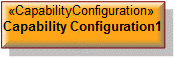
To create a Capability Configuration: click the  Capability Configuration button, and then click in free space on the diagram.
Capability Configuration button, and then click in free space on the diagram.
 Capability Configuration button, and then click in free space on the diagram.
Capability Configuration button, and then click in free space on the diagram.Use Implements relationships to link the Capability Configuration to the Node elements it implements.

To create an Exhibits: click the  Exhibits button, click the source Capability Configuration, Node, Organization, Physical Architecture, Post, Resource Artifact, Role Type, Service Access or Software, and then click the exhibited Capability.
Exhibits button, click the source Capability Configuration, Node, Organization, Physical Architecture, Post, Resource Artifact, Role Type, Service Access or Software, and then click the exhibited Capability.
 Exhibits button, click the source Capability Configuration, Node, Organization, Physical Architecture, Post, Resource Artifact, Role Type, Service Access or Software, and then click the exhibited Capability.
Exhibits button, click the source Capability Configuration, Node, Organization, Physical Architecture, Post, Resource Artifact, Role Type, Service Access or Software, and then click the exhibited Capability.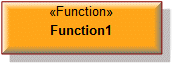
To create a Function: click the  Function button, and then click in free space on the diagram.
Function button, and then click in free space on the diagram.
 Function button, and then click in free space on the diagram.
Function button, and then click in free space on the diagram.Use Implements relationships to link the Function to the Operational Activity, Standard Operational Activity and Service Function elements it implements.

To create an Implements: click the  Implements button, click the source element, and then click the destination element that implements the source element.
Implements button, click the source element, and then click the destination element that implements the source element.
 Implements button, click the source element, and then click the destination element that implements the source element.
Implements button, click the source element, and then click the destination element that implements the source element.• When the source element is a Capability Configuration, Organization, Physical Architecture, Post, Resource Artifact, Role Type, Software or Service Access element, the destination element must be a Node.
• When the source element is a Function, the destination element can be an Operational Activity, Standard Operational Activity or Service Function element.
• When the source element is a Standard Operational Activity or Service Function element, the destination element must be a Service Function element.
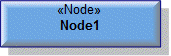
To create a Node: click the  Node button, and then click in free space on the diagram.
Node button, and then click in free space on the diagram.
 Node button, and then click in free space on the diagram.
Node button, and then click in free space on the diagram.Use Implements relationships to link the Node to the elements that implement that Node. The following elements can implement a Node: Capability Configuration, Organization, Physical Architecture, Post, Resource Artifact, Role Type, Software and Service Access elements.

To create an Operational Activity: click the  Operational Activity button, and then click in free space on the diagram.
Operational Activity button, and then click in free space on the diagram.
 Operational Activity button, and then click in free space on the diagram.
Operational Activity button, and then click in free space on the diagram.Use Implements relationships to link the Operational Activity to the Service Function elements it implements.
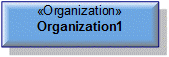
To create an Organization: click the  Organization button, and then click in free space on the diagram.
Organization button, and then click in free space on the diagram.
 Organization button, and then click in free space on the diagram.
Organization button, and then click in free space on the diagram.Use Implements relationships to link the Organization to the Node elements it implements.
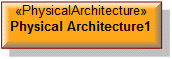
To create a Physical Architecture: click the  Physical Architecture button, and then click in free space on the diagram.
Physical Architecture button, and then click in free space on the diagram.
 Physical Architecture button, and then click in free space on the diagram.
Physical Architecture button, and then click in free space on the diagram.Use Implements relationships to link the Physical Architecture to the Node elements it implements.

To create a Post: click the  Post button, and then click in free space on the diagram.
Post button, and then click in free space on the diagram.
 Post button, and then click in free space on the diagram.
Post button, and then click in free space on the diagram.Use Implements relationships to link the Post to the Node elements it implements.
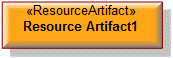
To create a Resource Artifact: click the  Resource Artifact button, and then click in free space on the diagram.
Resource Artifact button, and then click in free space on the diagram.
 Resource Artifact button, and then click in free space on the diagram.
Resource Artifact button, and then click in free space on the diagram.Use Implements relationships to link the Resource Artifact to the Node elements it implements.
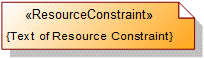
To create a Resource Constraint: click the  Resource Constraint button, and then click in free space on the diagram. Use the Full Text property to specify the text of the Resource Constraint.
Resource Constraint button, and then click in free space on the diagram. Use the Full Text property to specify the text of the Resource Constraint.
 Resource Constraint button, and then click in free space on the diagram. Use the Full Text property to specify the text of the Resource Constraint.
Resource Constraint button, and then click in free space on the diagram. Use the Full Text property to specify the text of the Resource Constraint.To apply a Resource Constraint to an element on the diagram: click the  Note Link button, click the Resource Constraint, and then click the element to which the Resource Constraint applies.
Note Link button, click the Resource Constraint, and then click the element to which the Resource Constraint applies.
 Note Link button, click the Resource Constraint, and then click the element to which the Resource Constraint applies.
Note Link button, click the Resource Constraint, and then click the element to which the Resource Constraint applies.You can apply a Resource Constraint to Capability Configuration, Function, Node, Organization, Physical Architecture, Post, Resource Artifact, Role Type, Service Access and Software elements.
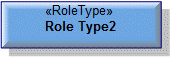
To create a Role Type: click the  Role Type button, and then click in free space on the diagram.
Role Type button, and then click in free space on the diagram.
 Role Type button, and then click in free space on the diagram.
Role Type button, and then click in free space on the diagram.Use Implements relationships to link the Role Type to the Node elements it implements.
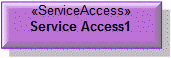
To create a Service Access: click the  Service Access button, and then click in free space on the diagram.
Service Access button, and then click in free space on the diagram.
 Service Access button, and then click in free space on the diagram.
Service Access button, and then click in free space on the diagram.Use Implements relationships to link the Service Access to the Node elements it implements.
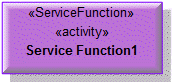
To create a Service Function: click the  Service Function button, and then click in free space on the diagram.
Service Function button, and then click in free space on the diagram.
 Service Function button, and then click in free space on the diagram.
Service Function button, and then click in free space on the diagram.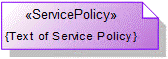
To create a Service Policy: click the  Service Policy button, and then click in free space on the diagram. Use the Full Text property to specify the text of the Service Policy.
Service Policy button, and then click in free space on the diagram. Use the Full Text property to specify the text of the Service Policy.
 Service Policy button, and then click in free space on the diagram. Use the Full Text property to specify the text of the Service Policy.
Service Policy button, and then click in free space on the diagram. Use the Full Text property to specify the text of the Service Policy.To apply a Service Policy to an element on the diagram: click the  Note Link button, click the Service Policy, and then click the element to which the Service Policy applies.
Note Link button, click the Service Policy, and then click the element to which the Service Policy applies.
 Note Link button, click the Service Policy, and then click the element to which the Service Policy applies.
Note Link button, click the Service Policy, and then click the element to which the Service Policy applies.You can apply a Service Policy to Capability Configuration, Node, Organization, Physical Architecture, Post, Resource Artifact, Role Type, Software and Service Access elements.

To create a Software: click the  Software button, and then click in free space on the diagram.
Software button, and then click in free space on the diagram.
 Software button, and then click in free space on the diagram.
Software button, and then click in free space on the diagram.Use Implements relationships to link the Software to the Node elements it implements.
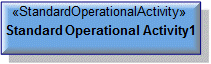
To create a Standard Operational Activity: click the  Standard Operational Activity button, and then click in free space on the diagram.
Standard Operational Activity button, and then click in free space on the diagram.
 Standard Operational Activity button, and then click in free space on the diagram.
Standard Operational Activity button, and then click in free space on the diagram.Use Implements relationships to link the Standard Operational Activity to the Service Function elements it implements.
The following sections provide information about how an SV-5 Function to Operational Activity/Service Function Definition is used in the model.
Create an SV-5 Function to Operational Activity/Service Function Definition from
Creates or shows these UPDM elements
In addition to the common UPDM elements that can be shown on all Product diagrams (
Alias,
Definition,
Information,
Metadata,
Overlap and
Same As elements):

