OV-6c Operational event-trace description (UPDM - MODAF aliases)

Creation
To create an OV-6c Operational Event-Trace Description:
• Right-click the
Logical Architecture,
Node or
Security Domain that is to own the OV-6c Operational Event-Trace Description, point to New, point to MODAF, and then click OV-6c Operational Event-Trace Description.
Purpose
On an OV-6c Operational Event-Trace Description:
A
Node Operation message represents an
Operational Activity or
Standard Operational Activity on an OV-6c Operational Event-Trace Description.
Diagram Elements
For information about showing compartments on diagram symbols, setting up default view options and adding existing elements to the diagram, see the following topics:
For information about the creation and appearance of elements that can be shown on all Product diagrams (Alias, Definition, Information, Metadata, Overlap and Same As elements), click here
Creation and appearance of elements that appear on all product diagrams.
In addition to the UML items that can be shown on a UML Sequence Diagram, the following UPDM elements can be created and shown.
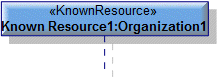
To create a Known Resource:
• Click the  Known Resource button, and then click in free space on the diagram. From the Select Type dialog, create or select a type to use for the Known Resource you are creating.
Known Resource button, and then click in free space on the diagram. From the Select Type dialog, create or select a type to use for the Known Resource you are creating.
 Known Resource button, and then click in free space on the diagram. From the Select Type dialog, create or select a type to use for the Known Resource you are creating.
Known Resource button, and then click in free space on the diagram. From the Select Type dialog, create or select a type to use for the Known Resource you are creating.• From a Modeler pane, locate the Capability Configuration, Organization, Physical Architecture, Post, Resource Artifact, Role Type, Service Access or Software element that is to be the type of the Known Resource you are creating, and then drag that element to the diagram.
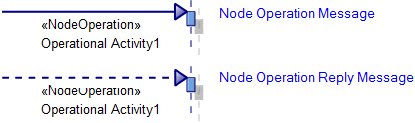
A Node Operation message represents an Operational Activity or Standard Operational Activity on an OV-6c Operational Event-Trace Description.
To create a Node Operation message:
• Click the  Node Operation Message button, in line with the required Statement click the source lifeline, and then click the destination lifeline. The destination lifeline must be a Node Role or Problem Domain.
Node Operation Message button, in line with the required Statement click the source lifeline, and then click the destination lifeline. The destination lifeline must be a Node Role or Problem Domain.
 Node Operation Message button, in line with the required Statement click the source lifeline, and then click the destination lifeline. The destination lifeline must be a Node Role or Problem Domain.
Node Operation Message button, in line with the required Statement click the source lifeline, and then click the destination lifeline. The destination lifeline must be a Node Role or Problem Domain.• Click the  Node Operation Reply Message button, in line with the required Statement click the source lifeline, and then click the destination lifeline. The source lifeline must be a Node Role or Problem Domain.
Node Operation Reply Message button, in line with the required Statement click the source lifeline, and then click the destination lifeline. The source lifeline must be a Node Role or Problem Domain.
 Node Operation Reply Message button, in line with the required Statement click the source lifeline, and then click the destination lifeline. The source lifeline must be a Node Role or Problem Domain.
Node Operation Reply Message button, in line with the required Statement click the source lifeline, and then click the destination lifeline. The source lifeline must be a Node Role or Problem Domain.When you create a Node Operation message, you are prompted to create or select the Node Operation that represents the Operational Activity or Standard Operational Activity you want to show on the OV-6c Operational Event-Trace Description.
Note that if you create a new Node Operation, you must select the represented Operational Activity or Standard Operational Activity. Modeler sets the name of the Node Operation to that of the represented Operational Activity or Standard Operational Activity.

To create a Node Role:
• Click the  Node Role button, and then click in free space on the diagram. From the Select Type dialog, create or select the Node or Security Domain to use as a type for the Node Role you are creating.
Node Role button, and then click in free space on the diagram. From the Select Type dialog, create or select the Node or Security Domain to use as a type for the Node Role you are creating.
 Node Role button, and then click in free space on the diagram. From the Select Type dialog, create or select the Node or Security Domain to use as a type for the Node Role you are creating.
Node Role button, and then click in free space on the diagram. From the Select Type dialog, create or select the Node or Security Domain to use as a type for the Node Role you are creating.• From a Modeler pane, locate the Node or Security Domain that is to be the type of the Node Role you are creating, and then drag that element to the diagram. From the dialog that appears, select Node Role, and then click OK.
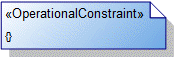
To create an Operational Constraint: click the  Operational Constraint button, and then click in free space on the diagram.
Operational Constraint button, and then click in free space on the diagram.
 Operational Constraint button, and then click in free space on the diagram.
Operational Constraint button, and then click in free space on the diagram.To apply an Operational Constraint to an Operational Exchange on the diagram: click the  Note Link button, click the Operational Constraint, and then click the Operational Exchange to which the Operational Constraint applies.
Note Link button, click the Operational Constraint, and then click the Operational Exchange to which the Operational Constraint applies.
 Note Link button, click the Operational Constraint, and then click the Operational Exchange to which the Operational Constraint applies.
Note Link button, click the Operational Constraint, and then click the Operational Exchange to which the Operational Constraint applies.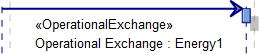
To create an Operational Exchange message:
• Click the  Operational Exchange Message button, in line with the required Statement click the source lifeline, and then click the destination lifeline.
Operational Exchange Message button, in line with the required Statement click the source lifeline, and then click the destination lifeline.
 Operational Exchange Message button, in line with the required Statement click the source lifeline, and then click the destination lifeline.
Operational Exchange Message button, in line with the required Statement click the source lifeline, and then click the destination lifeline.If the types of the source and destination elements are valid for creating an Operational Exchange, you are prompted to select a conveyed classifier for the Operational Exchange.
For more information about which elements are valid source and destination elements for an Operational Exchange, see the
Operational Exchange topic.
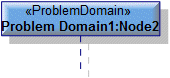
Problem Domain elements can be created only on OV-6c Operational Event-Trace Description diagrams that are Logical Architecture owned.
To create a Problem Domain:
• Click the  Problem Domain button, and then click in free space on the diagram. From the Select Type dialog, create or select the Node or Security Domain to use as a type for the Problem Domain you are creating.
Problem Domain button, and then click in free space on the diagram. From the Select Type dialog, create or select the Node or Security Domain to use as a type for the Problem Domain you are creating.
 Problem Domain button, and then click in free space on the diagram. From the Select Type dialog, create or select the Node or Security Domain to use as a type for the Problem Domain you are creating.
Problem Domain button, and then click in free space on the diagram. From the Select Type dialog, create or select the Node or Security Domain to use as a type for the Problem Domain you are creating.• From a Modeler pane, locate the Node or Security Domain that is to be the type of the Problem Domain you are creating, and then drag that element to the diagram. From the dialog that appears, select Problem Domain, and then click OK.
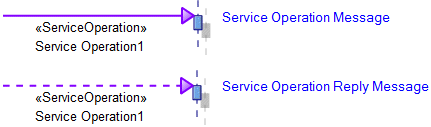
To create a Service Operation message: click the  Service Operation Message or
Service Operation Message or  Service Operation Reply Message button, in line with the required Statement click the source lifeline, and then click the destination lifeline.
Service Operation Reply Message button, in line with the required Statement click the source lifeline, and then click the destination lifeline.
 Service Operation Message or
Service Operation Message or  Service Operation Reply Message button, in line with the required Statement click the source lifeline, and then click the destination lifeline.
Service Operation Reply Message button, in line with the required Statement click the source lifeline, and then click the destination lifeline.When you create a Service Operation message, you are prompted to select the Service Operation you want to call. The available Service Operation elements are those Service Operation elements that are available through Request and Service ports.
In the following example, Node Role1 appears on the OV-6c Operational Event-Trace Description. When Node Role1 is the target of a Service Operation Message, Service Operation1 is available for selection.
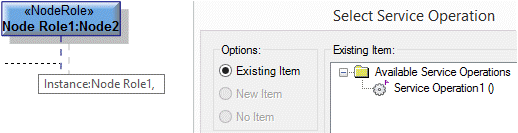
Service Operation1 is available because the type of Node Role1 is Node2; Node2 owns the port Request1; the type of Request1 is Service Interface1; and Service Interface1 owns Service Operation1.
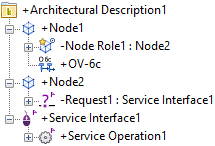
The following sections provide information about how an OV-6c Operational Event-Trace Description is used in the model.
Create an OV-6c Operational Event-Trace Description from
Creates or shows these UPDM elements
In addition to the common UPDM elements that can be shown on all Product diagrams (
Alias,
Definition,
Information,
Metadata,
Overlap and
Same As elements):



