OV-6b Operational state transition description (UPDM - MODAF aliases)

Creation
To create an OV-6b Operational State Transition Description:
Right-click the
Operational State Description that is to own the OV-6b Operational State Transition Description, point to New, point to MODAF, and then click OV-6b Operational State Transition Description.
Purpose
On an OV-6b Operational State Transition Description:
• Create
Operational Atomic State,
Operational Concurrent State and
Operational Sequential State elements.
• Create
Do Node Operation,
Do Operational Activity,
Do Operational State Description and
Do Standard Operational Activity calls on the preceding elements.
• Create the following UML State Diagram items: Entry State, Event Action Block, Exit State, Fork State, History State, Initial State, Join State and Junction State items.
• Create Transition relationships.
Diagram Elements
For information about showing compartments on diagram symbols, setting up default view options and adding existing elements to the diagram, see the following topics:
In addition to the standard UML items that can appear on a State Diagram (Entry State, Exit State, Fork State, History State, Initial State, Join State and Junction State items), the following UPDM elements can appear on an OV-6b Operational State Transition Description. For information about the preceding UML items, see the main Modeler Help.

To create a Do Node Operation call: click the  Do Node Operation button, and then click or right-click the calling State, which can be an Operational Atomic State, Operational Concurrent State or Operational Sequential State:
Do Node Operation button, and then click or right-click the calling State, which can be an Operational Atomic State, Operational Concurrent State or Operational Sequential State:
 Do Node Operation button, and then click or right-click the calling State, which can be an Operational Atomic State, Operational Concurrent State or Operational Sequential State:
Do Node Operation button, and then click or right-click the calling State, which can be an Operational Atomic State, Operational Concurrent State or Operational Sequential State:• Click the calling State to create and call a new Node Operation.
• Right-click the calling State to call an existing Node Operation.
To remove a Do Node Operation call: Open the Property Pages of the calling State, click the Items tab, from the Show Associated list select Do Activities, select the Do Node Operation call that you want to remove, and then click  Unlink.
Unlink.
 Unlink.
Unlink.
To create a Do Operational Activity call: click the  Do Operational Activity button, and then click or right-click the calling State, which can be an Operational Atomic State, Operational Concurrent State or Operational Sequential State:
Do Operational Activity button, and then click or right-click the calling State, which can be an Operational Atomic State, Operational Concurrent State or Operational Sequential State:
 Do Operational Activity button, and then click or right-click the calling State, which can be an Operational Atomic State, Operational Concurrent State or Operational Sequential State:
Do Operational Activity button, and then click or right-click the calling State, which can be an Operational Atomic State, Operational Concurrent State or Operational Sequential State:• Click the calling State to create and call a new Operational Activity.
• Right-click the calling State to call an existing Operational Activity.
To remove a Do Operational Activity call: Open the Property Pages of the calling State, click the Items tab, from the Show Associated list select Do Activities, select the Do Operational Activity call that you want to remove, and then click  Unlink.
Unlink.
 Unlink.
Unlink.
To create a Do Operational State Description call: click the 

Do Operational State Description button, and then click or right-click the calling State, which can be an Operational Atomic State, Operational Concurrent State or Operational Sequential State:
• Click the calling State to create and call a new Operational State Description.
• Right-click the calling State to call an existing Operational State Description.
To remove a Do Operational State Description call: Open the Property Pages of the calling State, click the Items tab, from the Show Associated list select Do Activities, select the Do Operational State Description call that you want to remove, and then click  Unlink.
Unlink.
 Unlink.
Unlink.
To create a Do Standard Operational Activity call: click the  Do Standard Operational Activity button, and then click or right-click the calling State, which can be an Operational Atomic State, Operational Concurrent State or Operational Sequential State:
Do Standard Operational Activity button, and then click or right-click the calling State, which can be an Operational Atomic State, Operational Concurrent State or Operational Sequential State:
 Do Standard Operational Activity button, and then click or right-click the calling State, which can be an Operational Atomic State, Operational Concurrent State or Operational Sequential State:
Do Standard Operational Activity button, and then click or right-click the calling State, which can be an Operational Atomic State, Operational Concurrent State or Operational Sequential State:• Click the calling State to create and call a new Standard Operational Activity.
• Right-click the calling State to call an existing Standard Operational Activity.
To remove a Do Standard Operational Activity call: Open the Property Pages of the calling State, click the Items tab, from the Show Associated list select Do Activities, select the Do Standard Operational Activity call that you want to remove, and then click  Unlink.
Unlink.
 Unlink.
Unlink.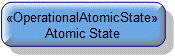
To create an Operational Atomic State: click the  Operational Atomic State button, and then click in free space or within an Operational Sequential State on the diagram.
Operational Atomic State button, and then click in free space or within an Operational Sequential State on the diagram.
 Operational Atomic State button, and then click in free space or within an Operational Sequential State on the diagram.
Operational Atomic State button, and then click in free space or within an Operational Sequential State on the diagram.You can create Do Node Operation, Do Operational Activity, Do Operational State Description and Do Standard Operational Activity calls on an Operational Atomic State.
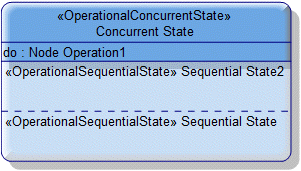
To create an Operational Concurrent State: click the  Operational Concurrent State button, and then click in free space or within an Operational Sequential State on the diagram.
Operational Concurrent State button, and then click in free space or within an Operational Sequential State on the diagram.
 Operational Concurrent State button, and then click in free space or within an Operational Sequential State on the diagram.
Operational Concurrent State button, and then click in free space or within an Operational Sequential State on the diagram.To create a new compartment on an Operational Concurrent State: click the  Operational Concurrent Compartment button, and then click the Operational Concurrent State.
Operational Concurrent Compartment button, and then click the Operational Concurrent State.
 Operational Concurrent Compartment button, and then click the Operational Concurrent State.
Operational Concurrent Compartment button, and then click the Operational Concurrent State.You can create Do Node Operation, Do Operational Activity, Do Operational State Description and Do Standard Operational Activity calls on an Operational Concurrent State.
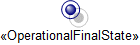
To create an Operational Final State: click the  Operational Final State button, and then click in free space or within an Operational Sequential State on the diagram.
Operational Final State button, and then click in free space or within an Operational Sequential State on the diagram.
 Operational Final State button, and then click in free space or within an Operational Sequential State on the diagram.
Operational Final State button, and then click in free space or within an Operational Sequential State on the diagram.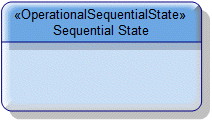
To create an Operational Sequential State: click the 

Operational Sequential State button, and then click in free space or within an Operational Sequential State on the diagram.
You can create Do Node Operation, Do Operational Activity, Do Operational State Description and Do Standard Operational Activity calls on an Operational Sequential State.
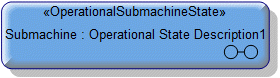
To create an Operational Submachine State:
• Click the  Operational Submachine State button, and then click in free space or within an Operational Sequential State on the diagram. From the Select Type dialog, create or select the Operational State Description element that is the submachine of the Operational Submachine State.
Operational Submachine State button, and then click in free space or within an Operational Sequential State on the diagram. From the Select Type dialog, create or select the Operational State Description element that is the submachine of the Operational Submachine State.
 Operational Submachine State button, and then click in free space or within an Operational Sequential State on the diagram. From the Select Type dialog, create or select the Operational State Description element that is the submachine of the Operational Submachine State.
Operational Submachine State button, and then click in free space or within an Operational Sequential State on the diagram. From the Select Type dialog, create or select the Operational State Description element that is the submachine of the Operational Submachine State.• From an appropriate Modeler pane, locate the Operational State Description element that you want to use as the submachine of the Operational Submachine State, and then drag that Operational State Description to free space on the diagram.
The following sections provide information about how an OV-6b Operational State Transition Description is used in the model.
Create an OV-6b Operational State Transition Description from
Creates or shows these UPDM elements
In addition to the common UPDM elements that can be shown on all Product diagrams (
Alias,
Definition,
Information,
Metadata,
Overlap and
Same As elements):
