OV-6b Operational state transition description (UPDM - DoDAF aliases)

Creation
To create an OV-6b Operational State Transition Description:
• Right-click the
State Description (Operational) that is to own the OV-6b Operational State Transition Description, point to New, point to DoDAF, and then click OV-6b Operational State Transition Description.
Purpose
On an OV-6b Operational State Transition Description:
• Create
Atomic State (Operational),
Concurrent State (Operational) and
Sequential State (Operational) elements.
• Create
Do Operation (Operational),
Do Activity (Operational),
Do State Description (Operational) and
Do Standard Activity (Operational) calls on the preceding elements.
• Create the following UML State Diagram items: Entry State, Event Action Block, Exit State, Fork State, History State, Initial State, Join State and Junction State items.
• Create Transition relationships.
Diagram Elements
For information about showing compartments on diagram symbols, setting up default view options and adding existing elements to the diagram, see the following topics:
For information about the creation and appearance of elements that can be shown on all Product diagrams (Representation, Definition, Information, Metadata, Overlap and Same As elements), see
Notation of Elements that Appear on All Product Diagrams.
In addition to the standard UML items that can appear on a State Diagram (Entry State, Exit State, Fork State, History State, Initial State, Join State and Junction State items), the following UPDM elements can appear on an OV-6b Operational State Transition Description. For information about the preceding UML items, see the main Modeler Help.

To create a Do Activity (Operational) call: click the  Do Activity (Operational) button, and then click or right-click the calling State, which can be an Atomic State (Operational), Concurrent State (Operational) or Sequential State (Operational):
Do Activity (Operational) button, and then click or right-click the calling State, which can be an Atomic State (Operational), Concurrent State (Operational) or Sequential State (Operational):
 Do Activity (Operational) button, and then click or right-click the calling State, which can be an Atomic State (Operational), Concurrent State (Operational) or Sequential State (Operational):
Do Activity (Operational) button, and then click or right-click the calling State, which can be an Atomic State (Operational), Concurrent State (Operational) or Sequential State (Operational):• Click the calling State to create and call a new Activity (Operational).
• Right-click the calling State to call an existing Activity (Operational).
To remove a Do Activity (Operational) call: Open the Property Pages of the calling State, click the Items tab, from the Show Associated list select Do Activities, select the Do Activity (Operational) call that you want to remove, and then click  Unlink.
Unlink.
 Unlink.
Unlink.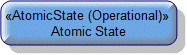
To create an Atomic State (Operational): click the  Atomic State (Operational) button, and then click in free space or within a Sequential State (Operational) on the diagram.
Atomic State (Operational) button, and then click in free space or within a Sequential State (Operational) on the diagram.
 Atomic State (Operational) button, and then click in free space or within a Sequential State (Operational) on the diagram.
Atomic State (Operational) button, and then click in free space or within a Sequential State (Operational) on the diagram.You can create Do Operation (Operational), Do Activity (Operational), Do State Description (Operational) and Do Standard Activity (Operational) calls on an Atomic State (Operational).
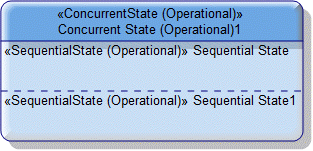
To create a Concurrent State (Operational): click the  Concurrent State (Operational) button, and then click in free space or within a Sequential State (Operational) on the diagram.
Concurrent State (Operational) button, and then click in free space or within a Sequential State (Operational) on the diagram.
 Concurrent State (Operational) button, and then click in free space or within a Sequential State (Operational) on the diagram.
Concurrent State (Operational) button, and then click in free space or within a Sequential State (Operational) on the diagram.To create a new compartment on a Concurrent State (Operational): click the  Operational Concurrent Compartment button, and then click the Concurrent State (Operational).
Operational Concurrent Compartment button, and then click the Concurrent State (Operational).
 Operational Concurrent Compartment button, and then click the Concurrent State (Operational).
Operational Concurrent Compartment button, and then click the Concurrent State (Operational).You can create Do Operation (Operational), Do Activity (Operational), Do State Description (Operational) and Do Standard Activity (Operational) calls on a Concurrent State (Operational).
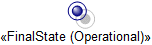
To create a Final State (Operational): click the  Final State (Operational) button, and then click in free space or within a Sequential State (Operational) on the diagram.
Final State (Operational) button, and then click in free space or within a Sequential State (Operational) on the diagram.
 Final State (Operational) button, and then click in free space or within a Sequential State (Operational) on the diagram.
Final State (Operational) button, and then click in free space or within a Sequential State (Operational) on the diagram.
To create a Do Operation (Operational) call: click the  Do Operation (Operational) button, and then click or right-click the calling State, which can be an Atomic State (Operational), Concurrent State (Operational) or Sequential State (Operational):
Do Operation (Operational) button, and then click or right-click the calling State, which can be an Atomic State (Operational), Concurrent State (Operational) or Sequential State (Operational):
 Do Operation (Operational) button, and then click or right-click the calling State, which can be an Atomic State (Operational), Concurrent State (Operational) or Sequential State (Operational):
Do Operation (Operational) button, and then click or right-click the calling State, which can be an Atomic State (Operational), Concurrent State (Operational) or Sequential State (Operational):• Click the calling State to create and call a new Operation (Operational).
• Right-click the calling State to call an existing Operation (Operational).
To remove a Do Operation (Operational) call: Open the Property Pages of the calling State, click the Items tab, from the Show Associated list select Do Activities, select the Do Operation (Operational) call that you want to remove, and then click  Unlink.
Unlink.
 Unlink.
Unlink.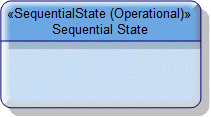
To create a Sequential State (Operational): click the  Sequential State (Operational) button, and then click in free space or within a Sequential State (Operational) on the diagram.
Sequential State (Operational) button, and then click in free space or within a Sequential State (Operational) on the diagram.
 Sequential State (Operational) button, and then click in free space or within a Sequential State (Operational) on the diagram.
Sequential State (Operational) button, and then click in free space or within a Sequential State (Operational) on the diagram.You can create Do Operation (Operational), Do Activity (Operational), Do State Description (Operational) and Do Standard Activity (Operational) calls on a Sequential State (Operational).

To create a Do Standard Activity (Operational) call: click the  Do Standard Activity (Operational) button, and then click or right-click the calling State, which can be an Atomic State (Operational), Concurrent State (Operational) or Sequential State (Operational):
Do Standard Activity (Operational) button, and then click or right-click the calling State, which can be an Atomic State (Operational), Concurrent State (Operational) or Sequential State (Operational):
 Do Standard Activity (Operational) button, and then click or right-click the calling State, which can be an Atomic State (Operational), Concurrent State (Operational) or Sequential State (Operational):
Do Standard Activity (Operational) button, and then click or right-click the calling State, which can be an Atomic State (Operational), Concurrent State (Operational) or Sequential State (Operational):• Click the calling State to create and call a new Standard Activity (Operational).
• Right-click the calling State to call an existing Standard Activity (Operational).
To remove a Do Standard Activity (Operational) call: Open the Property Pages of the calling State, click the Items tab, from the Show Associated list select Do Activities, select the Do Standard Activity (Operational) call that you want to remove, and then click  Unlink.
Unlink.
 Unlink.
Unlink.
To create a Do State Description (Operational) call: click the  Do State Description (Operational) button, and then click or right-click the calling State, which can be an Atomic State (Operational), Concurrent State (Operational) or Sequential State (Operational):
Do State Description (Operational) button, and then click or right-click the calling State, which can be an Atomic State (Operational), Concurrent State (Operational) or Sequential State (Operational):
 Do State Description (Operational) button, and then click or right-click the calling State, which can be an Atomic State (Operational), Concurrent State (Operational) or Sequential State (Operational):
Do State Description (Operational) button, and then click or right-click the calling State, which can be an Atomic State (Operational), Concurrent State (Operational) or Sequential State (Operational):• Click the calling State to create and call a new State Description (Operational).
• Right-click the calling State to call an existing State Description (Operational).
To remove a Do State Description (Operational) call: Open the Property Pages of the calling State, click the Items tab, from the Show Associated list select Do Activities, select the Do State Description (Operational) call that you want to remove, and then click  Unlink.
Unlink.
 Unlink.
Unlink.
To create a Submachine State (Operational):
• Click the  Submachine State (Operational) button, and then click in free space or within a Sequential State (Operational) on the diagram. From the Select Type dialog, create or select the State Description (Operational) element that is the submachine of the Submachine State (Operational).
Submachine State (Operational) button, and then click in free space or within a Sequential State (Operational) on the diagram. From the Select Type dialog, create or select the State Description (Operational) element that is the submachine of the Submachine State (Operational).
 Submachine State (Operational) button, and then click in free space or within a Sequential State (Operational) on the diagram. From the Select Type dialog, create or select the State Description (Operational) element that is the submachine of the Submachine State (Operational).
Submachine State (Operational) button, and then click in free space or within a Sequential State (Operational) on the diagram. From the Select Type dialog, create or select the State Description (Operational) element that is the submachine of the Submachine State (Operational).• From an appropriate Modeler pane, locate the State Description (Operational) element that you want to use as the submachine of the Submachine State (Operational), and then drag that State Description (Operational) to free space on the diagram.
The following sections provide information about how an OV-6b Operational State Transition Description is used in the model.
Create an OV-6b Operational State Transition Description from
Creates or shows these UPDM elements
In addition to the common UPDM elements that can be shown on all Product diagrams (
Representation,
Definition,
Information,
Metadata,
Overlap and
Same As elements):