OV-2 Operational resource flow description (UPDM - DoDAF aliases)

Creation
To create an OV-2 Operational Resource Flow Description:
• Right-click the
Operational Context,
Performer (Operational) or
Security Domain that is to own the OV-2 Operational Resource Flow Description, point to New, point to DoDAF, and then click OV-2 Operational Resource Flow Description.
If you want the owning element to appear on the diagram: right-click the background of the diagram, point to Populate, and then click Owner.
Purpose
On an OV-2 Operational Resource Flow Description:
• Create
Operational Exchange elements that are realized by Needline elements.
Diagram Elements
For information about showing compartments on diagram symbols, setting up default view options and adding existing elements to the diagram, click
here.
For information about the creation and appearance of elements that can be shown on all Product diagrams (Representation, Definition, Information, Metadata, Overlap and Same As elements), click
here.
Known Resource
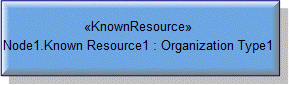
To create a Known Resource:
• Click the  Known Resource button, and then click the Operational Context, Performer (Operational), Performer Role, Problem Domain or Security Domain element that is to own the Known Resource. From the Select Type dialog, create or select the element that is the type of the Known Resource, or create an untyped Known Resource.
Known Resource button, and then click the Operational Context, Performer (Operational), Performer Role, Problem Domain or Security Domain element that is to own the Known Resource. From the Select Type dialog, create or select the element that is the type of the Known Resource, or create an untyped Known Resource.
 Known Resource button, and then click the Operational Context, Performer (Operational), Performer Role, Problem Domain or Security Domain element that is to own the Known Resource. From the Select Type dialog, create or select the element that is the type of the Known Resource, or create an untyped Known Resource.
Known Resource button, and then click the Operational Context, Performer (Operational), Performer Role, Problem Domain or Security Domain element that is to own the Known Resource. From the Select Type dialog, create or select the element that is the type of the Known Resource, or create an untyped Known Resource.If the owner of the OV-2 Operational Resource Flow Description is not shown on the diagram, create a Known Resource on the diagram owner by clicking in free space.
• From an appropriate Modeler pane, locate the element that you want to use as the type of the Known Resource, and then drag that element to the owning Operational Context, Performer (Operational), Performer Role, Problem Domain or Security Domain element on the diagram. If a dialog is displayed, select Known Resource, and then click OK.
If the owner of the OV-2 Operational Resource Flow Description is not shown on the diagram, create a Known Resource on the diagram owner by dragging the element to free space.
The type of a Known Resource can be a Performer (System), Organization Type, System Context, Person Role Type, System, Responsibility, Service Access or Software element.
Use Needline relationships to link the Known Resource to other elements on the diagram.
Needline

To create a Needline: click the  Shallow Needline or
Shallow Needline or  Shallow Uni-Directional Needline button, click the source element, and then click the destination element. The source and destination elements can be Known Resource, Performer Port, Performer Role or Problem Domain elements.
Shallow Uni-Directional Needline button, click the source element, and then click the destination element. The source and destination elements can be Known Resource, Performer Port, Performer Role or Problem Domain elements.
 Shallow Needline or
Shallow Needline or  Shallow Uni-Directional Needline button, click the source element, and then click the destination element. The source and destination elements can be Known Resource, Performer Port, Performer Role or Problem Domain elements.
Shallow Uni-Directional Needline button, click the source element, and then click the destination element. The source and destination elements can be Known Resource, Performer Port, Performer Role or Problem Domain elements.If you want to create the Needline and connecting Performer Port elements in one operation, use the  Complete Needline button. You are prompted to select the type of the Performer Port elements.
Complete Needline button. You are prompted to select the type of the Performer Port elements.
 Complete Needline button. You are prompted to select the type of the Performer Port elements.
Complete Needline button. You are prompted to select the type of the Performer Port elements.Operational Context
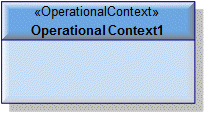
When you create an OV-2 Operational Resource Flow Description from an Operational Context, Modeler does not add the owning Operational Context to the diagram.
To show the owning Operational Context on the diagram: right-click the background of the diagram, point to Populate, and then click Owner.
Operational Exchange
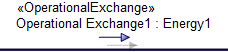
To create an Operational Exchange: click the  Operational Exchange button, and then click the Needline that realizes the Operational Exchange. The source and destination elements of the Needline must be either a Performer Role or Problem Domain.
Operational Exchange button, and then click the Needline that realizes the Operational Exchange. The source and destination elements of the Needline must be either a Performer Role or Problem Domain.
 Operational Exchange button, and then click the Needline that realizes the Operational Exchange. The source and destination elements of the Needline must be either a Performer Role or Problem Domain.
Operational Exchange button, and then click the Needline that realizes the Operational Exchange. The source and destination elements of the Needline must be either a Performer Role or Problem Domain.On the Select Conveyed Classifier dialog, create or select the Operational Exchange element's conveyed classifier. From the context menu, click the command for the destination element.
Performer (Operational)
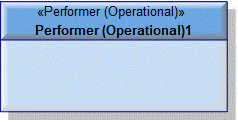
When you create an OV-2 Operational Resource Flow Description from a Performer (Operational), Modeler does not add the owning Performer (Operational) to the diagram.
To show the owning Performer (Operational) on the diagram: right-click the background of the diagram, point to Populate, and then click Owner.
Performer Port
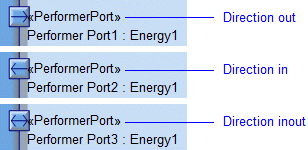
To create a Performer Port:
• Click the Performer Port button, and then click the Performer (Operational), Performer Role, Problem Domain or Security Domain element that is to own the Performer Port. From the Select Type dialog, create or select the element that is the type of the Performer Port.
Performer Port button, and then click the Performer (Operational), Performer Role, Problem Domain or Security Domain element that is to own the Performer Port. From the Select Type dialog, create or select the element that is the type of the Performer Port.
 Performer Port button, and then click the Performer (Operational), Performer Role, Problem Domain or Security Domain element that is to own the Performer Port. From the Select Type dialog, create or select the element that is the type of the Performer Port.
Performer Port button, and then click the Performer (Operational), Performer Role, Problem Domain or Security Domain element that is to own the Performer Port. From the Select Type dialog, create or select the element that is the type of the Performer Port.If the owner of the OV-2 Operational Resource Flow Description is not shown on the diagram, create a Performer Port on the diagram owner by clicking in free space.
• From an appropriate Modeler pane, locate the element that you want to use as the type of the Performer Port, and then drag that element to the
edge of the owning Performer (Operational), Performer Role, Problem Domain or Security Domain element on the diagram. If a dialog is displayed, select Performer Port, and then click OK.
If the owner of the OV-2 Operational Resource Flow Description is not shown on the diagram, create a Performer Port on the diagram owner by dragging the element to free space.
The type of a Performer Port can be a Performer (System), Energy, Exchange Element, Geo Political Extent Type, Operational Context, Performer (Operational), Organization Type, System Context, Person Role Type, System, Responsibility, Security Domain, Service Access or Software element.
Use Needline relationships to link the Performer Port to other elements on the diagram.
If you want to create a Needline and connecting Performer Port elements in one operation, use the  Complete Needline button. You are prompted to select the type of the Performer Port elements.
Complete Needline button. You are prompted to select the type of the Performer Port elements.
 Complete Needline button. You are prompted to select the type of the Performer Port elements.
Complete Needline button. You are prompted to select the type of the Performer Port elements.Performer Role
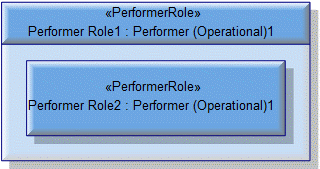
To create a Performer Role:
• Click the  Performer Role button, and then click the Operational Context, Performer (Operational), Performer Role, Problem Domain or Security Domain element that is to own the Performer Role. From the Select Type dialog, create or select the Performer (Operational) or Security Domain that is the type of the Performer Role, or create an untyped Performer Role.
Performer Role button, and then click the Operational Context, Performer (Operational), Performer Role, Problem Domain or Security Domain element that is to own the Performer Role. From the Select Type dialog, create or select the Performer (Operational) or Security Domain that is the type of the Performer Role, or create an untyped Performer Role.
 Performer Role button, and then click the Operational Context, Performer (Operational), Performer Role, Problem Domain or Security Domain element that is to own the Performer Role. From the Select Type dialog, create or select the Performer (Operational) or Security Domain that is the type of the Performer Role, or create an untyped Performer Role.
Performer Role button, and then click the Operational Context, Performer (Operational), Performer Role, Problem Domain or Security Domain element that is to own the Performer Role. From the Select Type dialog, create or select the Performer (Operational) or Security Domain that is the type of the Performer Role, or create an untyped Performer Role.If the owner of the OV-2 Operational Resource Flow Description is not shown on the diagram, create a Performer Role on the diagram owner by clicking in free space.
• From an appropriate Modeler pane, locate the Performer (Operational) or Security Domain that you want to use as the type of the Performer Role, and then drag that Performer (Operational) or Security Domain to the owning Operational Context, Performer (Operational), Performer Role, Problem Domain or Security Domain element on the diagram. If a dialog is displayed, select Performer Role, and then click OK.
If the owner of the OV-2 Operational Resource Flow Description is not shown on the diagram, create a Performer Role on the diagram owner by dragging the element to free space.
Use Needline relationships to link the Performer Role to other elements on the diagram.
Problem Domain
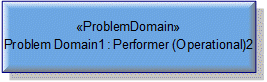
To create a Problem Domain, which can be done only on an Operational Context owned OV-2 Operational Resource Flow Description:
• Click the Problem Domain button, and then click the Operational Context element that is to own the Problem Domain. From the Select Type dialog, create or select the Performer (Operational) or Security Domain that is the type of the Problem Domain, or create an untyped Problem Domain.
Problem Domain button, and then click the Operational Context element that is to own the Problem Domain. From the Select Type dialog, create or select the Performer (Operational) or Security Domain that is the type of the Problem Domain, or create an untyped Problem Domain.
 Problem Domain button, and then click the Operational Context element that is to own the Problem Domain. From the Select Type dialog, create or select the Performer (Operational) or Security Domain that is the type of the Problem Domain, or create an untyped Problem Domain.
Problem Domain button, and then click the Operational Context element that is to own the Problem Domain. From the Select Type dialog, create or select the Performer (Operational) or Security Domain that is the type of the Problem Domain, or create an untyped Problem Domain.If the owner of the OV-2 Operational Resource Flow Description is not shown on the diagram, create a Problem Domain on the diagram owner by clicking in free space.
• From an appropriate Modeler pane, locate the Performer (Operational) or Security Domain that you want to use as the type of the Problem Domain, and then drag that Performer (Operational) or Security Domain to the owning Operational Context element on the diagram. From the dialog, select Problem Domain, and then click OK.
If the owner of the OV-2 Operational Resource Flow Description is not shown on the diagram, create a Problem Domain on the diagram owner by dragging the element to free space.
Use Needline relationships to link the Problem Domain to other elements on the diagram.
Rule (Operational)
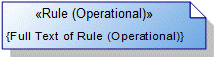
To create a Rule (Operational): click the  Rule (Operational) button, and then click in free space on the diagram. You cannot add an Rule (Operational) to an Operational Context owned OV-2 Operational Resource Flow Description.
Rule (Operational) button, and then click in free space on the diagram. You cannot add an Rule (Operational) to an Operational Context owned OV-2 Operational Resource Flow Description.
 Rule (Operational) button, and then click in free space on the diagram. You cannot add an Rule (Operational) to an Operational Context owned OV-2 Operational Resource Flow Description.
Rule (Operational) button, and then click in free space on the diagram. You cannot add an Rule (Operational) to an Operational Context owned OV-2 Operational Resource Flow Description.To apply a Rule (Operational) to a Performer (Operational) or Security Domain on the diagram: click the  Note Link button, click the Rule (Operational), and then click the Performer (Operational) or Security Domain to which the Rule (Operational) applies.
Note Link button, click the Rule (Operational), and then click the Performer (Operational) or Security Domain to which the Rule (Operational) applies.
 Note Link button, click the Rule (Operational), and then click the Performer (Operational) or Security Domain to which the Rule (Operational) applies.
Note Link button, click the Rule (Operational), and then click the Performer (Operational) or Security Domain to which the Rule (Operational) applies.Security Domain
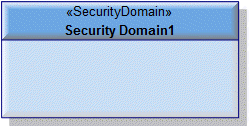
When you create an OV-2 Operational Resource Flow Description from a Security Domain, Modeler does not add the owning Security Domain to the diagram.
To show the owning Security Domain on the diagram: right-click the background of the diagram, point to Populate, and then click Owner.
Service Channel

To create a Service Channel: click the  Shallow Service Channel or
Shallow Service Channel or  Shallow Uni-Directional Service Channel button, click the source Service Port (Requires) or Service Port (Provides), and then click the destination Service Port (Requires) or Service Port (Provides).
Shallow Uni-Directional Service Channel button, click the source Service Port (Requires) or Service Port (Provides), and then click the destination Service Port (Requires) or Service Port (Provides).
 Shallow Service Channel or
Shallow Service Channel or  Shallow Uni-Directional Service Channel button, click the source Service Port (Requires) or Service Port (Provides), and then click the destination Service Port (Requires) or Service Port (Provides).
Shallow Uni-Directional Service Channel button, click the source Service Port (Requires) or Service Port (Provides), and then click the destination Service Port (Requires) or Service Port (Provides).If you want to create a Service Channel and connecting port elements (Service Port (Requires) or Service Port (Provides) elements) in one operation, use the  Complete Service Channel button. Choose whether to create source and destination Service Port (Requires) or Service Port (Provides) elements, and then select the type of those elements.
Complete Service Channel button. Choose whether to create source and destination Service Port (Requires) or Service Port (Provides) elements, and then select the type of those elements.
 Complete Service Channel button. Choose whether to create source and destination Service Port (Requires) or Service Port (Provides) elements, and then select the type of those elements.
Complete Service Channel button. Choose whether to create source and destination Service Port (Requires) or Service Port (Provides) elements, and then select the type of those elements.Service Policy
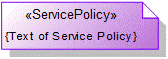
To create a Service Policy: click the  Service Policy button, and then click in free space on the diagram.
Service Policy button, and then click in free space on the diagram.
 Service Policy button, and then click in free space on the diagram.
Service Policy button, and then click in free space on the diagram.To apply a Service Policy to an Operational Context, Performer (Operational) or Security Domain on the diagram: click the  Note Link button, click the Service Policy, and then click the Operational Context, Performer (Operational) or Security Domain to which the Service Policy applies.
Note Link button, click the Service Policy, and then click the Operational Context, Performer (Operational) or Security Domain to which the Service Policy applies.
 Note Link button, click the Service Policy, and then click the Operational Context, Performer (Operational) or Security Domain to which the Service Policy applies.
Note Link button, click the Service Policy, and then click the Operational Context, Performer (Operational) or Security Domain to which the Service Policy applies.Service Port (Provides)
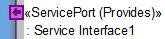
To create a Service Port (Provides):
• Click the  Service Port (Provides) button, and then click the Operational Context, Known Resource, Performer (Operational), Performer Role, Problem Domain or Security Domain element that is to own the Service Port (Provides). From the Select Type dialog, create or select the Service Interface that is the type of the Service Port (Provides).
Service Port (Provides) button, and then click the Operational Context, Known Resource, Performer (Operational), Performer Role, Problem Domain or Security Domain element that is to own the Service Port (Provides). From the Select Type dialog, create or select the Service Interface that is the type of the Service Port (Provides).
 Service Port (Provides) button, and then click the Operational Context, Known Resource, Performer (Operational), Performer Role, Problem Domain or Security Domain element that is to own the Service Port (Provides). From the Select Type dialog, create or select the Service Interface that is the type of the Service Port (Provides).
Service Port (Provides) button, and then click the Operational Context, Known Resource, Performer (Operational), Performer Role, Problem Domain or Security Domain element that is to own the Service Port (Provides). From the Select Type dialog, create or select the Service Interface that is the type of the Service Port (Provides).If the owner of the OV-2 Operational Resource Flow Description is not shown on the diagram, create a Service Port (Provides) on the diagram owner by clicking in free space.
• From an appropriate Modeler pane, locate the Service Interface that you want to use as the type of the Service Port (Provides), and then drag that Service Interface to the edge of the owning Operational Context, Known Resource, Performer (Operational), Performer Role, Problem Domain or Security Domain element on the diagram. From the dialog, select Service Port (Provides), and then click OK.
If the owner of the OV-2 Operational Resource Flow Description is not shown on the diagram, create a Service Port (Provides) on the diagram owner by dragging the Service Interface to free space.
Use Service Channel relationships to link the Service Port (Provides) to other Service Port (Provides) and Service Port (Requires) elements.
Service Port (Requires)\

To create a Service Port (Requires):
• Click the  Service Port (Requires) button, and then click the Operational Context, Known Resource, Performer (Operational), Performer Role, Problem Domain or Security Domain element that is to own the Known Resource. From the Select Type dialog, create or select the Service Interface that is the type of the Service Port (Requires).
Service Port (Requires) button, and then click the Operational Context, Known Resource, Performer (Operational), Performer Role, Problem Domain or Security Domain element that is to own the Known Resource. From the Select Type dialog, create or select the Service Interface that is the type of the Service Port (Requires).
 Service Port (Requires) button, and then click the Operational Context, Known Resource, Performer (Operational), Performer Role, Problem Domain or Security Domain element that is to own the Known Resource. From the Select Type dialog, create or select the Service Interface that is the type of the Service Port (Requires).
Service Port (Requires) button, and then click the Operational Context, Known Resource, Performer (Operational), Performer Role, Problem Domain or Security Domain element that is to own the Known Resource. From the Select Type dialog, create or select the Service Interface that is the type of the Service Port (Requires).If the owner of the OV-2 Operational Resource Flow Description is not shown on the diagram, create a Service Port (Requires) on the diagram owner by clicking in free space.
• From an appropriate Modeler pane, locate the Service Interface that you want to use as the type of the Service Port (Requires), and then drag that Service Interface to the
edge of the owning Operational Context, Known Resource, Performer (Operational), Performer Role, Problem Domain or Security Domain element on the diagram. From the dialog, select Service Port (Requires), and then click OK.
If the owner of the OV-2 Operational Resource Flow Description is not shown on the diagram, create a Service Port (Requires) on the diagram owner by dragging Service Interface to free space.
Use Service Channel relationships to link the Service Port (Requires) to other Service Port (Requires) and Service Port (Provides) elements.
The following sections provide information about how an OV-2 Operational Resource Flow Description is used in the model.
Create an OV-2 Operational Resource Flow Description from
Creates or shows these UPDM elements
In addition to the common UPDM elements that can be shown on all Product diagrams (
Representation,
Definition,
Information,
Metadata,
Overlap and
Same As elements):



