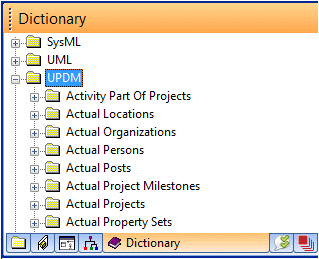Working with UPDM elements (UPDM)
The UPDM profile contains node and link elements. A link element typically links two node elements.
Creating node elements
You can create node elements through the New context menu of the UPDM element that is going to own node element (often an Architectural Description), and through diagram products.
For example:
• Through the Packages pane, you can create a Capability node element from an Architectural Description.
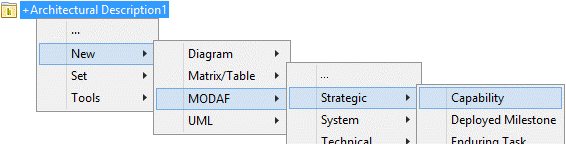
• Through the AcV-2 Class Diagram, you can create a Capability node element through the Capability diagram tab.
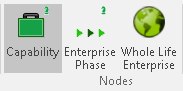
When you create an element on a product diagram, that element is typically created as a child of the element it is created on, or if created on the background of the diagram, the element that owns the product.
Creating link elements
You can create link elements through the Links context menu of one of the elements that is linked by the link element, through the Start Link and End Link commands, and through diagram products.
For example:
• Through the Packages pane, you can create an Exhibits link element from a Post element.
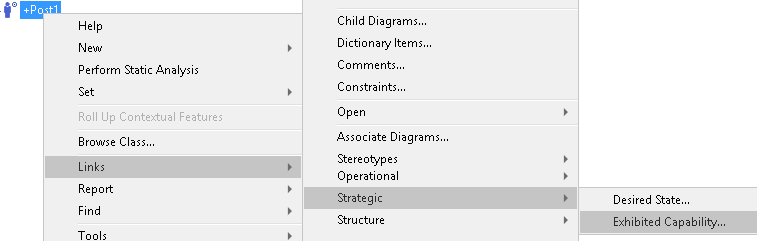
The command opens a dialog for you to select the linked Capability.
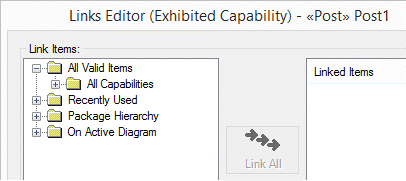
You can also create the Exhibits link element by right-clicking the Post element and clicking > , and then right-clicking the Capability and clicking > .
• Through a SV-5 Class Diagram, you can create an Exhibits link element through the Exhibits diagram tab.
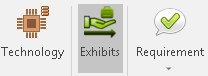
After clicking the Exhibits button you click the source element, and then click the destination element.

Working with an element type the first time
When you want to work with an element type the first time, read the appropriate Help topic and explore the context commands that are available for the element:
• See the reference topic for the element type in the appropriate section of the Modeler Help:
◦ UPDM > Products and Elements - DoDAF Aliases, or
◦ UPDM > Products and Elements - MODAF Aliases, or
◦ UPDM > Products and Elements - NAF Aliases
These topics provide information about creating and working with the elements, including information about what products can show each element.
You can open the appropriate reference topic in the Help from a Modeler element: right-click the element, and then click Help.
• Right-click the element and review the commands available on the following sub menus:
◦ New > UPDM submenu - provides commands for creating child elements.
◦ Links submenu - provides commands for linking the element to other elements in the model.
◦ Set submenu - provides commands for setting properties of the element that cannot be set through the property pages. In addition, provides commands for linking elements through one-to-one relationships.
• Open the element's property pages and see what properties can be set. In particular, look at editable properties on the tab that has the same name as the element type.
Finding elements in the model
In addition to the standard ways of finding elements in the model, UPDM elements are shown by type in the Dictionary pane.