Adding existing elements to a product diagram (UPDM)
You can add existing elements to a product diagram in the following ways:
• Through a drag-and-drop operation.
• Through a diagram button.
• Through the Add context menu commands.
Adding existing elements through a drag-and-drop operation
Drag valid elements from any Modeler pane to a Product diagram.
Note that you can select and drag multiple elements from the Contents, Results and Favorites panes.
Adding an existing element through a diagram button
Click the diagram tab button, and then right-click the background of the diagram or the owning element on the diagram. From the dialog you can then select the element you want to add.
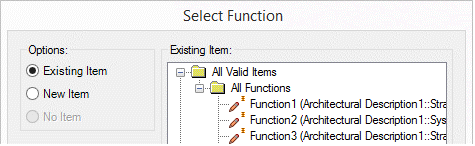
Adding existing elements through the populate context menu commands
You can populate missing node and link elements on a diagram.
To populate elements: right-click the diagram background or an element on the diagram, select Populate, point to Links or Nodes, and then click the required command.
Populating node elements from the diagram background
When you populate node elements from the diagram background, Modeler adds node elements of the selected type that are scoped to the element that owns the product.
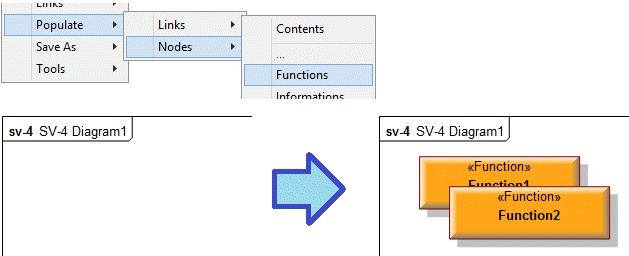
In this example, the Architectural Description that owns the SV-4 Functionality Hierarchy also owns two Functions named Function1 and Function2. When we populate Functions from the background of the SV-4 Functionality Hierarchy, Modeler adds the two Functions to the diagram.
Populating link elements from the diagram background
When you populate link elements from the diagram background, Modeler adds link elements of the selected type that are linked between elements that are shown on the diagram. Modeler does not add any nodes to the diagram.
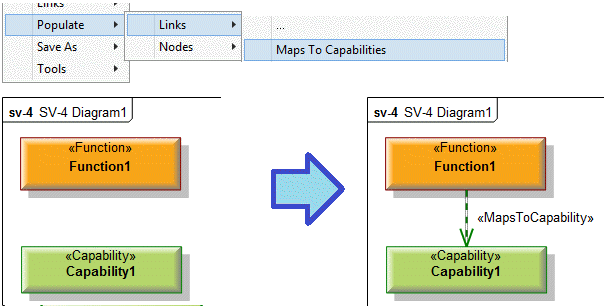
In this example, Function1 is linked to Capability1 and Capability2 through Maps To Capability links. The SV-4 Functionality Hierarchy shows Function1 and Capability1, but not Capability2. When we populate Maps To Capability links from the background of the diagram, Modeler adds the Maps To Capability link that links Function1 to Capability1.
Populating link elements from a node element
When you populate link elements from a node element, Modeler adds link elements of the selected type that are linked to the element that you right-clicked. Modeler adds any node elements that are required to show the missing link elements.
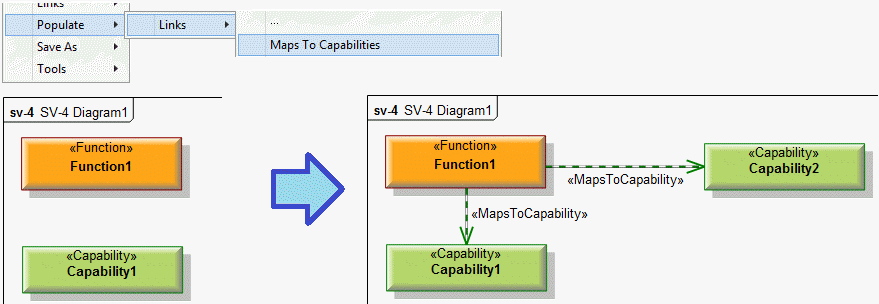
In this example, Function1 is linked to Capability1 and Capability2 through Maps To Capability links. The SV-4 Functionality Hierarchy shows Function1 and Capability1, but not Capability2. When we populate Maps To Capability links from Function1, Modeler adds the Maps To Capability link that links Function1 to Capability1. In addition, Modeler also adds Capability2 to the diagram so that Function1's other Maps To Capability link can be shown.