

 Connector button, click the start item, and then click the end item.
Connector button, click the start item, and then click the end item. Dictionary pane - expand the SysML folder, and then expand the Connectors folder.
Dictionary pane - expand the SysML folder, and then expand the Connectors folder. Shallow Connector
Shallow Connector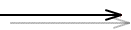 Shallow Uni-Directional Connector
Shallow Uni-Directional Connector Item Flow button, and then click the Connector.
Item Flow button, and then click the Connector. Shallow Connector or
Shallow Connector or  Shallow Uni-Directional Connector button, click the start Block Property or port, and then click the end Block Property or port. The context menu that appears lists Connectors that exist between the two items you clicked.
Shallow Uni-Directional Connector button, click the start Block Property or port, and then click the end Block Property or port. The context menu that appears lists Connectors that exist between the two items you clicked. Shallow Connector button to add a new Connector between BlockPropertyA and BlockPropertyB in the context of Block4, the context menu that is opened will allow you to add the Connector in the new context, because the Connector is defined in BlockProperty1's type (Block1).
Shallow Connector button to add a new Connector between BlockPropertyA and BlockPropertyB in the context of Block4, the context menu that is opened will allow you to add the Connector in the new context, because the Connector is defined in BlockProperty1's type (Block1).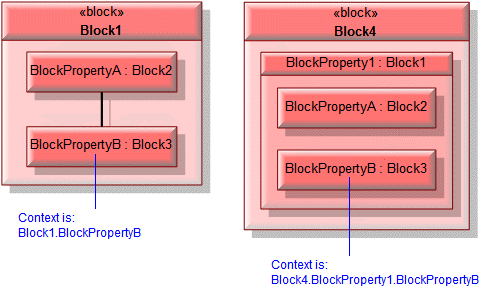
A Connector is owned jointly by the two items it links, that is, if either item is deleted the Connector is deleted as well. The access permissions you have to a Connector are determined by the access permissions you have to the item at the start end of the Connector. |
 Allocate - the Allocate is owned jointly by the Connector and the associated item. The access permissions you have to an Allocate are determined by the access permissions you have to the item that is allocated from - you require write access to both items to create or delete an Allocate.
Allocate - the Allocate is owned jointly by the Connector and the associated item. The access permissions you have to an Allocate are determined by the access permissions you have to the item that is allocated from - you require write access to both items to create or delete an Allocate. Refine (UML Standard profile) - the Refine relationship is owned jointly by the Connector and the associated item. The access permissions you have to a Refine relationship are determined by the access permissions you have to the refined item.
Refine (UML Standard profile) - the Refine relationship is owned jointly by the Connector and the associated item. The access permissions you have to a Refine relationship are determined by the access permissions you have to the refined item. Satisfy - the Satisfy relationship is owned jointly by the Connector and the associated Requirement. The access permissions you have to a Satisfy relationship are determined by the access permissions you have to the Connector.
Satisfy - the Satisfy relationship is owned jointly by the Connector and the associated Requirement. The access permissions you have to a Satisfy relationship are determined by the access permissions you have to the Connector. Trace (UML Standard profile) - the Trace relationship is owned jointly by the Connector and the associated item. The access permissions you have to a Trace relationship are determined by the access permissions you have to the item that is traced from.
Trace (UML Standard profile) - the Trace relationship is owned jointly by the Connector and the associated item. The access permissions you have to a Trace relationship are determined by the access permissions you have to the item that is traced from. Verify - the Verify relationship is owned jointly by the Connector and the associated Requirement. The access permissions you have to a Verify relationship are determined by the access permissions you have to the Connector.
Verify - the Verify relationship is owned jointly by the Connector and the associated Requirement. The access permissions you have to a Verify relationship are determined by the access permissions you have to the Connector.