Variant (dictionary item)

For automation interface information about a Variant, see Variant (automation interface).
A Variant is an option that can be chosen for a Variation Point.
Create a Variant through a Modeler explorer pane or any diagram:
• In a Modeler pane, right-click a Package, and select > > .
• On the Variability tab, click the  Variant button, and then click in free space.
Variant button, and then click in free space.
 Variant button, and then click in free space.
Variant button, and then click in free space.After creating a Variant on a diagram you can link it to artifacts, Variation Points and other Variants:
• Use Artifact Dependencies to link a Variant to model items that are related to the Variation Point. Note that you can drag a Modeler item to a Variant Diagram so that you can link it to a Variant through an Artifact Dependency.
You can expand a Variation Point or Variant in the Relationships pane to see its linked Artifacts. You can also view a Variation Point's or Variant's linked Artifacts through the Items tab of its Property Pages. After creating a Variant, open its Property Pages, and on the Text tab, type a description of the Variant. To show the Description in the Variant Selector, select the Additional Properties button. |
• Use optional or mandatory Variability Dependencies to link a Variant to the Variation Points or Alternative Choices it's a variant of.
• Use Exclude Dependencies to model that a Variant excludes other Variants or Variation Points.
• Use Requires Dependencies to model that a Variant requires or is required by other Variants and Variation Points.
You can define a Parameter for a Variant. The value of the Parameter can be used to set property values of artifacts in a Product Model, see Overview of variability parameters.
You can specify the display order for Variants, which is used when they are displayed in the Variant Selector. On the Options tab for a Variant you can assign an Index value, starting from 0, to determine the display order.
Through the Decision Set Editor or Variant Selector you can choose to include or exclude a Variant in a Decision Set. In addition, you can set the value of a Variant Parameter.
When shown on a diagram, a Variant's notation is as follows:
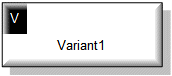
When a Variant has a parameter, the Default value of the parameter is shown as follows:

For information about the View Options available for this symbol, see Variant view options all diagrams.
On a diagram, you can populate a Variant's relationships: right-click the Variant, select Populate, and then click the appropriate command:
• Artifact Dependencies to populate its Artifact Dependencies.
• Constraint Dependencies to populate its Excludes Dependencies and Requires Dependencies.
• Variability Dependencies to populate its Variability Dependencies.
In the Modeler panes, a short-cut symbol  on the Variant's icon indicates that the item is a stub.
on the Variant's icon indicates that the item is a stub.
 on the Variant's icon indicates that the item is a stub.
on the Variant's icon indicates that the item is a stub.The following sections provide information about how a Variant is used in the model.
Properties
In addition to the standard properties a Variant has these properties:
• Default (Default String through the automation interface)
• Derivation Script (Script through the automation interface)
• Derived (Script association through the automation interface)
• Editable (is Editable through the automation interface)
• Enumeration (Enum Literals through the automation interface)
• Has Maximum Length (Has Max String Length through the automation interface)
• Has parameter (Parameter association through the automation interface)
• Has Script (Script association through the automation interface)
• Max (Max String Length through the automation interface)
• Range Max (Range End through the automation interface)
• Range Min (Range Start through the automation interface)
• Validation Script (Script through the automation interface)
Owned by
Owns
 Dependency — The Dependency is owned jointly by the Variant and the other associated item. The access permissions you have to a Dependency are determined by the access permissions of the dependent item.
Dependency — The Dependency is owned jointly by the Variant and the other associated item. The access permissions you have to a Dependency are determined by the access permissions of the dependent item.Defined in these parts of the model
Shown on these diagrams
A Variant can appear on most diagram types.
Can be linked to these dictionary items
A Variant can be linked to the following items.
Like most other items in a Model, a Variant can be linked to an Activity Partition, Comment, Frame Box, General Node, General Flow, General Flow Diagram Node, Constraint (applied), General Flow Diagram Flow or Swimlane. |
 Model
Model Package
Package Comment
Comment Constraint
Constraint Script
Script Variability Model
Variability Model Activity Diagram
Activity Diagram Class Diagram
Class Diagram Communication Diagram
Communication Diagram Composite Structure Diagram
Composite Structure Diagram Concurrency Diagram
Concurrency Diagram Constraints Diagram
Constraints Diagram General Flow Diagram
General Flow Diagram General Graphics Diagram
General Graphics Diagram Object Diagram
Object Diagram Profile Diagram
Profile Diagram Sequence Diagram
Sequence Diagram State Diagram
State Diagram System Architecture Diagram
System Architecture Diagram Table Relationships Diagram
Table Relationships Diagram Use Case Diagram
Use Case Diagram Variant Diagram
Variant Diagram Stereotype
Stereotype