To Define a Solve Block
1. In a worksheet, click where you want to insert a solve block.
2. Press Ctrl+7. A solve block region appears.
Alternatively, on the Math tab, in the Regions group, click Solve Block.
3. For a linear system of equations, click inside the solve block region and then define a guess value for each unknown. Here, define x and y.
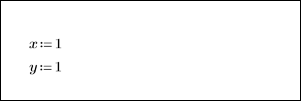
4. Define a constraint for each unknown using Boolean operators. Use the Equal To operator to define the two equations.
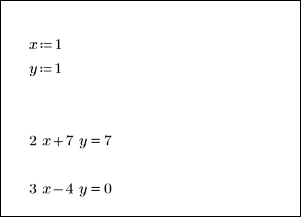
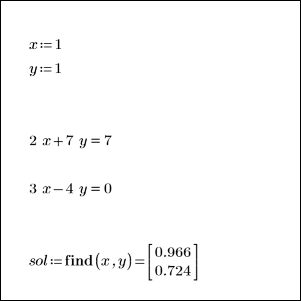
6. Verify that x and y, which are locally defined inside the solve block, have no values outside that solve block.


7. Verify that vector sol has a value and can be used for calculations to the right or below the solve block in which it is defined.
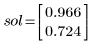
Additional Information
• To define constraints for solving linear or nonlinear equations, or for optimization problems, you can use the following operators:
◦ Boolean Equal To operator
◦ Comparison operators: <, ≤, >, ≥
You can add comparison operators to avoid undesirable stopping points.
◦ You can use logical operators in the definition of guess values, but you cannot use them in the definition of constraints.
◦ You cannot use the Inequality operator ≠ to define a constraint within a solve block.
• To define differential equations and their initial or boundary conditions, use the Equal To operator.
• Do not use the Range or the Is Element Of operators inside solve blocks.